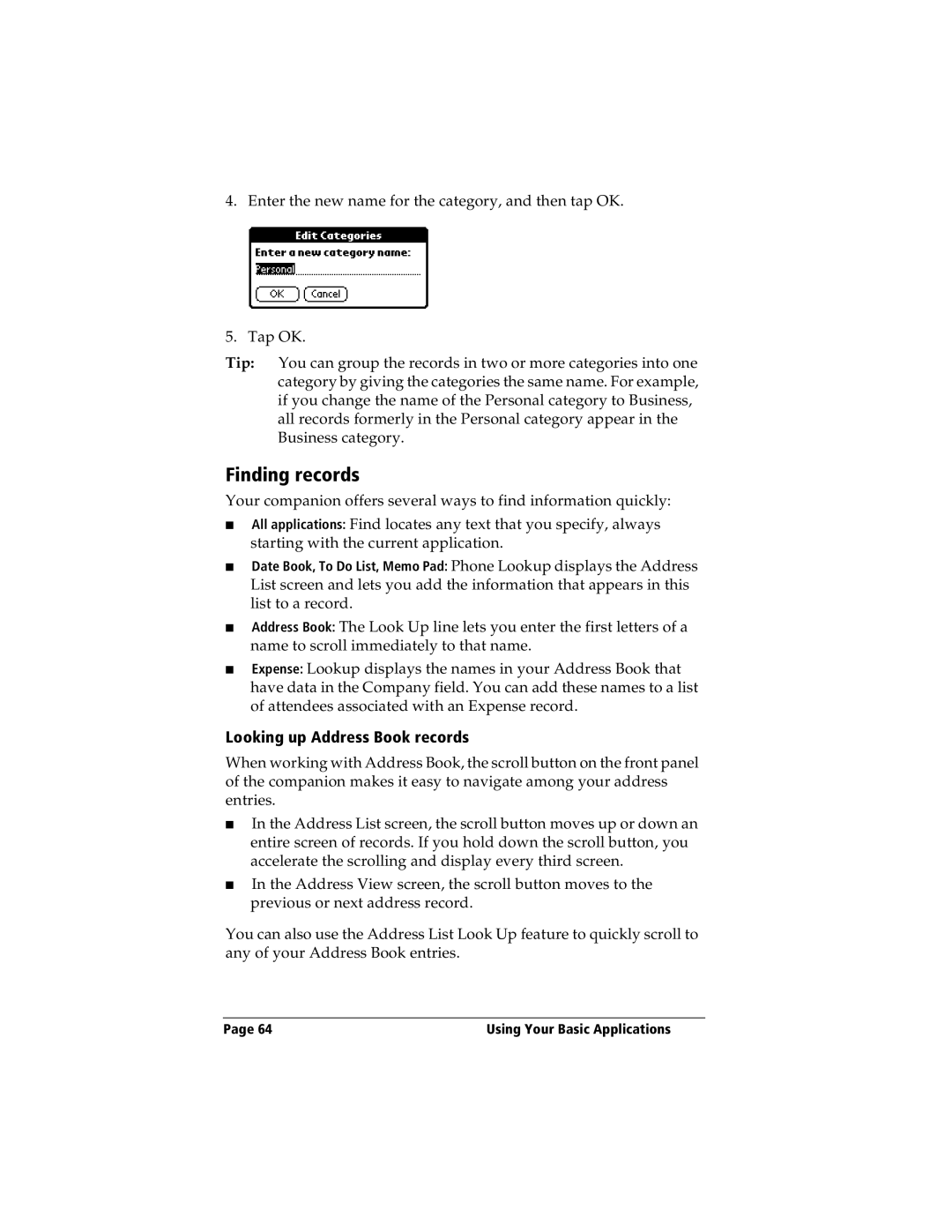4. Enter the new name for the category, and then tap OK.
5. Tap OK.
Tip: You can group the records in two or more categories into one category by giving the categories the same name. For example, if you change the name of the Personal category to Business, all records formerly in the Personal category appear in the Business category.
Finding records
Your companion offers several ways to find information quickly:
■All applications: Find locates any text that you specify, always starting with the current application.
■Date Book, To Do List, Memo Pad: Phone Lookup displays the Address List screen and lets you add the information that appears in this list to a record.
■Address Book: The Look Up line lets you enter the first letters of a name to scroll immediately to that name.
■Expense: Lookup displays the names in your Address Book that have data in the Company field. You can add these names to a list of attendees associated with an Expense record.
Looking up Address Book records
When working with Address Book, the scroll button on the front panel of the companion makes it easy to navigate among your address entries.
■In the Address List screen, the scroll button moves up or down an entire screen of records. If you hold down the scroll button, you accelerate the scrolling and display every third screen.
■In the Address View screen, the scroll button moves to the previous or next address record.
You can also use the Address List Look Up feature to quickly scroll to any of your Address Book entries.
Page 64 | Using Your Basic Applications |