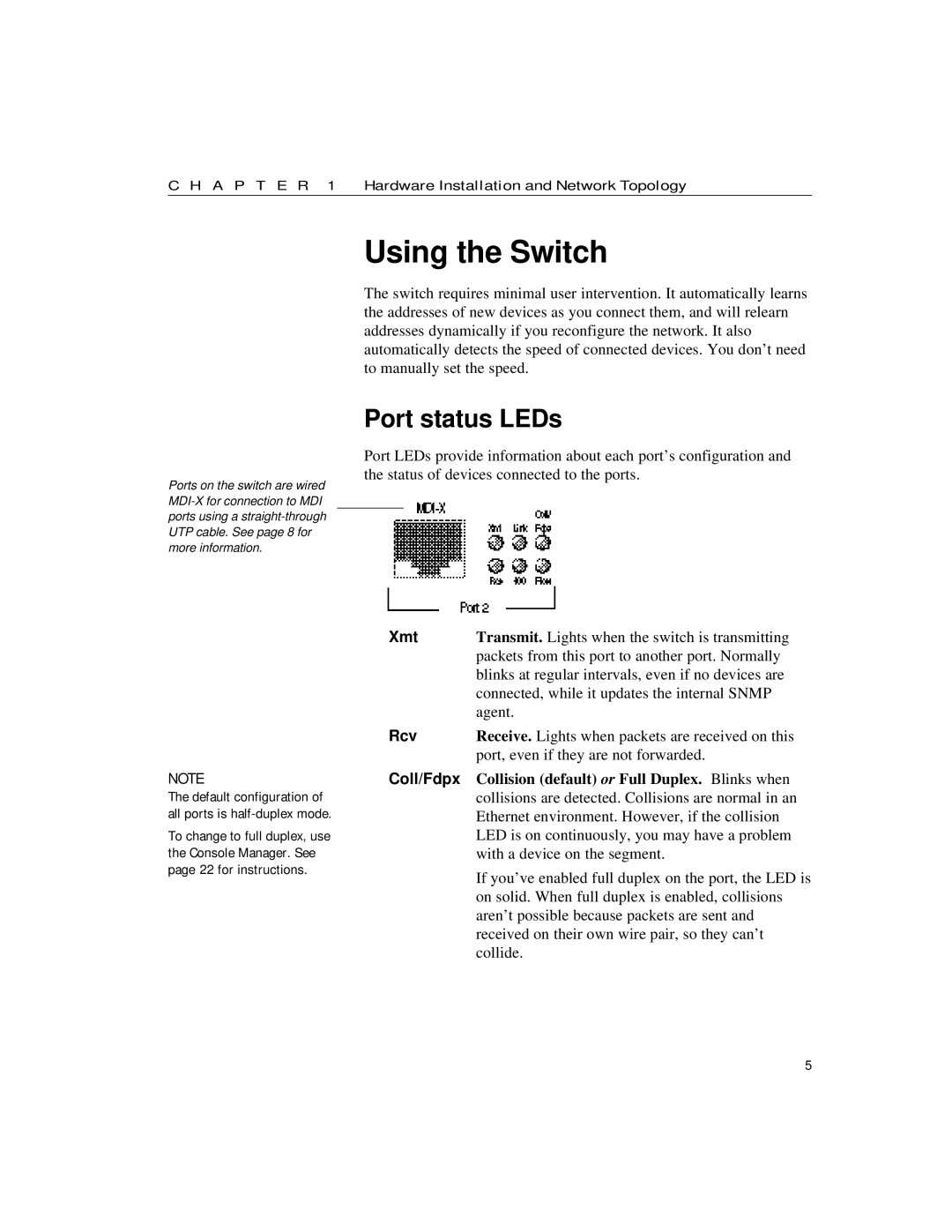C H A P T E R 1 Hardware Installation and Network Topology
Ports on the switch are wired
Using the Switch
The switch requires minimal user intervention. It automatically learns the addresses of new devices as you connect them, and will relearn addresses dynamically if you reconfigure the network. It also automatically detects the speed of connected devices. You don’t need to manually set the speed.
Port status LEDs
Port LEDs provide information about each port’s configuration and the status of devices connected to the ports.
| Xmt | Transmit. Lights when the switch is transmitting |
|
| packets from this port to another port. Normally |
|
| blinks at regular intervals, even if no devices are |
|
| connected, while it updates the internal SNMP |
|
| agent. |
| Rcv | Receive. Lights when packets are received on this |
|
| port, even if they are not forwarded. |
NOTE | Coll/Fdpx | Collision (default) or Full Duplex. Blinks when |
The default configuration of |
| collisions are detected. Collisions are normal in an |
all ports is |
| Ethernet environment. However, if the collision |
To change to full duplex, use |
| LED is on continuously, you may have a problem |
the Console Manager. See |
| with a device on the segment. |
page 22 for instructions. |
| If you’ve enabled full duplex on the port, the LED is |
|
| |
|
| on solid. When full duplex is enabled, collisions |
|
| aren’t possible because packets are sent and |
|
| received on their own wire pair, so they can’t |
|
| collide. |
5