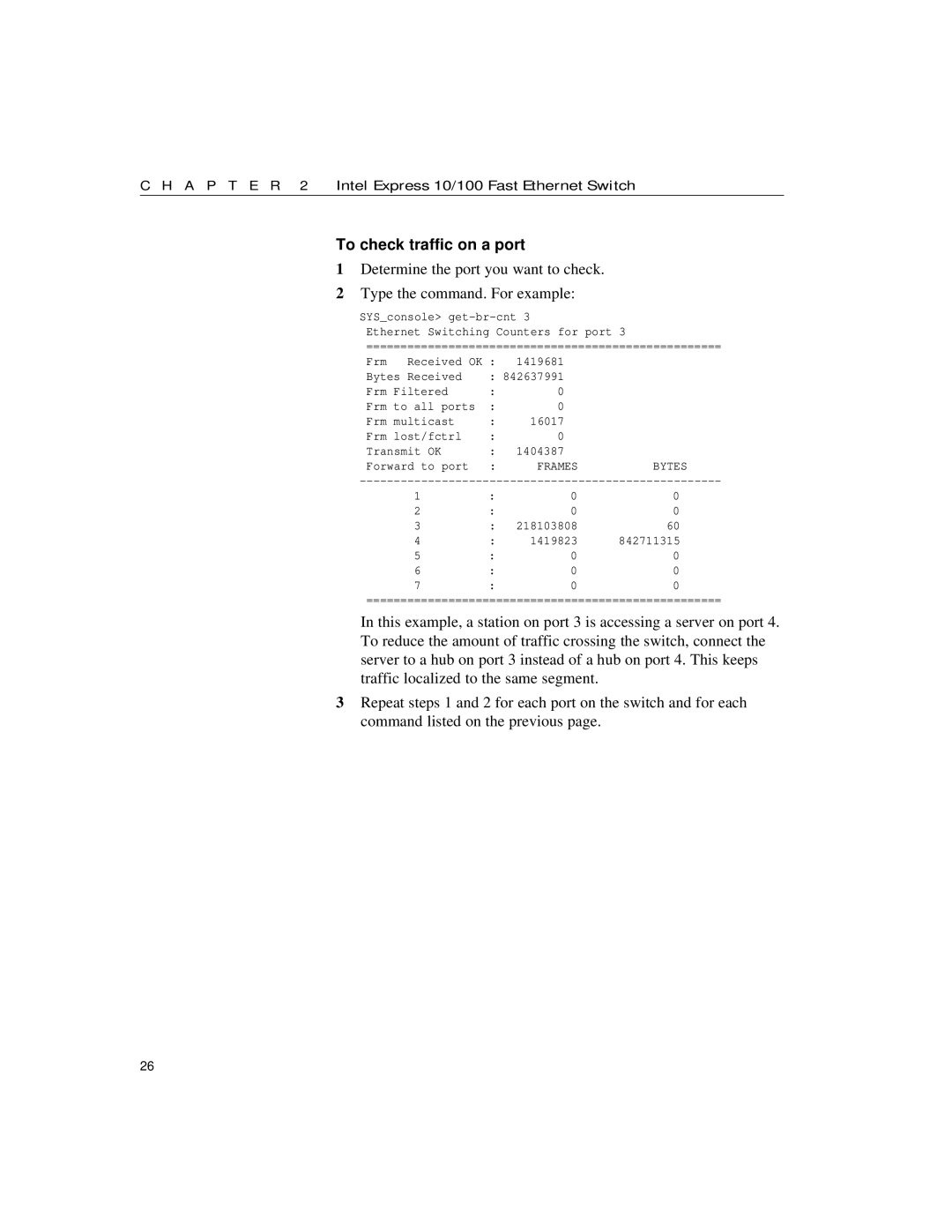C H A P T E R 2 | Intel Express 10/100 Fast Ethernet Switch |
To check traffic on a port
1Determine the port you want to check.
2Type the command. For example:
SYS_console>
Ethernet Switching Counters for port 3
====================================================
Frm | Received OK : | 1419681 |
| |
Bytes Received | : 842637991 |
| ||
Frm Filtered | : | 0 |
| |
Frm to all ports | : | 0 |
| |
Frm multicast | : | 16017 |
| |
Frm lost/fctrl | : | 0 |
| |
Transmit OK | : | 1404387 |
| |
Forward to port | : | FRAMES | BYTES | |
1 | : | 0 | 0 |
2 | : | 0 | 0 |
3 | : | 218103808 | 60 |
4 | : | 1419823 | 842711315 |
5 | : | 0 | 0 |
6 | : | 0 | 0 |
7 | : | 0 | 0 |
====================================================
In this example, a station on port 3 is accessing a server on port 4. To reduce the amount of traffic crossing the switch, connect the server to a hub on port 3 instead of a hub on port 4. This keeps traffic localized to the same segment.
3Repeat steps 1 and 2 for each port on the switch and for each command listed on the previous page.
26