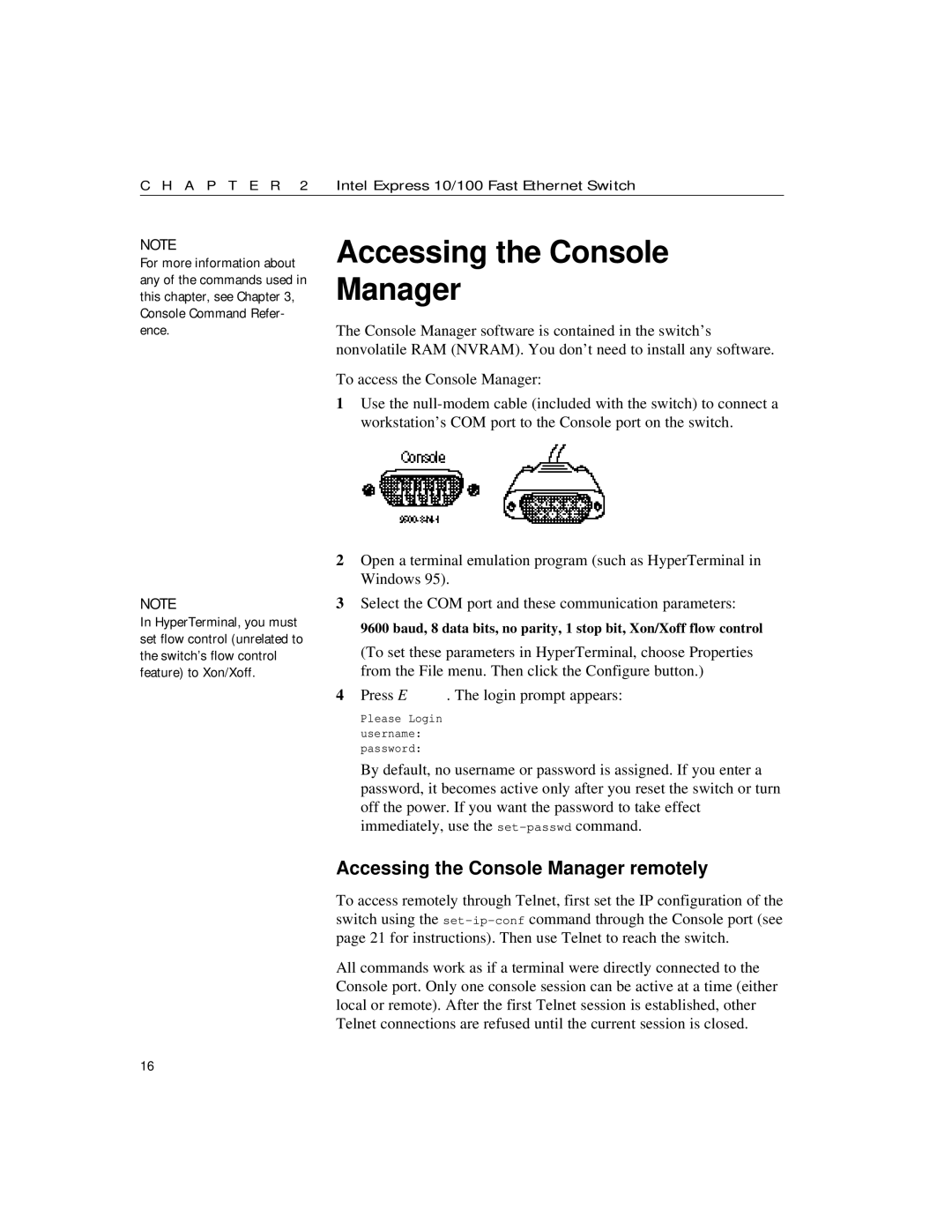C H A P T E R 2 | Intel Express 10/100 Fast Ethernet Switch |
NOTE
For more information about any of the commands used in this chapter, see Chapter 3, Console Command Refer- ence.
NOTE
In HyperTerminal, you must set flow control (unrelated to the switch’s flow control feature) to Xon/Xoff.
Accessing the Console
Manager
The Console Manager software is contained in the switch’s nonvolatile RAM (NVRAM). You don’t need to install any software.
To access the Console Manager:
1Use the
2Open a terminal emulation program (such as HyperTerminal in Windows 95).
3Select the COM port and these communication parameters:
9600 baud, 8 data bits, no parity, 1 stop bit, Xon/Xoff flow control
(To set these parameters in HyperTerminal, choose Properties from the File menu. Then click the Configure button.)
4Press E. The login prompt appears:
Please Login username: password:
By default, no username or password is assigned. If you enter a password, it becomes active only after you reset the switch or turn off the power. If you want the password to take effect immediately, use the
Accessing the Console Manager remotely
To access remotely through Telnet, first set the IP configuration of the switch using the
All commands work as if a terminal were directly connected to the Console port. Only one console session can be active at a time (either local or remote). After the first Telnet session is established, other Telnet connections are refused until the current session is closed.
16