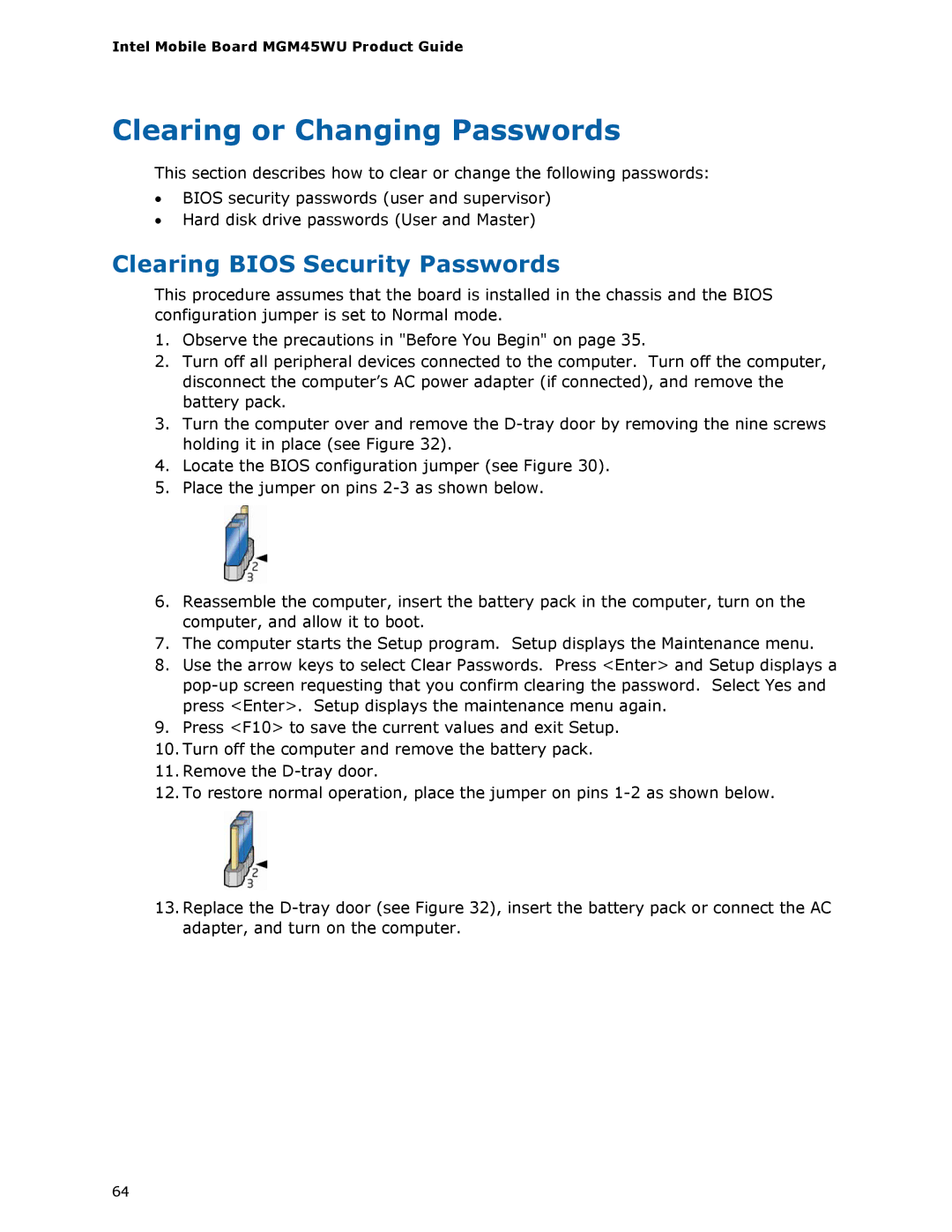Intel Mobile Board MGM45WU Product Guide
Clearing or Changing Passwords
This section describes how to clear or change the following passwords:
•BIOS security passwords (user and supervisor)
•Hard disk drive passwords (User and Master)
Clearing BIOS Security Passwords
This procedure assumes that the board is installed in the chassis and the BIOS configuration jumper is set to Normal mode.
1.Observe the precautions in "Before You Begin" on page 35.
2.Turn off all peripheral devices connected to the computer. Turn off the computer, disconnect the computer’s AC power adapter (if connected), and remove the battery pack.
3.Turn the computer over and remove the
4.Locate the BIOS configuration jumper (see Figure 30).
5.Place the jumper on pins
6.Reassemble the computer, insert the battery pack in the computer, turn on the computer, and allow it to boot.
7.The computer starts the Setup program. Setup displays the Maintenance menu.
8.Use the arrow keys to select Clear Passwords. Press <Enter> and Setup displays a
9.Press <F10> to save the current values and exit Setup.
10.Turn off the computer and remove the battery pack.
11.Remove the
12.To restore normal operation, place the jumper on pins
13.Replace the
64