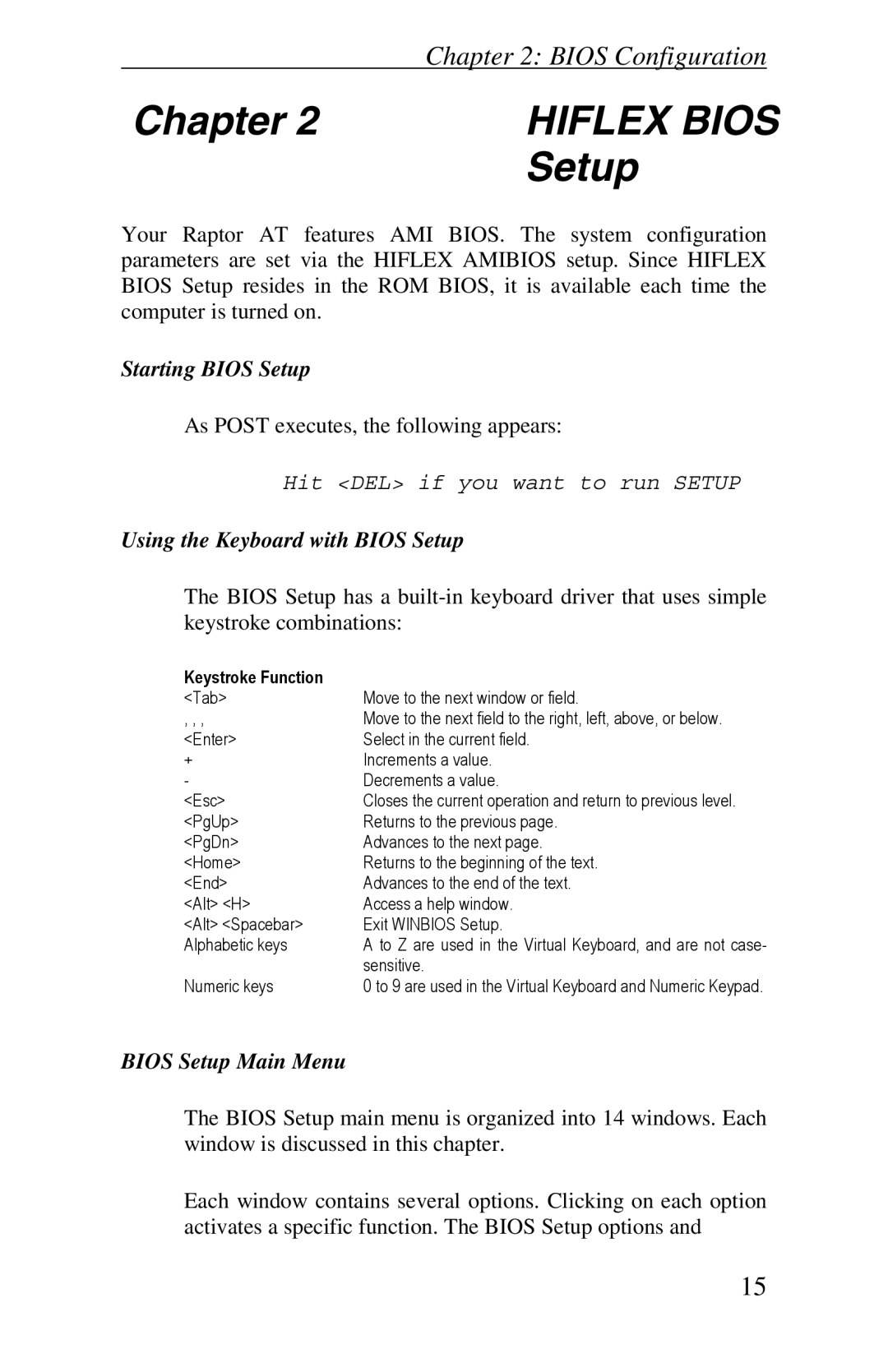| Chapter 2: BIOS Configuration |
|
Chapter 2 | HIFLEX BIOS | |
| Setup | |
Your Raptor AT features AMI BIOS. The system configuration parameters are set via the HIFLEX AMIBIOS setup. Since HIFLEX BIOS Setup resides in the ROM BIOS, it is available each time the computer is turned on.
Starting BIOS Setup
As POST executes, the following appears:
Hit <DEL> if you want to run SETUP
Using the Keyboard with BIOS Setup
The BIOS Setup has a
Keystroke Function |
|
<Tab> | Move to the next window or field. |
, , , | Move to the next field to the right, left, above, or below. |
<Enter> | Select in the current field. |
+ | Increments a value. |
- | Decrements a value. |
<Esc> | Closes the current operation and return to previous level. |
<PgUp> | Returns to the previous page. |
<PgDn> | Advances to the next page. |
<Home> | Returns to the beginning of the text. |
<End> | Advances to the end of the text. |
<Alt> <H> | Access a help window. |
<Alt> <Spacebar> | Exit WINBIOS Setup. |
Alphabetic keys | A to Z are used in the Virtual Keyboard, and are not case- |
| sensitive. |
Numeric keys | 0 to 9 are used in the Virtual Keyboard and Numeric Keypad. |
BIOS Setup Main Menu
The BIOS Setup main menu is organized into 14 windows. Each window is discussed in this chapter.
Each window contains several options. Clicking on each option activates a specific function. The BIOS Setup options and
15