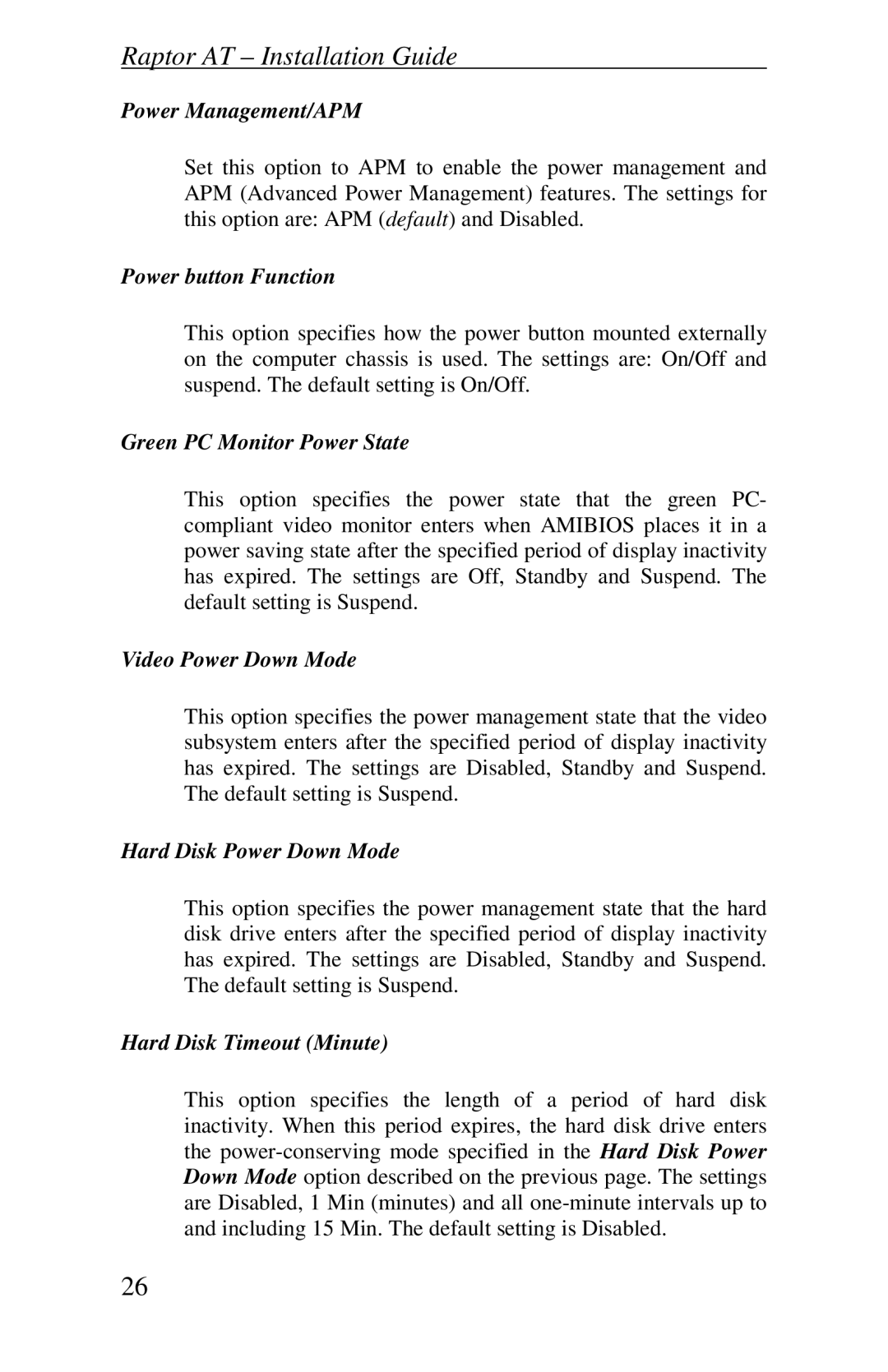Raptor AT – Installation Guide
Power Management/APM
Set this option to APM to enable the power management and APM (Advanced Power Management) features. The settings for this option are: APM (default) and Disabled.
Power button Function
This option specifies how the power button mounted externally on the computer chassis is used. The settings are: On/Off and suspend. The default setting is On/Off.
Green PC Monitor Power State
This option specifies the power state that the green PC- compliant video monitor enters when AMIBIOS places it in a power saving state after the specified period of display inactivity has expired. The settings are Off, Standby and Suspend. The default setting is Suspend.
Video Power Down Mode
This option specifies the power management state that the video subsystem enters after the specified period of display inactivity has expired. The settings are Disabled, Standby and Suspend. The default setting is Suspend.
Hard Disk Power Down Mode
This option specifies the power management state that the hard disk drive enters after the specified period of display inactivity has expired. The settings are Disabled, Standby and Suspend. The default setting is Suspend.
Hard Disk Timeout (Minute)
This option specifies the length of a period of hard disk inactivity. When this period expires, the hard disk drive enters the
26