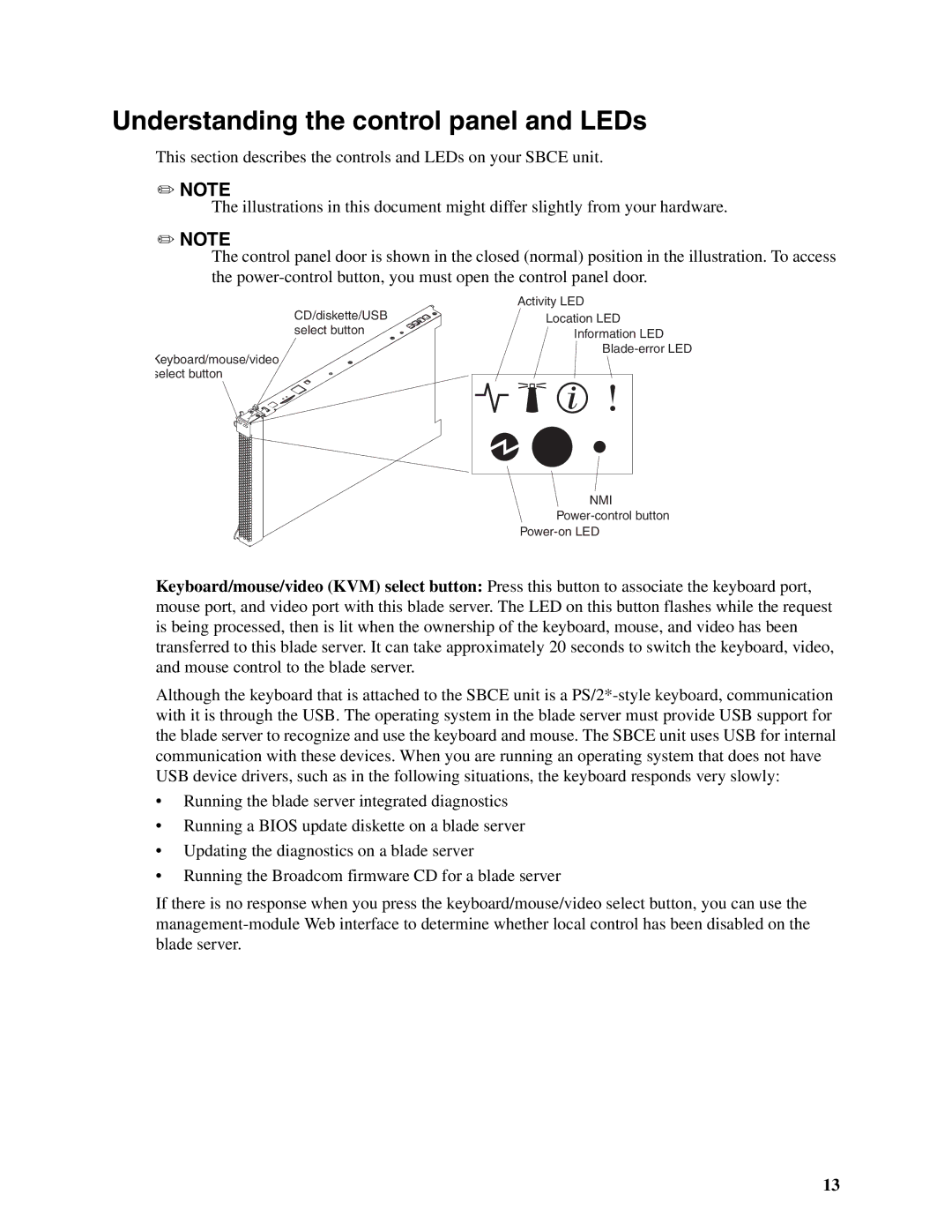Understanding the control panel and LEDs
This section describes the controls and LEDs on your SBCE unit.
✏NOTE
The illustrations in this document might differ slightly from your hardware.
✏NOTE
The control panel door is shown in the closed (normal) position in the illustration. To access the
| Activity LED |
CD/diskette/USB | Location LED |
select button | Information LED |
| |
|
Keyboard/mouse/video select button
NMI
Keyboard/mouse/video (KVM) select button: Press this button to associate the keyboard port, mouse port, and video port with this blade server. The LED on this button flashes while the request is being processed, then is lit when the ownership of the keyboard, mouse, and video has been transferred to this blade server. It can take approximately 20 seconds to switch the keyboard, video, and mouse control to the blade server.
Although the keyboard that is attached to the SBCE unit is a
•Running the blade server integrated diagnostics
•Running a BIOS update diskette on a blade server
•Updating the diagnostics on a blade server
•Running the Broadcom firmware CD for a blade server
If there is no response when you press the keyboard/mouse/video select button, you can use the
13