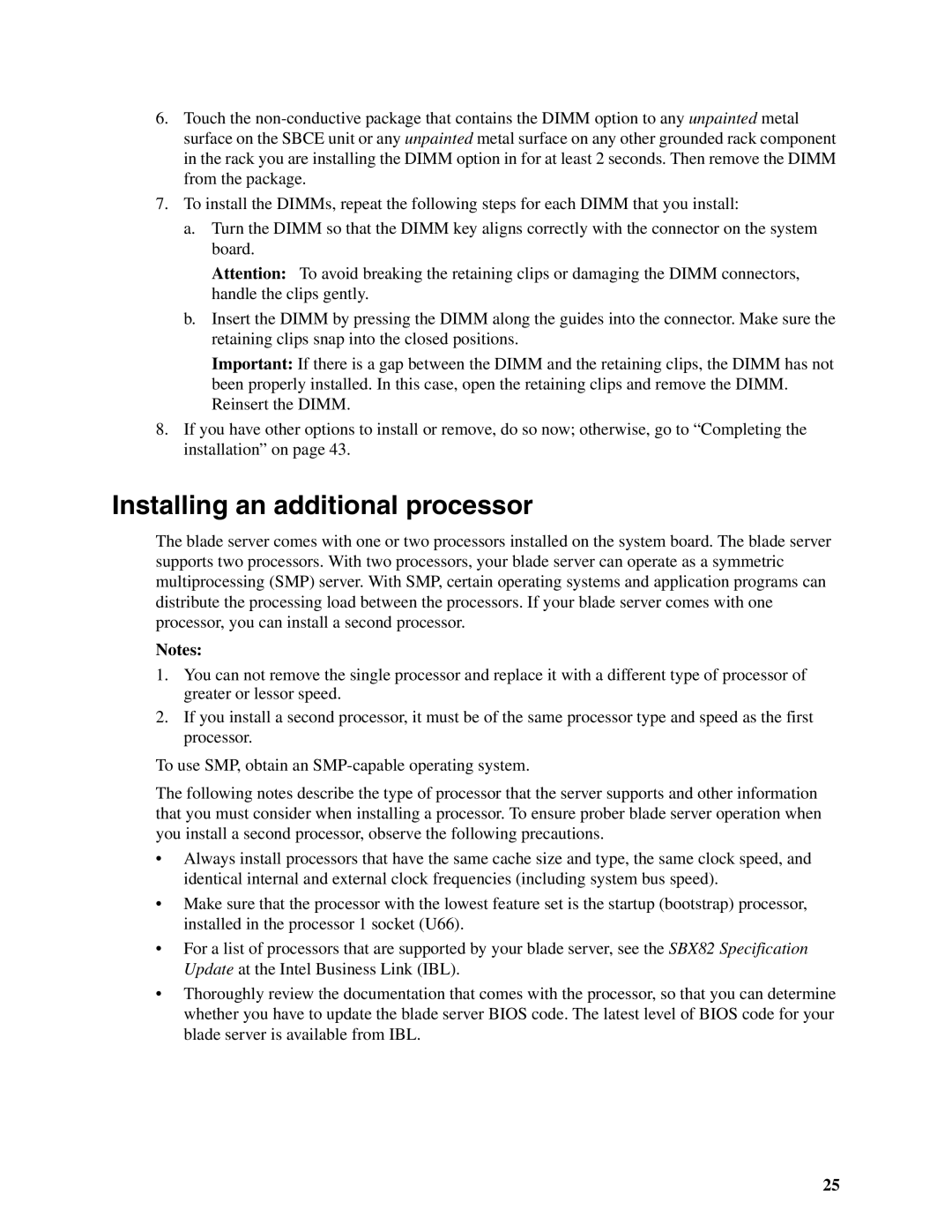6.Touch the
7.To install the DIMMs, repeat the following steps for each DIMM that you install:
a.Turn the DIMM so that the DIMM key aligns correctly with the connector on the system board.
Attention: To avoid breaking the retaining clips or damaging the DIMM connectors, handle the clips gently.
b.Insert the DIMM by pressing the DIMM along the guides into the connector. Make sure the retaining clips snap into the closed positions.
Important: If there is a gap between the DIMM and the retaining clips, the DIMM has not been properly installed. In this case, open the retaining clips and remove the DIMM. Reinsert the DIMM.
8.If you have other options to install or remove, do so now; otherwise, go to “Completing the installation” on page 43.
Installing an additional processor
The blade server comes with one or two processors installed on the system board. The blade server supports two processors. With two processors, your blade server can operate as a symmetric multiprocessing (SMP) server. With SMP, certain operating systems and application programs can distribute the processing load between the processors. If your blade server comes with one processor, you can install a second processor.
Notes:
1.You can not remove the single processor and replace it with a different type of processor of greater or lessor speed.
2.If you install a second processor, it must be of the same processor type and speed as the first processor.
To use SMP, obtain an
The following notes describe the type of processor that the server supports and other information that you must consider when installing a processor. To ensure prober blade server operation when you install a second processor, observe the following precautions.
•Always install processors that have the same cache size and type, the same clock speed, and identical internal and external clock frequencies (including system bus speed).
•Make sure that the processor with the lowest feature set is the startup (bootstrap) processor, installed in the processor 1 socket (U66).
•For a list of processors that are supported by your blade server, see the SBX82 Specification Update at the Intel Business Link (IBL).
•Thoroughly review the documentation that comes with the processor, so that you can determine whether you have to update the blade server BIOS code. The latest level of BIOS code for your blade server is available from IBL.
25