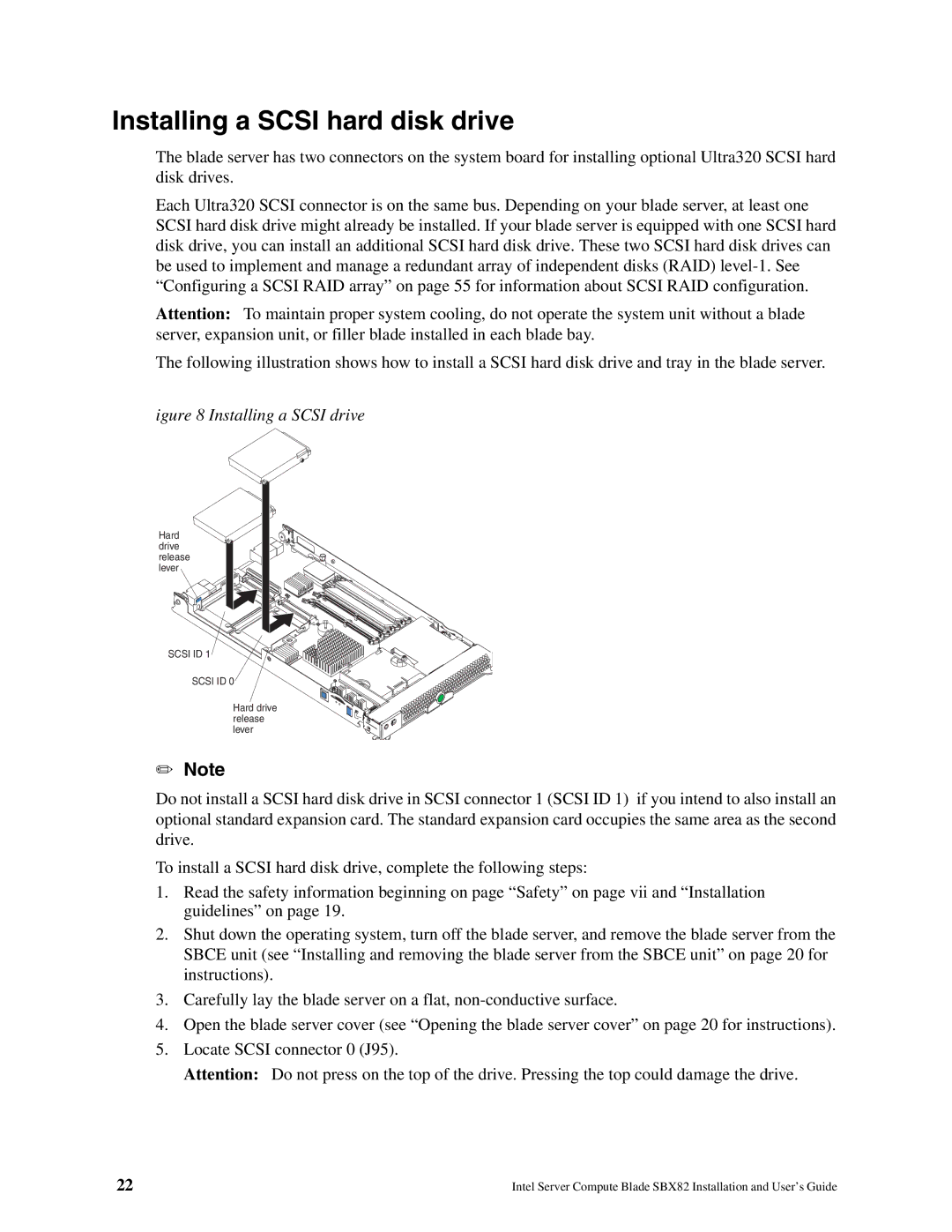Installing a SCSI hard disk drive
The blade server has two connectors on the system board for installing optional Ultra320 SCSI hard disk drives.
Each Ultra320 SCSI connector is on the same bus. Depending on your blade server, at least one SCSI hard disk drive might already be installed. If your blade server is equipped with one SCSI hard disk drive, you can install an additional SCSI hard disk drive. These two SCSI hard disk drives can be used to implement and manage a redundant array of independent disks (RAID)
Attention: To maintain proper system cooling, do not operate the system unit without a blade server, expansion unit, or filler blade installed in each blade bay.
The following illustration shows how to install a SCSI hard disk drive and tray in the blade server.
Figure 8. Installing a SCSI drive.
Hard drive release lever
SCSI ID 1
SCSI ID 0
Hard drive release lever
✏Note
Do not install a SCSI hard disk drive in SCSI connector 1 (SCSI ID 1) if you intend to also install an optional standard expansion card. The standard expansion card occupies the same area as the second drive.
To install a SCSI hard disk drive, complete the following steps:
1.Read the safety information beginning on page “Safety” on page vii and “Installation guidelines” on page 19.
2.Shut down the operating system, turn off the blade server, and remove the blade server from the SBCE unit (see “Installing and removing the blade server from the SBCE unit” on page 20 for instructions).
3.Carefully lay the blade server on a flat,
4.Open the blade server cover (see “Opening the blade server cover” on page 20 for instructions).
5.Locate SCSI connector 0 (J95).
Attention: Do not press on the top of the drive. Pressing the top could damage the drive.
22 | Intel Server Compute Blade SBX82 Installation and User’s Guide |