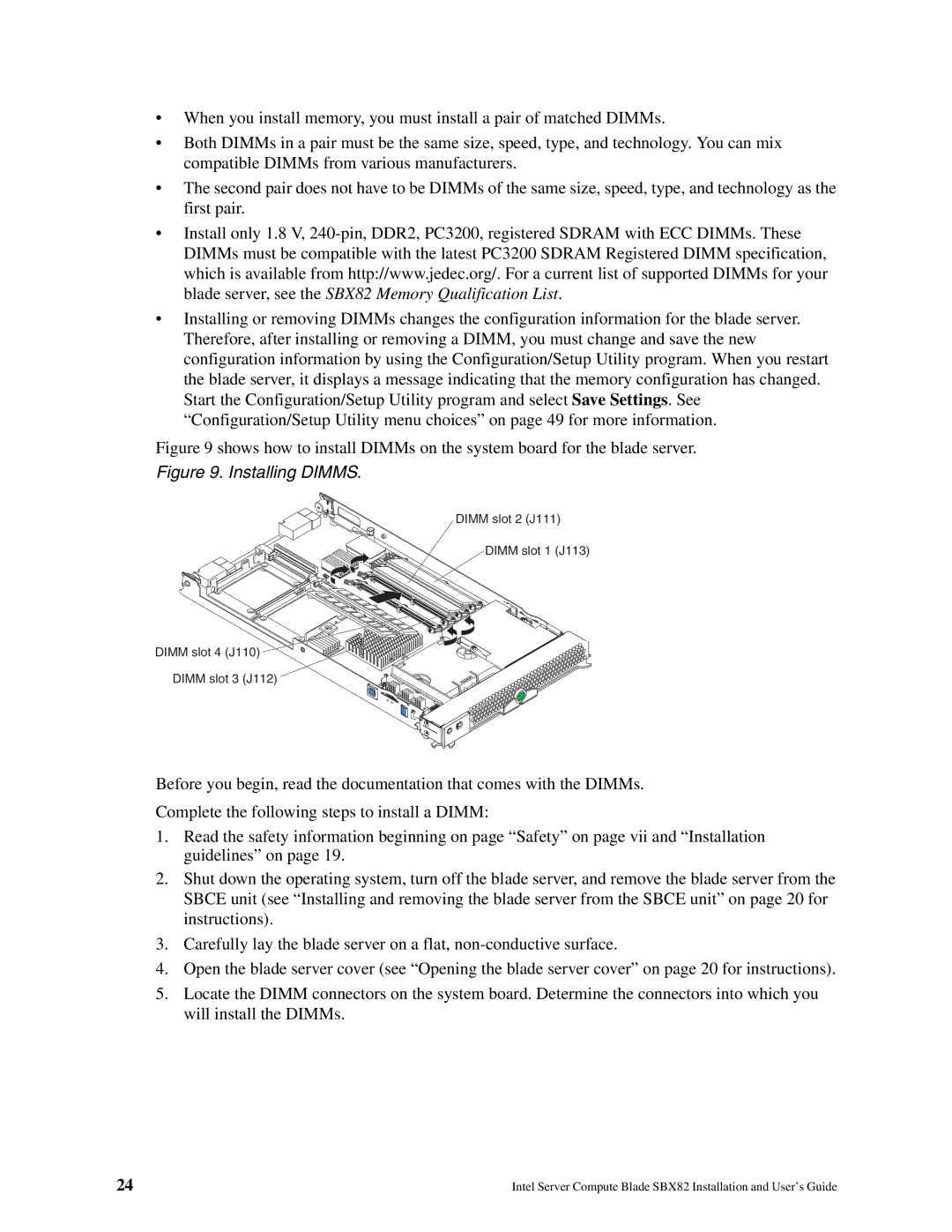•When you install memory, you must install a pair of matched DIMMs.
•Both DIMMs in a pair must be the same size, speed, type, and technology. You can mix compatible DIMMs from various manufacturers.
•The second pair does not have to be DIMMs of the same size, speed, type, and technology as the first pair.
•Install only 1.8 V,
•Installing or removing DIMMs changes the configuration information for the blade server. Therefore, after installing or removing a DIMM, you must change and save the new configuration information by using the Configuration/Setup Utility program. When you restart the blade server, it displays a message indicating that the memory configuration has changed. Start the Configuration/Setup Utility program and select Save Settings. See “Configuration/Setup Utility menu choices” on page 49 for more information.
Figure 9 shows how to install DIMMs on the system board for the blade server.
Figure 9. Installing DIMMS.
DIMM slot 2 (J111)
DIMM slot 1 (J113)
DIMM slot 4 (J110)
DIMM slot 3 (J112)
Before you begin, read the documentation that comes with the DIMMs.
Complete the following steps to install a DIMM:
1.Read the safety information beginning on page “Safety” on page vii and “Installation guidelines” on page 19.
2.Shut down the operating system, turn off the blade server, and remove the blade server from the SBCE unit (see “Installing and removing the blade server from the SBCE unit” on page 20 for instructions).
3.Carefully lay the blade server on a flat,
4.Open the blade server cover (see “Opening the blade server cover” on page 20 for instructions).
5.Locate the DIMM connectors on the system board. Determine the connectors into which you will install the DIMMs.
24 | Intel Server Compute Blade SBX82 Installation and User’s Guide |