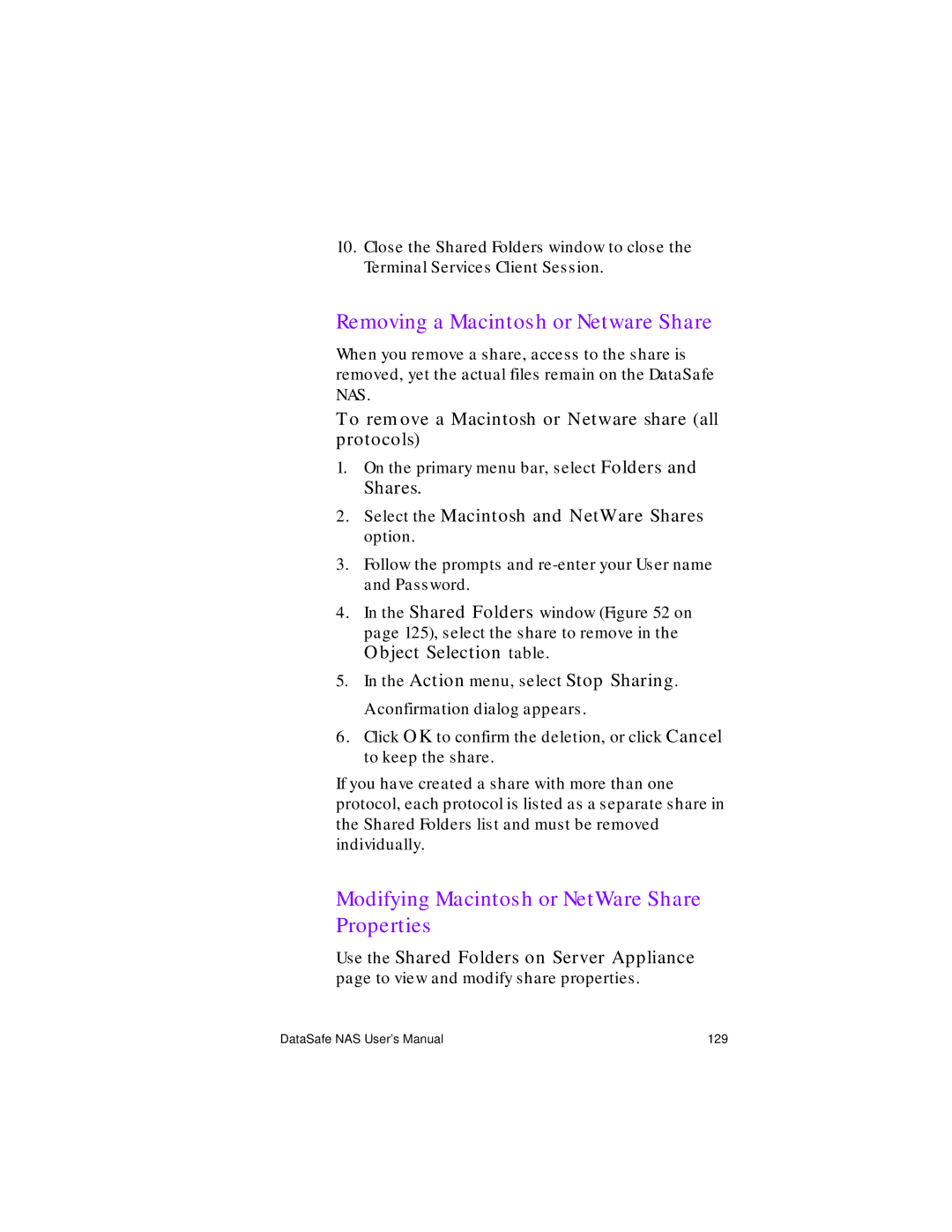Page
Copyrights & Trademarks
Contents
Disks and Volumes
Manage Services
Users and Groups
Folders and Shares
Index 167
Maintenance 141
Appendix a Status Alerts 161 Appendix B Cifs Overview 163
Who Should Use This Guide
Equipment Required for Administration
About This Guide
Overview
Placement Requirements
Quantity
Server Placement
Operating Environment Requirements
Front Panel
Safety Requirement
Familiarizing Yourself with Your DataSafe
Back Panel
LEDs
Typographical Conventions
Bold text
Related Documents
Getting Started
Chapter Sections
Status Area
Navigation of the DataSafe NAS Administration UI
Informational grey text
Menu Bars
To navigate through the DataSafe NAS Administration UI
Content Area
Related Topics
To browse through topics by category
Initial DataSafe NAS Configuration
Using Help
To invoke context-sensitive Help
Services Advanced Client
To use the Index
To invoke Windows 2000 Help
Home
Home
Network Setup
Identification
To set the name and domain membership of the DataSafe NAS
Server Appliance Identity
Server Appliance Name
Section Topics
Multiple-label, unqualified domain names
DNS Name Resolution
Single-label, unqualified domain names
DataSafe NAS User’s Manual
DNS Suffixes
Workgroup
Server Appliance Identity
Domain
Interfaces Network Settings
Network Adapters on Server Appliance
IP Settings
To automatically set or change the IP settings
To manually set or change the IP settings
IP Address Configuration
DNS Settings
To set or change the Gateway address settings
DataSafe NAS User’s Manual
DNS Configuration
Wins Settings
To change the Wins settings of the DataSafe
NAS
Global Settings Network Configuration
To automatically set or change DNS suffixes
To edit the Lmhosts file
Enabled Lmhost lookup box
To manually add specific DNS suffixes
About Name Resolution
Lmhosts Files
#PRE
#BEGIN Alternate
Following example shows how all of these keywords are used
Guidelines for Lmhosts files
Current password box
Change Administrator Password
To change the Administrator password for the DataSafe NAS
To change the Administration Web Site properties
Administration Web Server
Confirm new password box
NIC Configuration
Just this IP Address
NIC Team Configuration
Adaptive Load Balancing
Adapters in a team
To restore team configuration
Breaking and Restoring Team Configuration
To break team configuration
Adaptive Load Balancing, then click Next
Disks and Volumes
Configure Disk and Volume Properties
To manage disks and volumes on the DataSafe
Disk Management
DataSafe NAS User’s Manual
Terminal Services Client
Disk Quotas
To enable or disable quota management on a volume
Quota Management
Volumes on Server Appliance
Quota Entries
DataSafe NAS User’s Manual
To set or change quota entries on the DataSafe
Adding Quota Entries
To allow unlimited disk usage
To limit disk space
To allow unlimited disk use
To remove a quota entry
To modify the properties of a quota entry
Removing Quota Entries
DataSafe NAS User’s Manual
Manage Services
Enable Services
To enable a network service
To disable a network service
Disable Services
Configure Service Properties
To configure network service properties
NFS Service
Http Service Properties
Network Protocol Overview NFS
To add an NFS client group
NFS Client Groups
On the NFS Service page, click Client Groups
NFS Client Groups
To add members to an NFS client group
Edit NFS Client Group
NFS Locks
To remove members from an NFS client group
To remove an NFS client group
To manage NFS locks
NFS Locks
User and Group Mappings
On the NFS Service page, click User and Group Mappings
To map NFS users and groups
To configure for using password and group files
User and Group Mappings
To enable simple maps
Simple Maps tab
To create explicit user maps
Unix users list box
Explicit User Maps
To create explicit group maps
Click Set primary
To delete explicit user maps
From the NFS Service page, click Group and Group Mappings
List Unix Groups button
FTP Service
To delete explicit group maps
Network Protocol Overview FTP
FTP Logging
To enable FTP Logging
FTP Anonymous Access
To configure FTP anonymous access
Anonymous Access tab of FTP Service Properties
To add custom messages
FTP Messages
FTP Anonymous Access on FTP Logging on
Web Http Service
World-Wide Web Server
Possible Values
Network Protocol Overview Http
Syntax
To create a secure connection
Https Creating a Secure Connection
Terminal Services Client window
Computer Management
NetWare Service
Indexing Service
Snmp Service
Mac Service
Telnet Service
Network Protocol Overview Snmp
Snmp Service Configuration
To configure the Snmp service
Services window
Snmp Service Properties
Security tabs
Users and Groups
Manage Local Users
Adding a User Account
To add a user account
Groups
Removing a User Account
Create New User
To remove a user account
Setting a User Password
To set the User Password
To access the User properties
Modifying User Properties
Manage Local Groups
Groups Click Groups
Adding a Group Account
To add a group account
Create New Group
To set or modify a group name or description
Removing a Group Account
Modifying Group Properties
To set or modify group membership
Group Properties
To add a new member
To remove a member
DataSafe NAS User’s Manual 105
Folders and Shares
To manage folders
Folders to open the Volumes on Server Appliance
Manage Folders
Tasks list
Folders on Server Appliance page Figure
Folders on Server Appliance
To open a folder
Opening a Folder
Navigating among folders
Adding a Folder
To create a new folder
To delete a folder
Removing a Folder
Modifying Folder Properties
To change the name of a folder
To compress a folder
Folder Properties
To navigate among folders
Manage Windows and Unix Shares
Navigating Among Folders
Folders on Server Appliance
Adding a Windows or Unix Share
= Unix NFS F = FTP
To add a Windows or Unix share
Shares Select the Windows and Unix Shares option
Removing a Windows or Unix Share
To remove a share all protocols
Object Selection table
Shares Select Windows and Unix Shares
To remove specific protocols
Modifying Windows or Unix Share Properties
To modify Windows or Unix share properties
Cifs Share Properties
Appliance settings
To set the user limit
Permissions list
Permissions
Shares
To add a new NFS client or client group to a share
To add an existing client or client group
NFS Share Properties
To allow clients permission to an FTP share
To remove an NFS client
Remove
FTP Share Properties
On the Public Share Properties page, click FTP tab
To log client visits to an FTP share
To allow clients permission to an Http share
Http Share Properties
Manage Macintosh and NetWare Shares
To manage Macintosh and NetWare shares
FTP
Adding a Macintosh or NetWare Share
To add a Macintosh or NetWare share
Folder to Share and the Share name
Create Shared Folder
To remove a Macintosh or Netware share all protocols
Removing a Macintosh or Netware Share
Modifying Macintosh or NetWare Share Properties
To modify Macintosh or NetWare share properties
Properties
DataSafe NAS User’s Manual 131
To set the date, time, and time zone of the DataSafe NAS
Maintenance
Date and Time
To shut down or restart the DataSafe NAS
Shutdown Appliance
Select the Year, Month, Date, Time, Time Zone
Back-up and Restore Tool
Shutdown Server Appliance
To back up or restore the DataSafe NAS partition
Backup window
To manage Application Logs
Logs
Application Log
System Log
To manage System Logs
Security Log
To manage Security Logs
Manage Logs
Security Log
Clear Log Files
To clear a Log file
To download a Log file
Download Log Files
Select Save this file to disk
To view the downloaded file
To modify the properties of a Log file
Modify Log Properties
To view the details of a Log file
View Log Details
Terminal Services Client
Details
DataSafe NAS User’s Manual 145
To access Terminal Services Advanced Client
Alerts
DataSafe NAS Administration UI Alerts
To view and respond to messages
Mail Alerts
Set Alert Email
LED Alerts
DataSafe NAS User’s Manual 150
Appendix a Status Alerts
To clear an alert
162
Automatic caching for documents
Appendix B Cifs Overview
Manual caching for documents
Automatic caching for programs
Index
168
DataSafe NAS User’s Manual 169
Snmp
DataSafe NAS User’s Manual 171