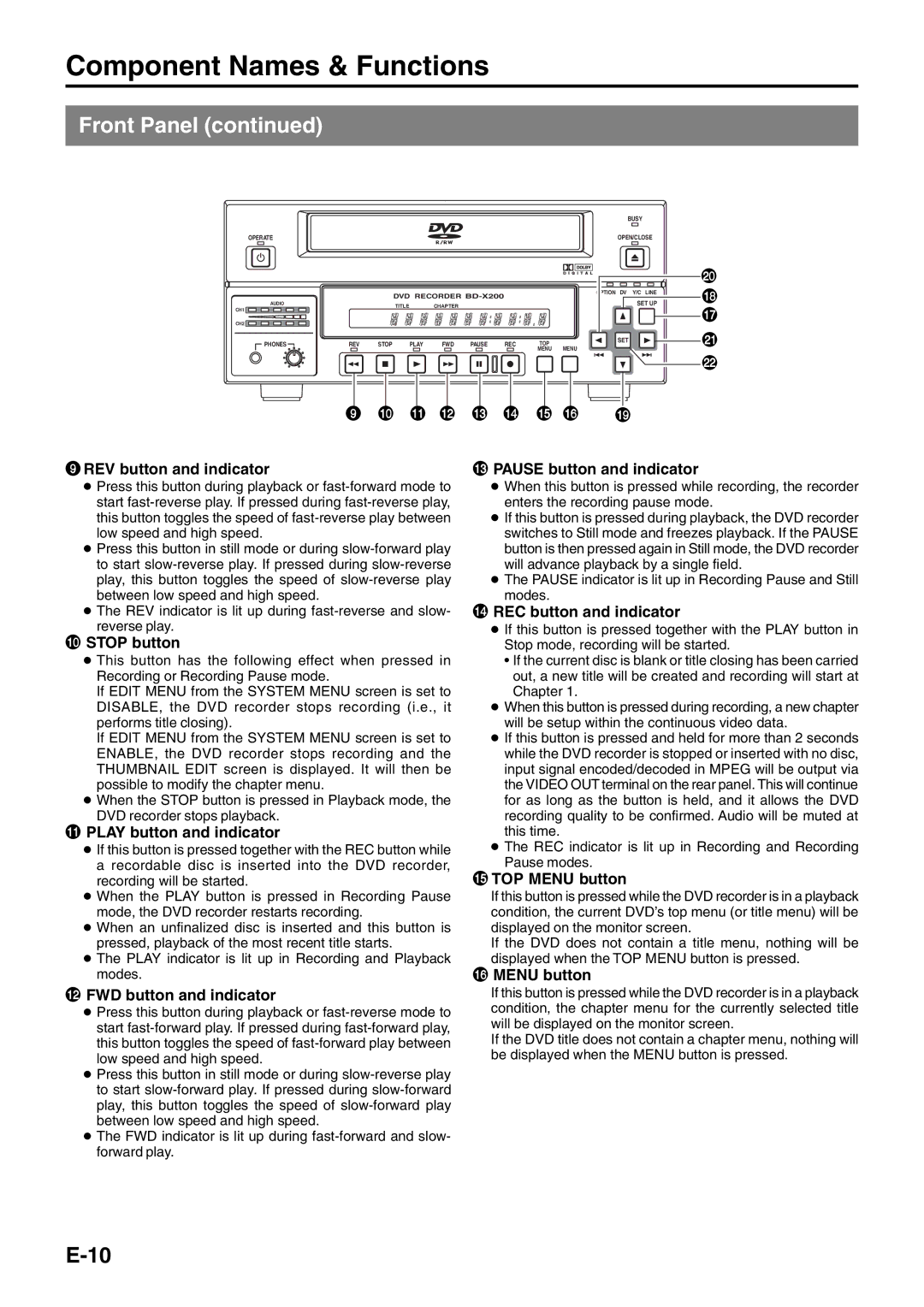Component Names & Functions
Front Panel (continued)
BUSY
OPERATE |
| OPEN/CLOSE | |||||
|
|
|
|
|
|
|
|
|
|
|
|
|
|
|
|
|
|
|
|
|
|
|
|
|
|
|
|
|
|
|
|
|
|
| DVD RECORDER |
|
| OPTION | DV | Y/C LINE | ||
|
|
|
|
|
|
| SET UP | |||
AUDIO |
|
| TITLE | CHAPTER |
|
|
|
|
| |
CH1 |
|
|
|
|
|
|
|
| ||
DOLBY DIGITAL |
|
|
|
|
|
|
|
|
| |
| LPCM MPEG |
|
|
|
|
|
|
|
|
|
CH2 |
|
|
|
|
|
|
|
|
|
|
PHONES | REV | STOP | PLAY | FWD | PAUSE | REC | TOP |
| SET |
|
MENU |
|
| ||||||||
|
|
|
|
|
|
| MENU |
|
| |
)
*
&
⁄
¤
| 9 0 ! @ # $ % ^ ( |
9REV button and indicator | # PAUSE button and indicator |
●Press this button during playback or
●Press this button in still mode or during
●The REV indicator is lit up during
0STOP button
●This button has the following effect when pressed in Recording or Recording Pause mode.
If EDIT MENU from the SYSTEM MENU screen is set to DISABLE, the DVD recorder stops recording (i.e., it performs title closing).
If EDIT MENU from the SYSTEM MENU screen is set to ENABLE, the DVD recorder stops recording and the THUMBNAIL EDIT screen is displayed. It will then be possible to modify the chapter menu.
●When the STOP button is pressed in Playback mode, the DVD recorder stops playback.
!PLAY button and indicator
●If this button is pressed together with the REC button while a recordable disc is inserted into the DVD recorder, recording will be started.
●When the PLAY button is pressed in Recording Pause mode, the DVD recorder restarts recording.
●When an unfinalized disc is inserted and this button is pressed, playback of the most recent title starts.
●The PLAY indicator is lit up in Recording and Playback modes.
@FWD button and indicator
●Press this button during playback or
●Press this button in still mode or during
●The FWD indicator is lit up during
●When this button is pressed while recording, the recorder enters the recording pause mode.
●If this button is pressed during playback, the DVD recorder switches to Still mode and freezes playback. If the PAUSE button is then pressed again in Still mode, the DVD recorder will advance playback by a single field.
●The PAUSE indicator is lit up in Recording Pause and Still modes.
$REC button and indicator
●If this button is pressed together with the PLAY button in Stop mode, recording will be started.
•If the current disc is blank or title closing has been carried out, a new title will be created and recording will start at Chapter 1.
●When this button is pressed during recording, a new chapter will be setup within the continuous video data.
●If this button is pressed and held for more than 2 seconds while the DVD recorder is stopped or inserted with no disc, input signal encoded/decoded in MPEG will be output via the VIDEO OUT terminal on the rear panel. This will continue for as long as the button is held, and it allows the DVD recording quality to be confirmed. Audio will be muted at this time.
●The REC indicator is lit up in Recording and Recording Pause modes.
%TOP MENU button
If this button is pressed while the DVD recorder is in a playback condition, the current DVD’s top menu (or title menu) will be displayed on the monitor screen.
If the DVD does not contain a title menu, nothing will be displayed when the TOP MENU button is pressed.
^MENU button
If this button is pressed while the DVD recorder is in a playback condition, the chapter menu for the currently selected title will be displayed on the monitor screen.
If the DVD title does not contain a chapter menu, nothing will be displayed when the MENU button is pressed.