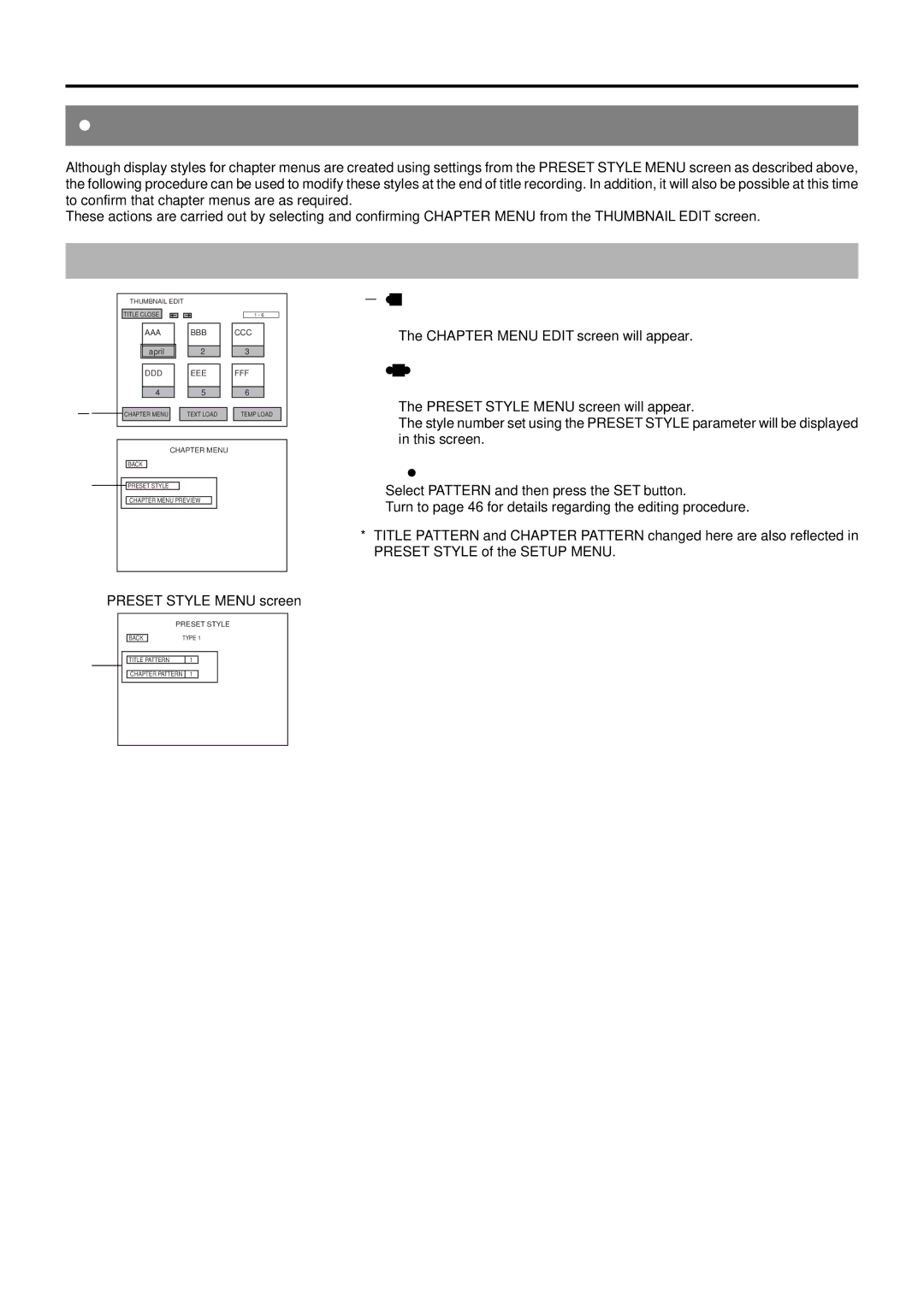Title & Chapter Menu Settings
Changing & Checking Chapter Menu Styles
Although display styles for chapter menus are created using settings from the PRESET STYLE MENU screen as described above, the following procedure can be used to modify these styles at the end of title recording. In addition, it will also be possible at this time to confirm that chapter menus are as required.
These actions are carried out by selecting and confirming CHAPTER MENU from the THUMBNAIL EDIT screen.
Changing the Display Style
| THUMBNAIL EDIT |
|
|
| TITLE CLOSE |
| 1 - 6 |
| AAA | BBB | CCC |
| april | 2 | 3 |
| DDD | EEE | FFF |
| 4 | 5 | 6 |
1. | CHAPTER MENU | TEXT LOAD | TEMP LOAD |
|
|
|
CHAPTER MENU
BACK
2. ![]() PRESET STYLE
PRESET STYLE
CHAPTER MENU PREVIEW
1.Select CHAPTER MENU from the THUMBNAIL EDIT screen and press the SET button.
●The CHAPTER MENU EDIT screen will appear.
2.Select PRESET STYLE from the CHAPTER MENU EDIT screen and then press the SET button.
●The PRESET STYLE MENU screen will appear.
The style number set using the PRESET STYLE parameter will be displayed in this screen.
3.To change the display PATTERN;
Select PATTERN and then press the SET button.
Turn to page 46 for details regarding the editing procedure.
*TITLE PATTERN and CHAPTER PATTERN changed here are also reflected in PRESET STYLE of the SETUP MENU.
PRESET STYLE MENU screen
3.
PRESET STYLE
| BACK |
| TYPE 1 | ||
|
|
|
|
| |
|
|
|
|
|
|
| TITLE PATTERN |
| 1 |
| |
CHAPTER PATTERN 1