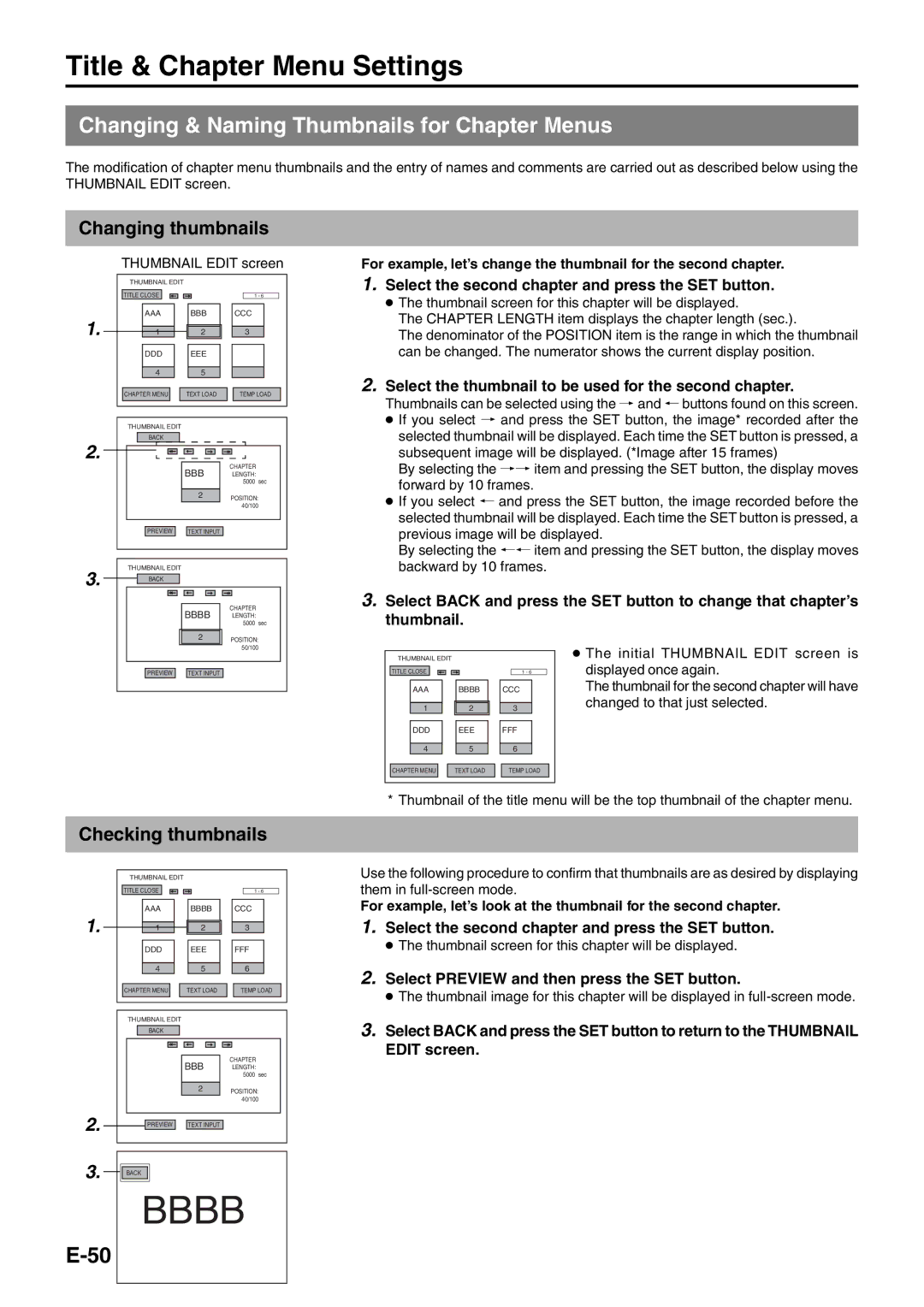Title & Chapter Menu Settings
Changing & Naming Thumbnails for Chapter Menus
The modification of chapter menu thumbnails and the entry of names and comments are carried out as described below using the THUMBNAIL EDIT screen.
Changing thumbnails
THUMBNAIL EDIT screen
| THUMBNAIL EDIT |
|
|
| TITLE CLOSE |
| 1 - 6 |
1. | AAA | BBB | CCC |
1 | 2 | 3 | |
| DDD | EEE |
|
| 4 | 5 |
|
| CHAPTER MENU | TEXT LOAD | TEMP LOAD |
THUMBNAIL EDIT
BACK
2.
BBB | CHAPTER |
LENGTH: |
5000 sec
2 POSITION: 40/100
PREVIEW |
| TEXT INPUT |
THUMBNAIL EDIT
3. ![]() BACK
BACK
BBBB | CHAPTER |
LENGTH: |
5000 sec
For example, let’s change the thumbnail for the second chapter.
1.Select the second chapter and press the SET button.
●The thumbnail screen for this chapter will be displayed.
The CHAPTER LENGTH item displays the chapter length (sec.).
The denominator of the POSITION item is the range in which the thumbnail can be changed. The numerator shows the current display position.
2.Select the thumbnail to be used for the second chapter.
Thumbnails can be selected using the † and © buttons found on this screen.
●If you select † and press the SET button, the image* recorded after the selected thumbnail will be displayed. Each time the SET button is pressed, a
subsequent image will be displayed. (*Image after 15 frames)
By selecting the †† item and pressing the SET button, the display moves forward by 10 frames.
●If you select © and press the SET button, the image recorded before the selected thumbnail will be displayed. Each time the SET button is pressed, a
previous image will be displayed.
By selecting the ©© item and pressing the SET button, the display moves backward by 10 frames.
3.Select BACK and press the SET button to change that chapter’s thumbnail.
2 POSITION: 50/100
PREVIEW |
| TEXT INPUT |
THUMBNAIL EDIT |
|
|
TITLE CLOSE |
| 1 - 6 |
AAA | BBBB | CCC |
1 | 2 | 3 |
DDD | EEE | FFF |
4 | 5 | 6 |
CHAPTER MENU | TEXT LOAD | TEMP LOAD |
●The initial THUMBNAIL EDIT screen is displayed once again.
The thumbnail for the second chapter will have changed to that just selected.
* Thumbnail of the title menu will be the top thumbnail of the chapter menu.
Checking thumbnails
| THUMBNAIL EDIT |
|
|
| TITLE CLOSE |
| 1 - 6 |
| AAA | BBBB | CCC |
1. | 1 | 2 | 3 |
| DDD | EEE | FFF |
| 4 | 5 | 6 |
| CHAPTER MENU | TEXT LOAD | TEMP LOAD |
| THUMBNAIL EDIT |
|
|
| BACK |
|
|
|
| BBB | CHAPTER |
|
| LENGTH: | |
|
|
| 5000 sec |
|
| 2 | POSITION: |
|
|
| |
|
|
| 40/100 |
2. | PREVIEW | TEXT INPUT |
|
|
|
| |
3. | BACK |
|
|
|
|
| |
| BBBB | ||
|
|
| |
Use the following procedure to confirm that thumbnails are as desired by displaying them in
For example, let’s look at the thumbnail for the second chapter.
1.Select the second chapter and press the SET button.
●The thumbnail screen for this chapter will be displayed.
2.Select PREVIEW and then press the SET button.
●The thumbnail image for this chapter will be displayed in
3.Select BACK and press the SET button to return to the THUMBNAIL EDIT screen.