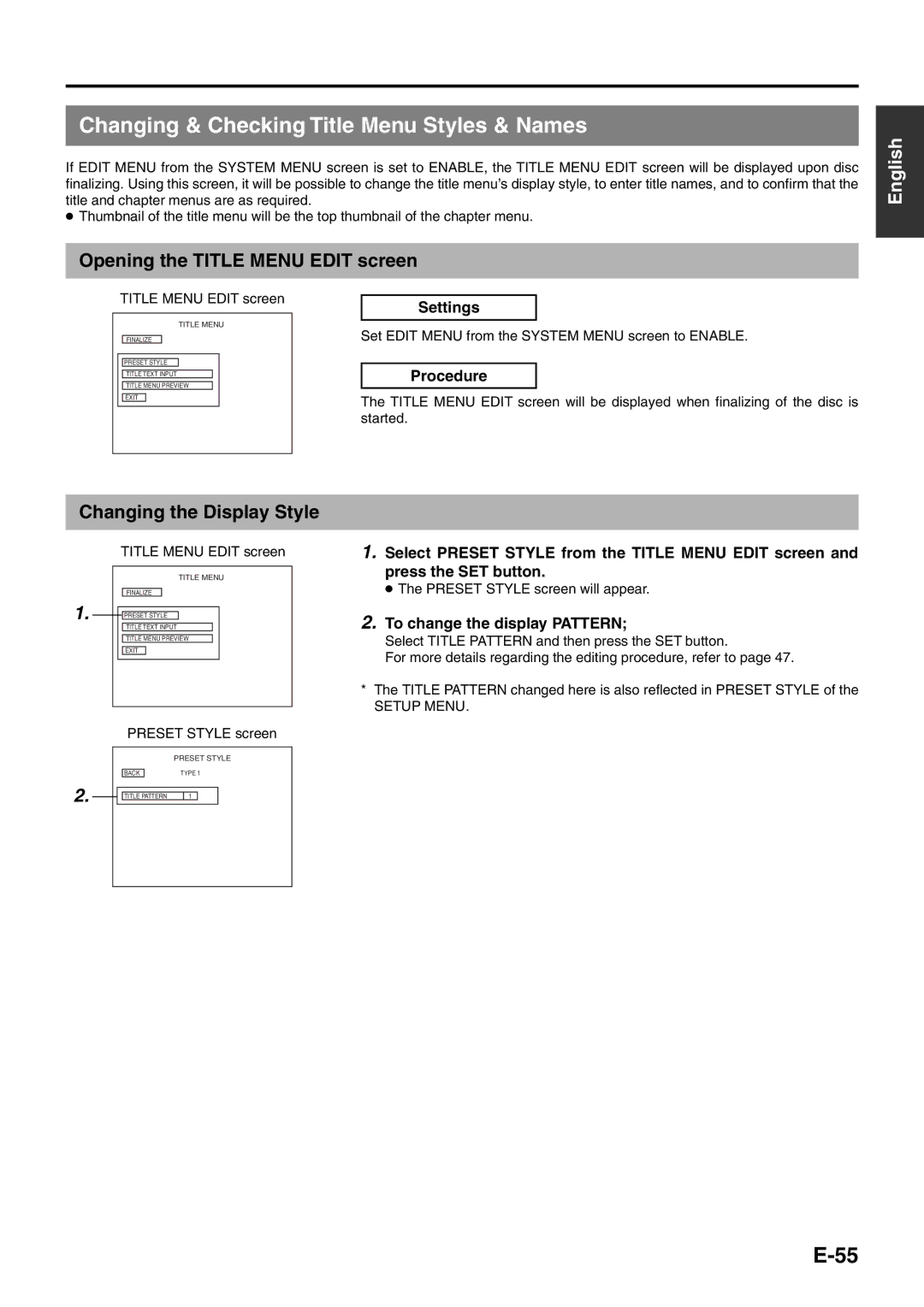Changing & Checking Title Menu Styles & Names
If EDIT MENU from the SYSTEM MENU screen is set to ENABLE, the TITLE MENU EDIT screen will be displayed upon disc finalizing. Using this screen, it will be possible to change the title menu’s display style, to enter title names, and to confirm that the title and chapter menus are as required.
●Thumbnail of the title menu will be the top thumbnail of the chapter menu.
Opening the TITLE MENU EDIT screen
English
TITLE MENU EDIT screen
TITLE MENU
FINALIZE
PRESET STYLE
TITLE TEXT INPUT
TITLE MENU PREVIEW
EXIT
Settings
Set EDIT MENU from the SYSTEM MENU screen to ENABLE.
Procedure
The TITLE MENU EDIT screen will be displayed when finalizing of the disc is started.
Changing the Display Style
TITLE MENU EDIT screen
TITLE MENU
FINALIZE
1.![]()
![]() PRESET STYLE TITLE TEXT INPUT TITLE MENU PREVIEW EXIT
PRESET STYLE TITLE TEXT INPUT TITLE MENU PREVIEW EXIT
PRESET STYLE screen
PRESET STYLE
BACK | TYPE 1 |
2. | TITLE PATTERN 1 |
1.Select PRESET STYLE from the TITLE MENU EDIT screen and press the SET button.
● The PRESET STYLE screen will appear.
2.To change the display PATTERN;
Select TITLE PATTERN and then press the SET button.
For more details regarding the editing procedure, refer to page 47.
*The TITLE PATTERN changed here is also reflected in PRESET STYLE of the