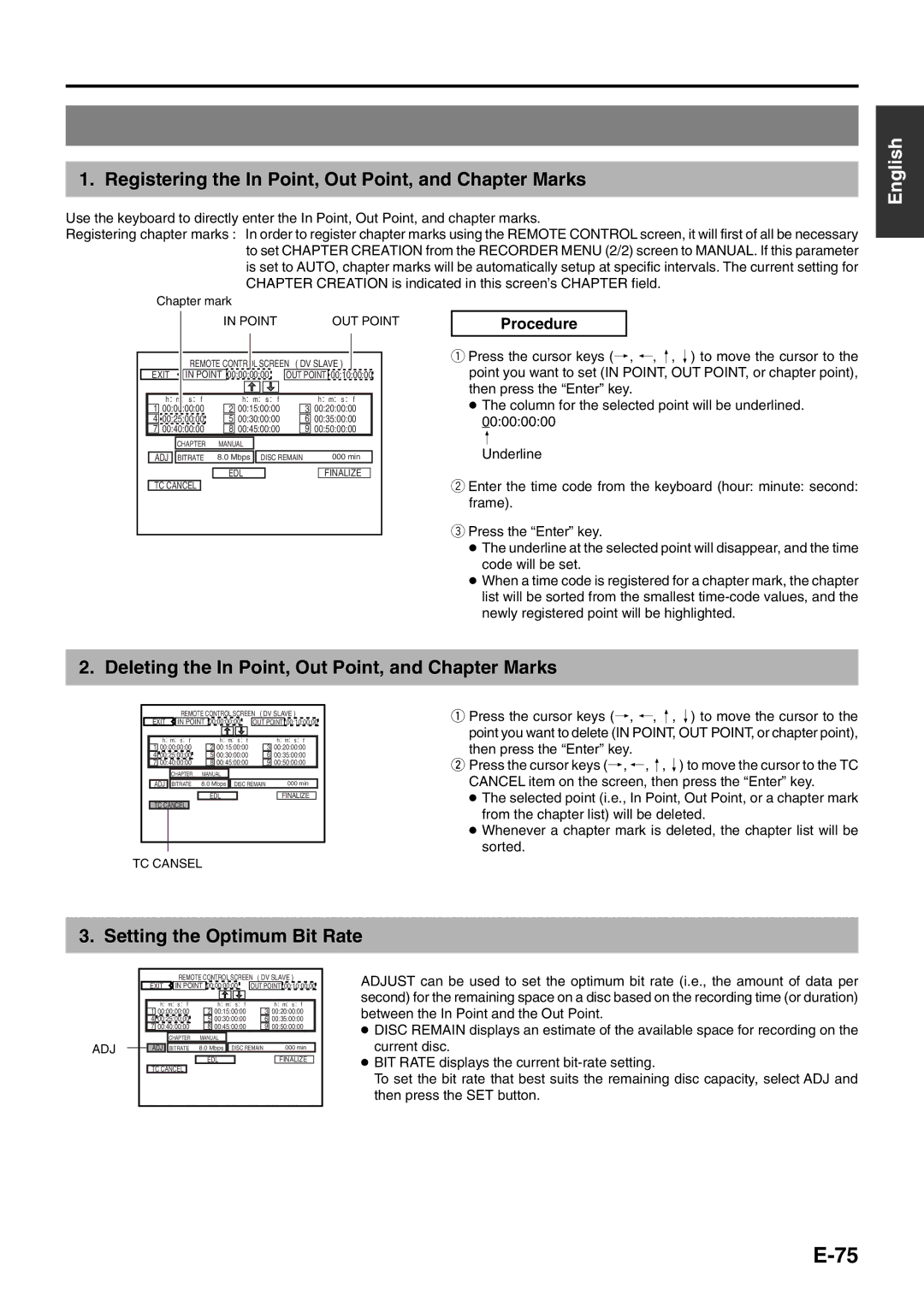1. Registering the In Point, Out Point, and Chapter Marks
Use the keyboard to directly enter the In Point, Out Point, and chapter marks.
Registering chapter marks : In order to register chapter marks using the REMOTE CONTROL screen, it will first of all be necessary to set CHAPTER CREATION from the RECORDER MENU (2/2) screen to MANUAL. If this parameter is set to AUTO, chapter marks will be automatically setup at specific intervals. The current setting for CHAPTER CREATION is indicated in this screen’s CHAPTER field.
Chapter mark
English
|
|
| IN POINT |
|
| OUT POINT | |
|
| REMOTE CONTROL SCREEN | ( DV SLAVE ) | ||||
EXIT | IN POINT 00:00:00:00 | OUT POINT 00:10:00:00 | |||||
| h : m: s : f |
| h : m: s : f |
|
| h : m: s : f | |
1 | 00:00:00:00 | 2 | 00:15:00:00 |
| 3 | 00:20:00:00 | |
4 | 00:25:00:00 | 5 | 00:30:00:00 |
| 6 | 00:35:00:00 | |
7 | 00:40:00:00 | 8 | 00:45:00:00 |
| 9 | 00:50:00:00 | |
|
| CHAPTER | MANUAL |
|
|
| |
ADJ |
| BITRATE 8.0 Mbps | DISC REMAIN | 000 min | |||
|
|
|
|
|
|
| |
|
|
| EDL |
| FINALIZE | ||
TC CANCEL
Procedure
qPress the cursor keys (†, ©, ∞, √) to move the cursor to the point you want to set (IN POINT, OUT POINT, or chapter point), then press the “Enter” key.
●The column for the selected point will be underlined.
00:00:00:00
∞
Underline
wEnter the time code from the keyboard (hour: minute: second: frame).
ePress the “Enter” key.
●The underline at the selected point will disappear, and the time code will be set.
●When a time code is registered for a chapter mark, the chapter list will be sorted from the smallest
2. Deleting the In Point, Out Point, and Chapter Marks
|
|
|
| REMOTE CONTROL SCREEN ( DV SLAVE ) | |||||||||||||||||
| EXIT |
| IN POINT | 00:00:00:00 |
| OUT POINT | 00:10:00:00 | ||||||||||||||
|
|
|
|
|
|
|
|
|
|
|
|
|
|
|
|
|
|
|
|
| |
|
| h : m: s : f |
|
|
| h : m: s : f |
|
|
|
| h : m: s : f |
| |||||||||
| 1 | 00:00:00:00 |
| 2 | 00:15:00:00 |
|
| 3 | 00:20:00:00 |
|
| ||||||||||
| 4 | 00:25:00:00 |
| 5 | 00:30:00:00 |
|
| 6 | 00:35:00:00 |
|
| ||||||||||
| 7 | 00:40:00:00 |
| 8 | 00:45:00:00 |
|
| 9 | 00:50:00:00 |
|
| ||||||||||
|
|
| CHAPTER | MANUAL |
|
|
|
|
|
|
|
|
|
| |||||||
| ADJ | BITRATE | 8.0 Mbps | DISC REMAIN |
|
|
| 000 min | |||||||||||||
|
|
|
|
|
|
|
|
|
|
|
|
|
|
|
|
| |||||
|
|
|
|
|
|
|
| EDL |
|
|
|
|
| FINALIZE |
| ||||||
| TC CANCEL |
|
|
|
|
|
|
|
|
|
|
|
|
|
|
|
|
| |||
|
|
|
|
|
|
|
|
|
|
|
|
|
|
|
|
|
|
|
|
|
|
TC CANSEL
qPress the cursor keys (†, ©, ∞, √) to move the cursor to the point you want to delete (IN POINT, OUT POINT, or chapter point),
then press the “Enter” key.
wPress the cursor keys (†, ©, ∞, √) to move the cursor to the TC CANCEL item on the screen, then press the “Enter” key.
●The selected point (i.e., In Point, Out Point, or a chapter mark from the chapter list) will be deleted.
●Whenever a chapter mark is deleted, the chapter list will be sorted.
3. Setting the Optimum Bit Rate
ADJ
|
|
|
| REMOTE CONTROL SCREEN ( DV SLAVE ) | |||||||||||||||||
| EXIT |
| IN POINT | 00:00:00:00 |
| OUT POINT | 00:10:00:00 | ||||||||||||||
|
|
|
|
|
|
|
|
|
|
|
|
|
|
|
|
|
|
|
|
| |
|
| h : m: s : f |
|
|
| h : m: s : f |
|
|
|
| h : m: s : f |
| |||||||||
| 1 | 00:00:00:00 |
| 2 | 00:15:00:00 |
|
| 3 | 00:20:00:00 |
|
| ||||||||||
| 4 | 00:25:00:00 |
| 5 | 00:30:00:00 |
|
| 6 | 00:35:00:00 |
|
| ||||||||||
| 7 | 00:40:00:00 |
| 8 | 00:45:00:00 |
|
| 9 | 00:50:00:00 |
|
| ||||||||||
|
|
| CHAPTER | MANUAL |
|
|
|
|
|
|
|
|
|
| |||||||
| ADJ | BITRATE | 8.0 Mbps | DISC REMAIN |
|
|
| 000 min | |||||||||||||
|
|
|
|
|
|
|
|
|
|
|
|
|
|
|
|
| |||||
|
|
|
|
|
|
|
| EDL |
|
|
|
|
| FINALIZE |
| ||||||
| TC CANCEL |
|
|
|
|
|
|
|
|
|
|
|
|
|
|
|
|
| |||
ADJUST can be used to set the optimum bit rate (i.e., the amount of data per second) for the remaining space on a disc based on the recording time (or duration) between the In Point and the Out Point.
●DISC REMAIN displays an estimate of the available space for recording on the current disc.
●BIT RATE displays the current
To set the bit rate that best suits the remaining disc capacity, select ADJ and then press the SET button.