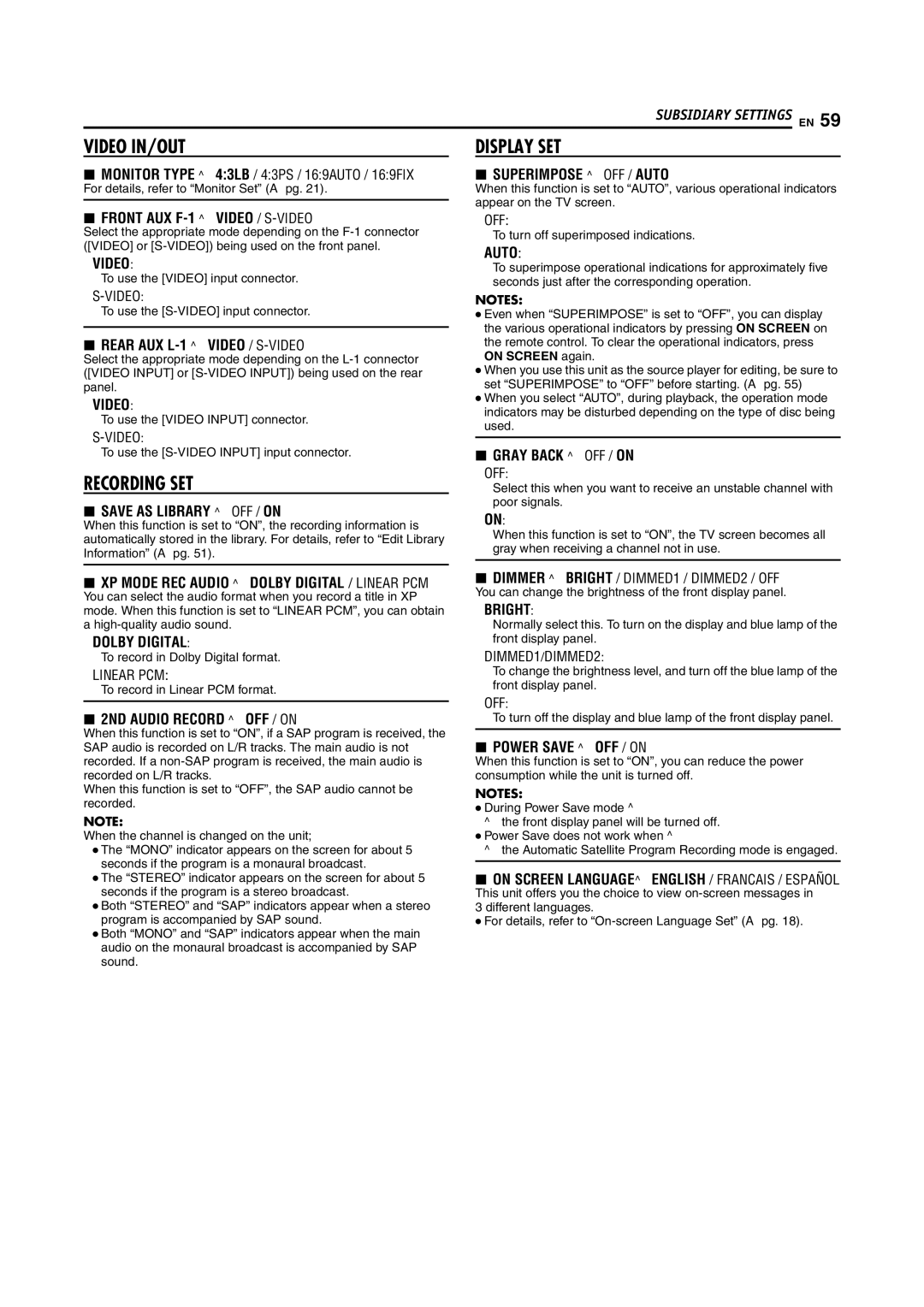SUBSIDIARY SETTINGS EN 59
VIDEO IN/OUT
8MONITOR TYPE ^ 4:3LB / 4:3PS / 16:9AUTO / 16:9FIX
For details, refer to “Monitor Set” (A pg. 21).
DISPLAY SET
8SUPERIMPOSE ^ OFF / AUTO
When this function is set to “AUTO”, various operational indicators appear on the TV screen.
8FRONT AUX F-1 ^ VIDEO / S-VIDEO
Select the appropriate mode depending on the
VIDEO:
To use the [VIDEO] input connector.
To use the [S-VIDEO] input connector.
8REAR AUX L-1 ^ VIDEO / S-VIDEO
Select the appropriate mode depending on the
VIDEO:
To use the [VIDEO INPUT] connector.
To use the [S-VIDEO INPUT] input connector.
RECORDING SET
8SAVE AS LIBRARY ^ OFF / ON
When this function is set to “ON”, the recording information is automatically stored in the library. For details, refer to “Edit Library Information” (A pg. 51).
8XP MODE REC AUDIO ^ DOLBY DIGITAL / LINEAR PCM
You can select the audio format when you record a title in XP mode. When this function is set to “LINEAR PCM”, you can obtain a
DOLBY DIGITAL:
To record in Dolby Digital format.
LINEAR PCM:
To record in Linear PCM format.
82ND AUDIO RECORD ^ OFF / ON
When this function is set to “ON”, if a SAP program is received, the SAP audio is recorded on L/R tracks. The main audio is not recorded. If a
When this function is set to “OFF”, the SAP audio cannot be recorded.
NOTE:
When the channel is changed on the unit;
●The “MONO” indicator appears on the screen for about 5 seconds if the program is a monaural broadcast.
●The “STEREO” indicator appears on the screen for about 5 seconds if the program is a stereo broadcast.
●Both “STEREO” and “SAP” indicators appear when a stereo program is accompanied by SAP sound.
●Both “MONO” and “SAP” indicators appear when the main audio on the monaural broadcast is accompanied by SAP sound.
OFF:
To turn off superimposed indications.
AUTO:
To superimpose operational indications for approximately five seconds just after the corresponding operation.
NOTES:
●Even when “SUPERIMPOSE” is set to “OFF”, you can display the various operational indicators by pressing ON SCREEN on the remote control. To clear the operational indicators, press ON SCREEN again.
●When you use this unit as the source player for editing, be sure to set “SUPERIMPOSE” to “OFF” before starting. (A pg. 55)
●When you select “AUTO”, during playback, the operation mode indicators may be disturbed depending on the type of disc being used.
8GRAY BACK ^ OFF / ON OFF:
Select this when you want to receive an unstable channel with poor signals.
ON:
When this function is set to “ON”, the TV screen becomes all gray when receiving a channel not in use.
8DIMMER ^ BRIGHT / DIMMED1 / DIMMED2 / OFF
You can change the brightness of the front display panel.
BRIGHT:
Normally select this. To turn on the display and blue lamp of the front display panel.
DIMMED1/DIMMED2:
To change the brightness level, and turn off the blue lamp of the front display panel.
OFF:
To turn off the display and blue lamp of the front display panel.
8POWER SAVE ^ OFF / ON
When this function is set to “ON”, you can reduce the power consumption while the unit is turned off.
NOTES:
●During Power Save mode ^
^the front display panel will be turned off.
●Power Save does not work when ^
^the Automatic Satellite Program Recording mode is engaged.
8ON SCREEN LANGUAGE^ ENGLISH / FRANCAIS / ESPAÑOL
This unit offers you the choice to view
●For details, refer to