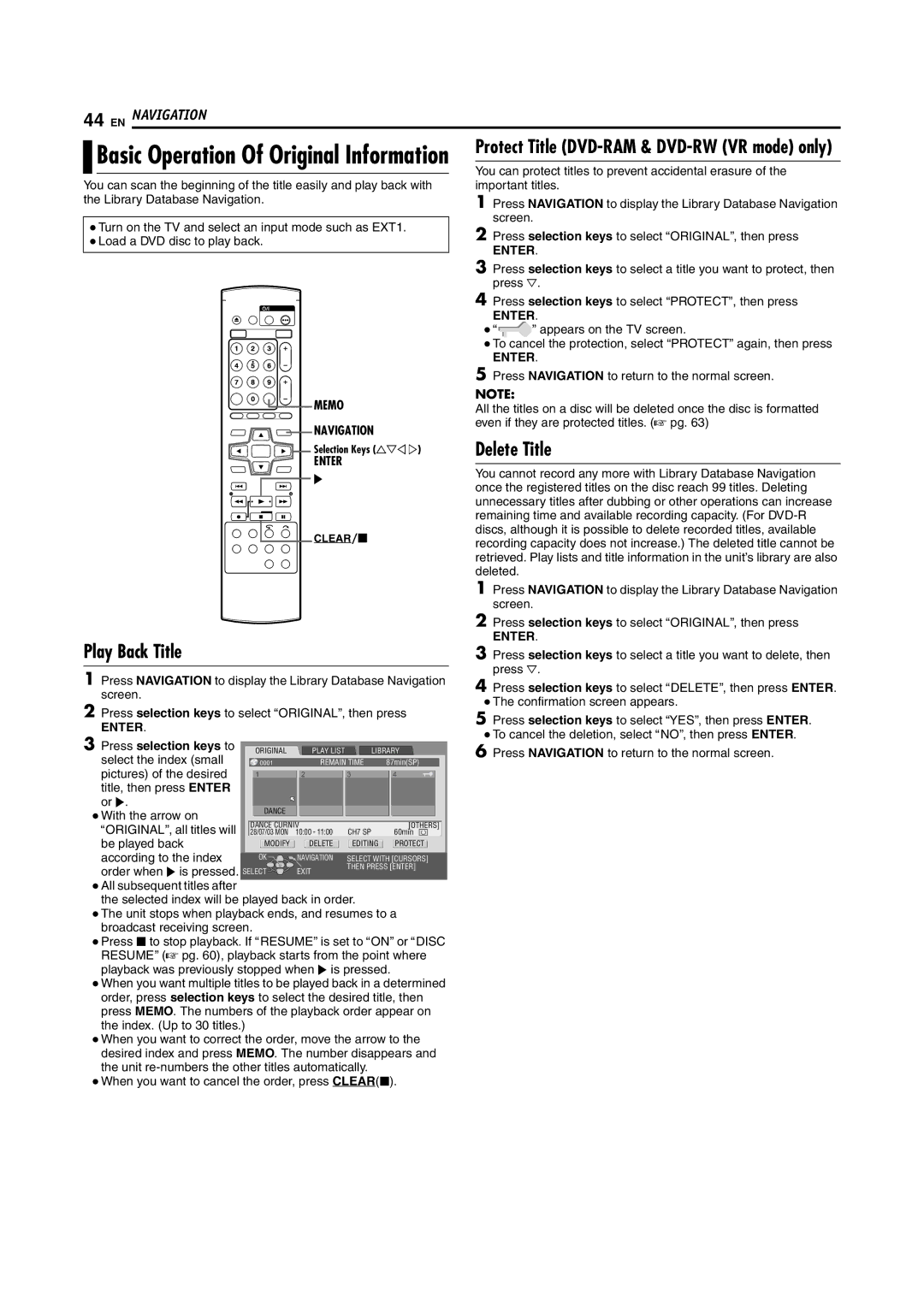44 EN NAVIGATION

 Basic Operation Of Original Information
Basic Operation Of Original Information
You can scan the beginning of the title easily and play back with the Library Database Navigation.
●Turn on the TV and select an input mode such as EXT1.
●Load a DVD disc to play back.
MEMO
NAVIGATION
Selection Keys (FGDE)
ENTER
I
CLEAR/o
Play Back Title
1Press NAVIGATION to display the Library Database Navigation screen.
2Press selection keys to select AORIGINALB, then press
ENTER.
3 Press selection keys to | ORIGINAL | PLAY LIST | LIBRARY | |
select the index (small | 0001 | REMAIN TIME | 87min(SP) | |
pictures) of the desired | 1 | 2 | 3 | 4 |
title, then press ENTER |
|
|
|
|
or I. | DANCE |
|
|
|
● With the arrow on |
|
|
| |
DANCE CURNIV |
| [OTHERS] | ||
AORIGINALB, all titles will |
| |||
28/07/03 MON | 10:00 - 11:00 | CH7 SP | 60min | |
be played back | MODIFY | DELETE | EDITING | PROTECT |
according to the index | OK | NAVIGATION | SELECT WITH [CURSORS] | |
order when I is pressed. SELECT | EXIT | THEN PRESS [ENTER] | ||
|
| |||
●All subsequent titles after
the selected index will be played back in order.
●The unit stops when playback ends, and resumes to a broadcast receiving screen.
●Press o to stop playback. If ARESUMEB is set to AONB or ADISC RESUMEB (A pg. 60), playback starts from the point where playback was previously stopped when I is pressed.
●When you want multiple titles to be played back in a determined order, press selection keys to select the desired title, then press MEMO. The numbers of the playback order appear on the index. (Up to 30 titles.)
●When you want to correct the order, move the arrow to the desired index and press MEMO. The number disappears and the unit
●When you want to cancel the order, press CLEAR(o).
Protect Title (DVD-RAM & DVD-RW (VR mode) only)
You can protect titles to prevent accidental erasure of the important titles.
1Press NAVIGATION to display the Library Database Navigation screen.
2Press selection keys to select AORIGINALB, then press
ENTER.
3Press selection keys to select a title you want to protect, then press G.
4Press selection keys to select “PROTECT”, then press
ENTER.
●“ ![]() ” appears on the TV screen.
” appears on the TV screen.
●To cancel the protection, select “PROTECT” again, then press
ENTER.
5Press NAVIGATION to return to the normal screen.
NOTE:
All the titles on a disc will be deleted once the disc is formatted even if they are protected titles. (A pg. 63)
Delete Title
You cannot record any more with Library Database Navigation once the registered titles on the disc reach 99 titles. Deleting unnecessary titles after dubbing or other operations can increase remaining time and available recording capacity. (For
1Press NAVIGATION to display the Library Database Navigation screen.
2Press selection keys to select AORIGINALB, then press
ENTER.
3Press selection keys to select a title you want to delete, then press G.
4Press selection keys to select ADELETEB, then press ENTER.
●The confirmation screen appears.
5Press selection keys to select AYESB, then press ENTER.
●To cancel the deletion, select ANOB, then press ENTER.
6Press NAVIGATION to return to the normal screen.