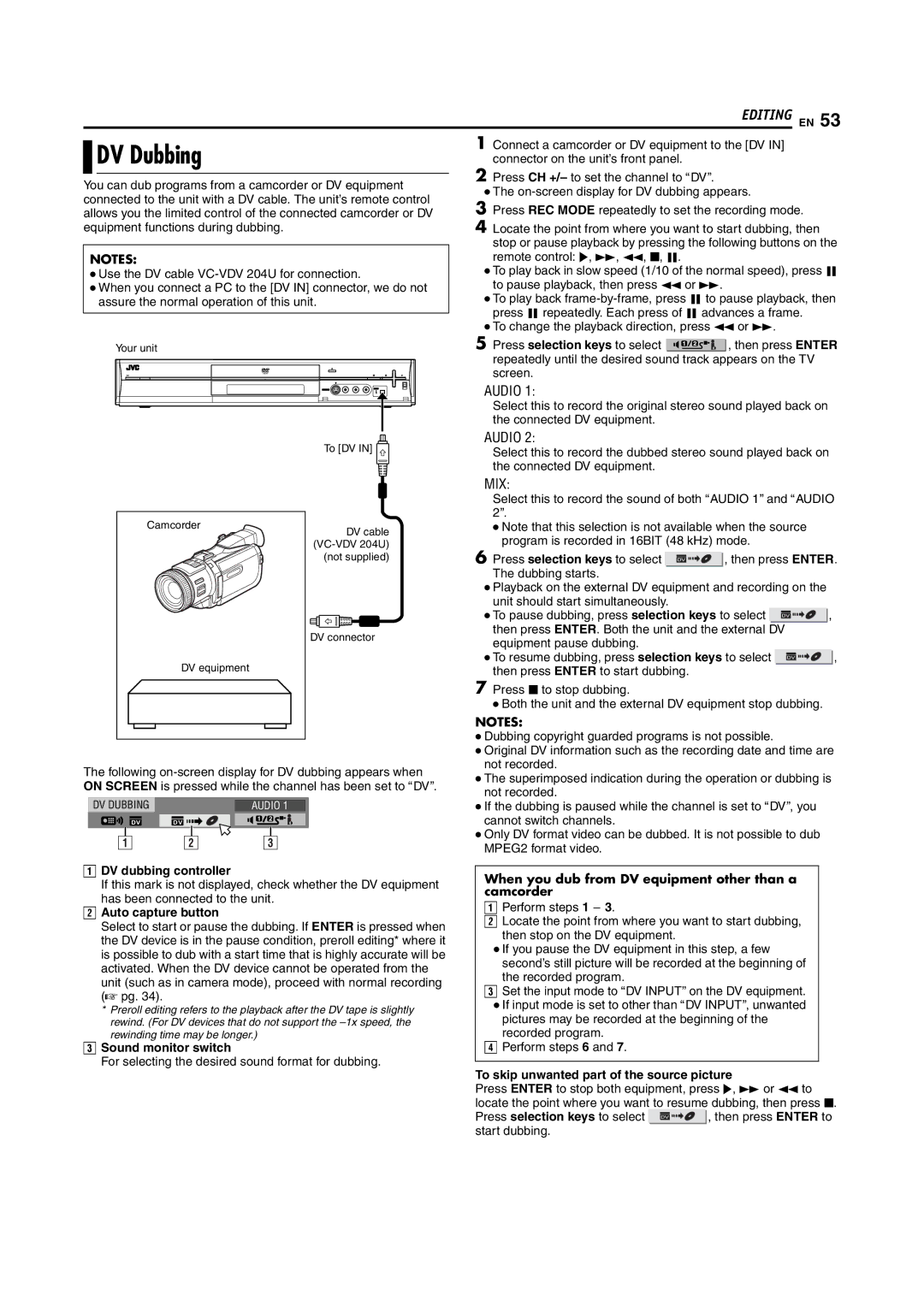EDITING EN 53
DV Dubbing | 1 Connect a camcorder or DV equipment to the [DV IN] | ||
connector on the unit’s front panel. |
| ||
You can dub programs from a camcorder or DV equipment | 2 Press CH +/– to set the channel to ADVB. |
| |
● The | |||
connected to the unit with a DV cable. The unit’s remote control | |||
3 Press REC MODE repeatedly to set the recording mode. | |||
allows you the limited control of the connected camcorder or DV | |||
equipment functions during dubbing. | 4 Locate the point from where you want to start dubbing, then | ||
| stop or pause playback by pressing the following buttons on the | ||
NOTES: | remote control: I, N, O, o, W. |
| |
● Use the DV cable | ● To play back in slow speed (1/10 of the normal speed), press W | ||
● When you connect a PC to the [DV IN] connector, we do not | to pause playback, then press O or N. |
| |
assure the normal operation of this unit. | ● To play back | ||
| press W repeatedly. Each press of W advances a frame. | ||
| ● To change the playback direction, press O or N. | ||
Your unit | 5 Press selection keys to select | , then press ENTER | |
| repeatedly until the desired sound track appears on the TV | ||
| screen. |
| |
| AUDIO 1: |
| |
| Select this to record the original stereo sound played back on | ||
| the connected DV equipment. |
| |
To [DV IN] | AUDIO 2: |
| |
Select this to record the dubbed stereo sound played back on | |||
the connected DV equipment.
Camcorder |
DV equipment |
DV cable
(not supplied)
DV connector
MIX:
Select this to record the sound of both AAUDIO 1B and AAUDIO 2B.
●Note that this selection is not available when the source program is recorded in 16BIT (48 kHz) mode.
6Press selection keys to select ![]() , then press ENTER. The dubbing starts.
, then press ENTER. The dubbing starts.
●Playback on the external DV equipment and recording on the unit should start simultaneously.
●To pause dubbing, press selection keys to select ![]() , then press ENTER. Both the unit and the external DV equipment pause dubbing.
, then press ENTER. Both the unit and the external DV equipment pause dubbing.
●To resume dubbing, press selection keys to select ![]() , then press ENTER to start dubbing.
, then press ENTER to start dubbing.
7Press o to stop dubbing.
● Both the unit and the external DV equipment stop dubbing.
NOTES:
● Dubbing copyright guarded programs is not possible. |
● Original DV information such as the recording date and time are |
not recorded. |
The following
DV DUBBING |
| AUDIO 1 |
DV | DV | 1 | 2 |
|
| ||
A |
| B | C |
ADV dubbing controller
If this mark is not displayed, check whether the DV equipment has been connected to the unit.
BAuto capture button
Select to start or pause the dubbing. If ENTER is pressed when the DV device is in the pause condition, preroll editing* where it is possible to dub with a start time that is highly accurate will be activated. When the DV device cannot be operated from the unit (such as in camera mode), proceed with normal recording (A pg. 34).
*Preroll editing refers to the playback after the DV tape is slightly rewind. (For DV devices that do not support the
CSound monitor switch
For selecting the desired sound format for dubbing.
● The superimposed indication during the operation or dubbing is |
not recorded. |
● If the dubbing is paused while the channel is set to ADVB, you |
cannot switch channels. |
● Only DV format video can be dubbed. It is not possible to dub |
MPEG2 format video. |
When you dub from DV equipment other than a |
camcorder |
A Perform steps 1 - 3. |
B Locate the point from where you want to start dubbing, |
then stop on the DV equipment. |
●If you pause the DV equipment in this step, a few second’s still picture will be recorded at the beginning of the recorded program.
CSet the input mode to ADV INPUTB on the DV equipment.
●If input mode is set to other than ADV INPUTB, unwanted pictures may be recorded at the beginning of the recorded program.
DPerform steps 6 and 7.
To skip unwanted part of the source picture
Press ENTER to stop both equipment, press I, N or O to locate the point where you want to resume dubbing, then press o.
Press selection keys to select ![]() , then press ENTER to start dubbing.
, then press ENTER to start dubbing.