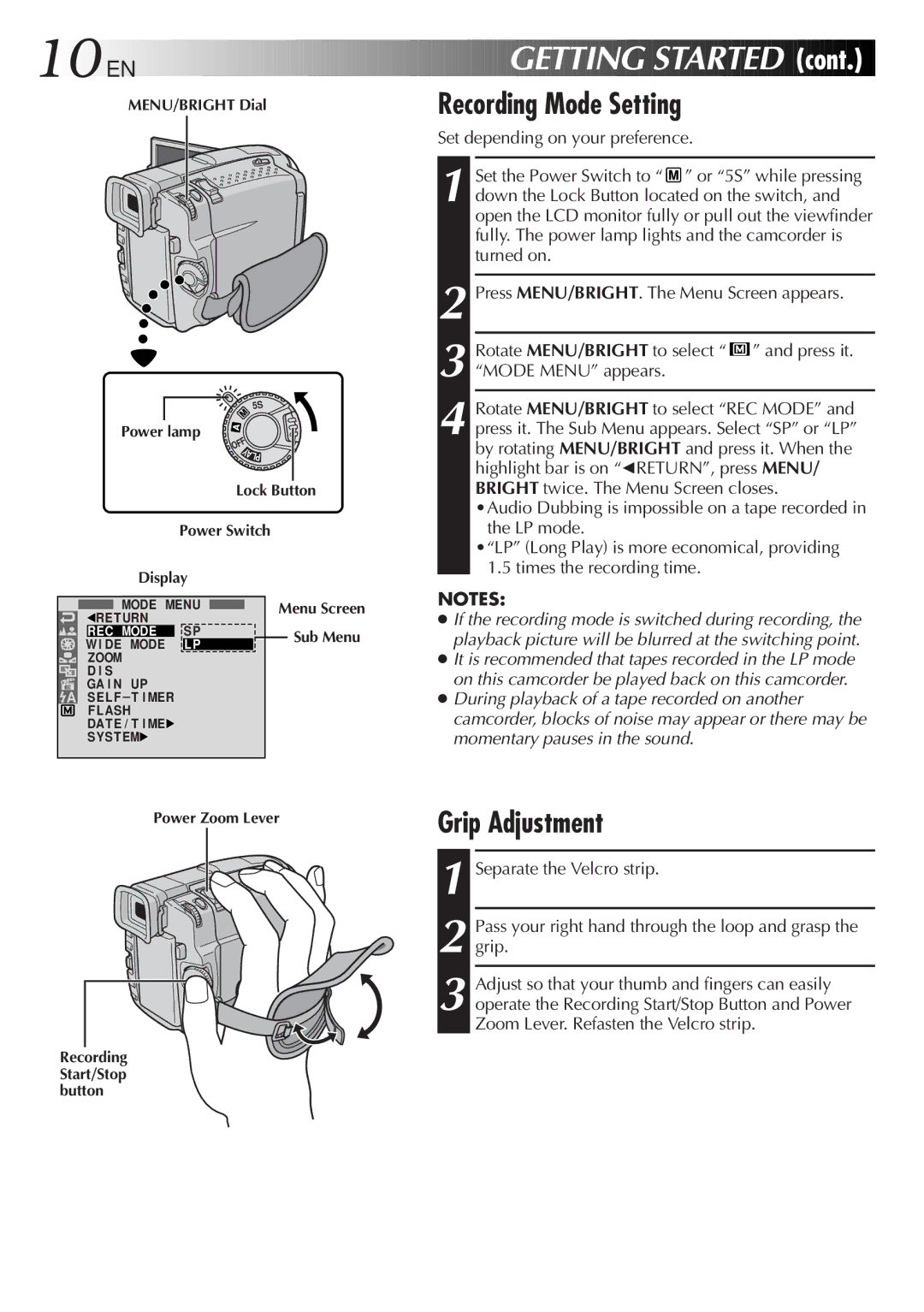10
 EN
EN

































MENU/BRIGHT Dial







 GETTING
GETTING
 STARTED
STARTED

 (cont.)
(cont.)

Recording Mode Setting
5S ![]()
Power lamp
OFF
YALP
Lock Button
Power Switch
Display
Set depending on your preference.
1 Set the Power Switch to “ ![]() ” or “5S” while pressing down the Lock Button located on the switch, and open the LCD monitor fully or pull out the viewfinder fully. The power lamp lights and the camcorder is turned on.
” or “5S” while pressing down the Lock Button located on the switch, and open the LCD monitor fully or pull out the viewfinder fully. The power lamp lights and the camcorder is turned on.
2 Press MENU/BRIGHT. The Menu Screen appears.
3 Rotate MENU/BRIGHT to select “ ![]() ” and press it. “MODE MENU” appears.
” and press it. “MODE MENU” appears.
4
|
| MODE MENU |
|
| Menu Screen | |||
|
|
| ||||||
1RETURN | SP |
|
|
|
| |||
| REC MODE |
|
|
|
| Sub Menu | ||
W I DE MODE | LP |
|
|
|
| |||
| ZOOM |
|
|
|
|
| ||
| D I S |
|
|
|
|
| ||
GA I N UP |
|
|
|
|
| |||
| SEL F – T I MER |
|
|
|
|
| ||
| F LASH |
|
|
|
|
| ||
| DAT E / T I ME4 |
|
|
|
|
| ||
| SYS T EM4 |
|
|
|
|
| ||
Power Zoom Lever
NOTES:
●If the recording mode is switched during recording, the playback picture will be blurred at the switching point.
●It is recommended that tapes recorded in the LP mode on this camcorder be played back on this camcorder.
●During playback of a tape recorded on another camcorder, blocks of noise may appear or there may be momentary pauses in the sound.
Grip Adjustment
1 Separate the Velcro strip.
2 Pass your right hand through the loop and grasp the grip.
3 Adjust so that your thumb and fingers can easily operate the Recording Start/Stop Button and Power Zoom Lever. Refasten the Velcro strip.
Recording Start/Stop button