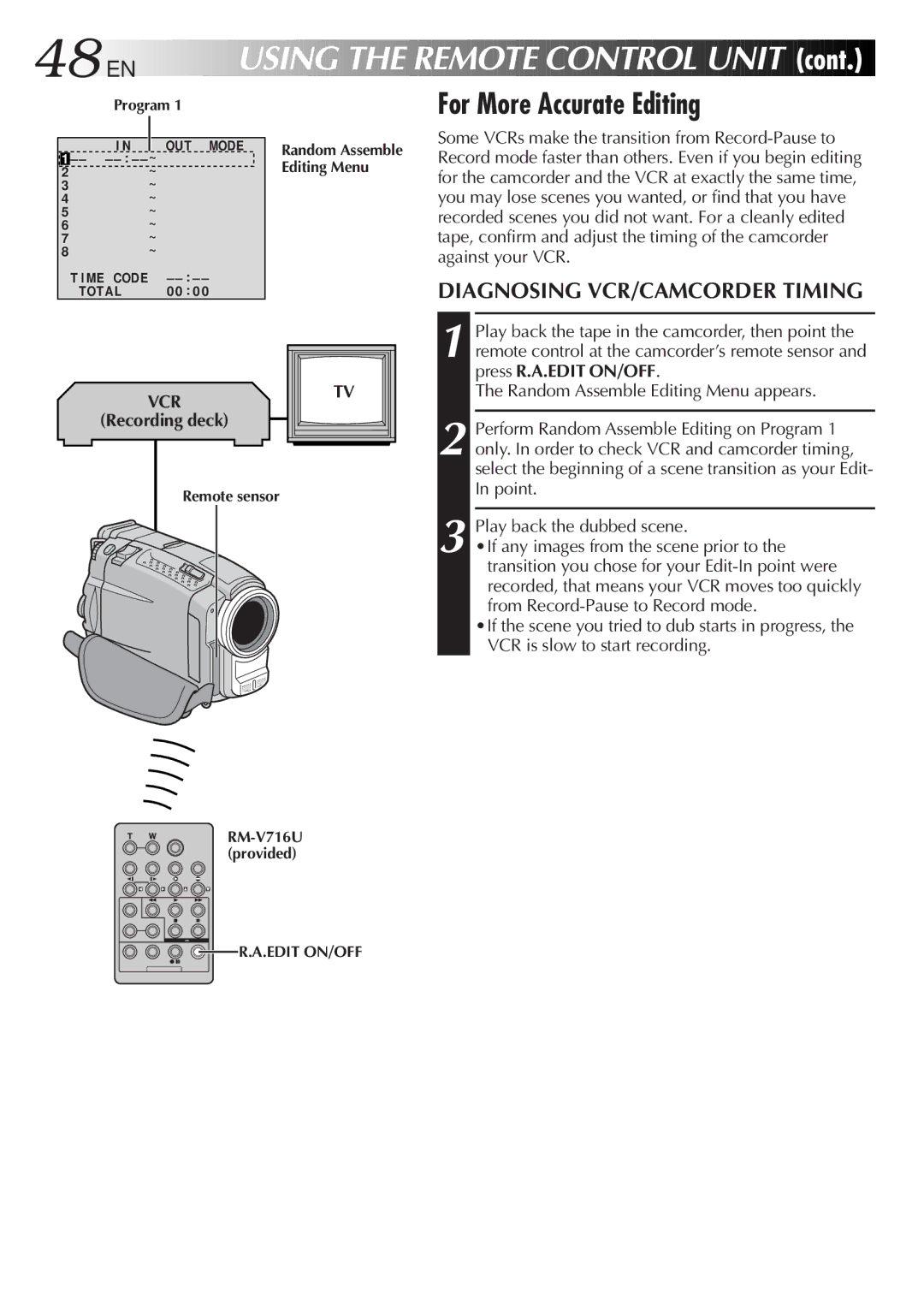48
 EN
EN










USING

 THE
THE
 REMOTE
REMOTE
 CONTROL
CONTROL
 UNIT
UNIT

 (cont.)
(cont.)

Program 1
|
| I N | OUT MODE |
1 | – – | – | ~ |
2 |
|
| ~ |
3 |
|
| ~ |
4 |
|
| ~ |
5 |
|
| ~ |
6 |
|
| ~ |
7 |
|
| ~ |
8 |
|
| ~ |
| T I ME | CODE | – |
| TOTAL | 0 0 : 0 0 | |
Random Assemble Editing Menu
For More Accurate Editing
Some VCRs make the transition from
DIAGNOSING VCR/CAMCORDER TIMING
VCR
(Recording deck)
TV |
1 Play back the tape in the camcorder, then point the remote control at the camcorder’s remote sensor and press R.A.EDIT ON/OFF.
The Random Assemble Editing Menu appears.
2 Perform Random Assemble Editing on Program 1 only. In order to check VCR and camcorder timing, select the beginning of a scene transition as your Edit- In point.
Remote sensor
3 Play back the dubbed scene.
•If any images from the scene prior to the transition you chose for your
•If the scene you tried to dub starts in progress, the VCR is slow to start recording.
![]()
![]()
![]()
![]() R.A.EDIT ON/OFF
R.A.EDIT ON/OFF