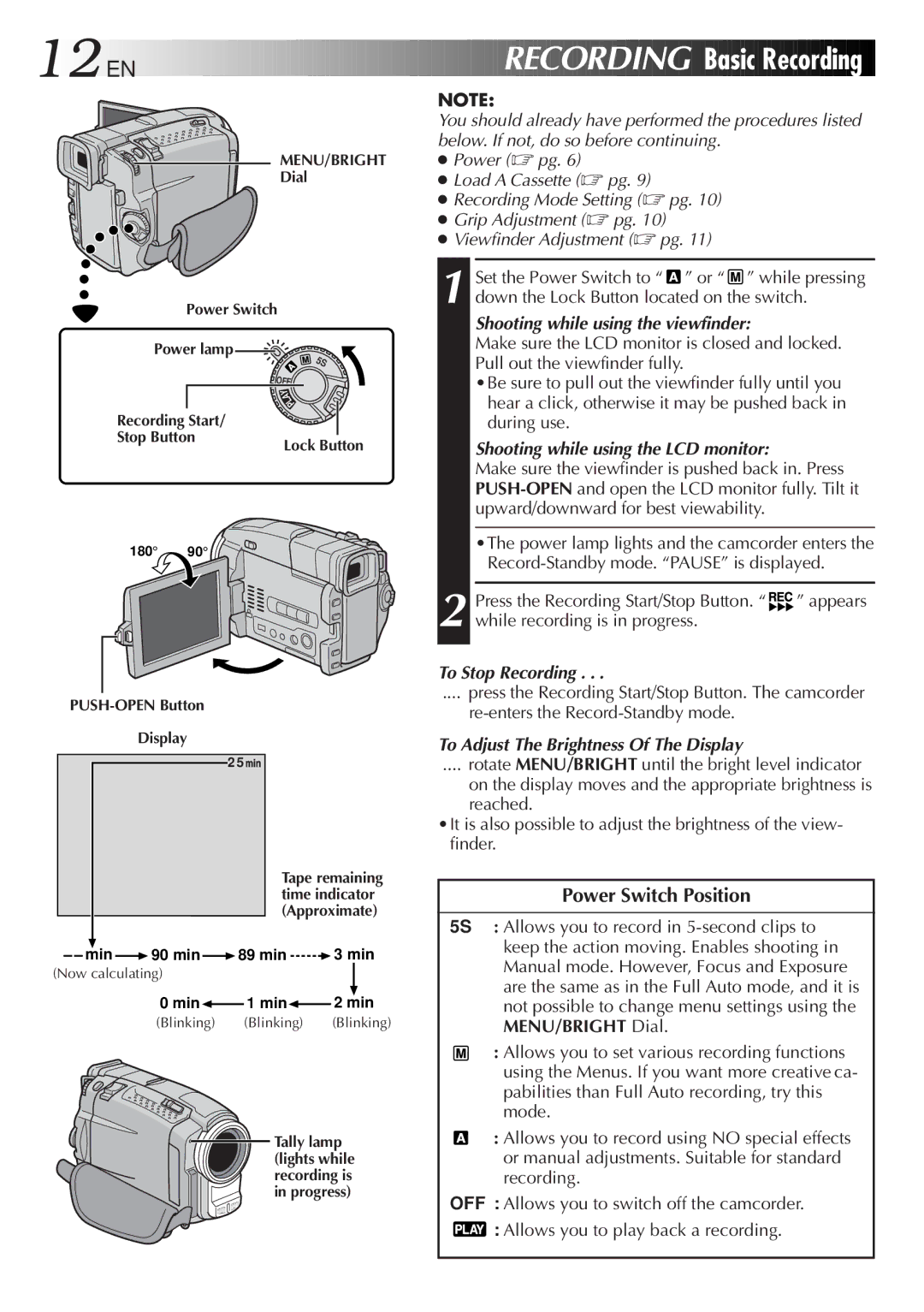12
 EN
EN








































 RECORDING
RECORDING
 Basic
Basic Recording
Recording

MENU/BRIGHT
Dial
Power Switch
Power lamp ![]()
|
| 5S |
|
| OFF |
|
| Y |
|
| A |
|
| L |
|
| P |
Recording Start/ |
| |
Stop Button | Lock Button | |
|
| |
180° | 90° |
|
Display
2 5![]()
![]()
NOTE:
You should already have performed the procedures listed below. If not, do so before continuing.
●Power (☞ pg. 6)
●Load A Cassette (☞ pg. 9)
●Recording Mode Setting (☞ pg. 10)
●Grip Adjustment (☞ pg. 10)
●Viewfinder Adjustment (☞ pg. 11)
1 Set the Power Switch to “![]() ” or “
” or “ ![]() ” while pressing down the Lock Button located on the switch.
” while pressing down the Lock Button located on the switch.
Shooting while using the viewfinder:
Make sure the LCD monitor is closed and locked. Pull out the viewfinder fully.
•Be sure to pull out the viewfinder fully until you hear a click, otherwise it may be pushed back in during use.
Shooting while using the LCD monitor:
Make sure the viewfinder is pushed back in. Press
•The power lamp lights and the camcorder enters the
Press the Recording Start/Stop Button. “ | ” appears |
2 while recording is in progress. |
|
To Stop Recording . . .
.... press the Recording Start/Stop Button. The camcorder
To Adjust The Brightness Of The Display
.... rotate MENU/BRIGHT until the bright level indicator
on the display moves and the appropriate brightness is reached.
•It is also possible to adjust the brightness of the view- finder.
Tape remaining time indicator (Approximate)
min ![]() 90 min
90 min ![]() 89 min
89 min ![]() 3 min
3 min
(Now calculating)
0 min![]() 1 min
1 min![]() 2 min
2 min
(Blinking) (Blinking) (Blinking)
Tally lamp (lights while recording is in progress)
Power Switch Position
5S : Allows you to record in
: Allows you to set various recording functions using the Menus. If you want more creative ca- pabilities than Full Auto recording, try this mode.
: Allows you to record using NO special effects or manual adjustments. Suitable for standard recording.
OFF : Allows you to switch off the camcorder. ![]() : Allows you to play back a recording.
: Allows you to play back a recording.