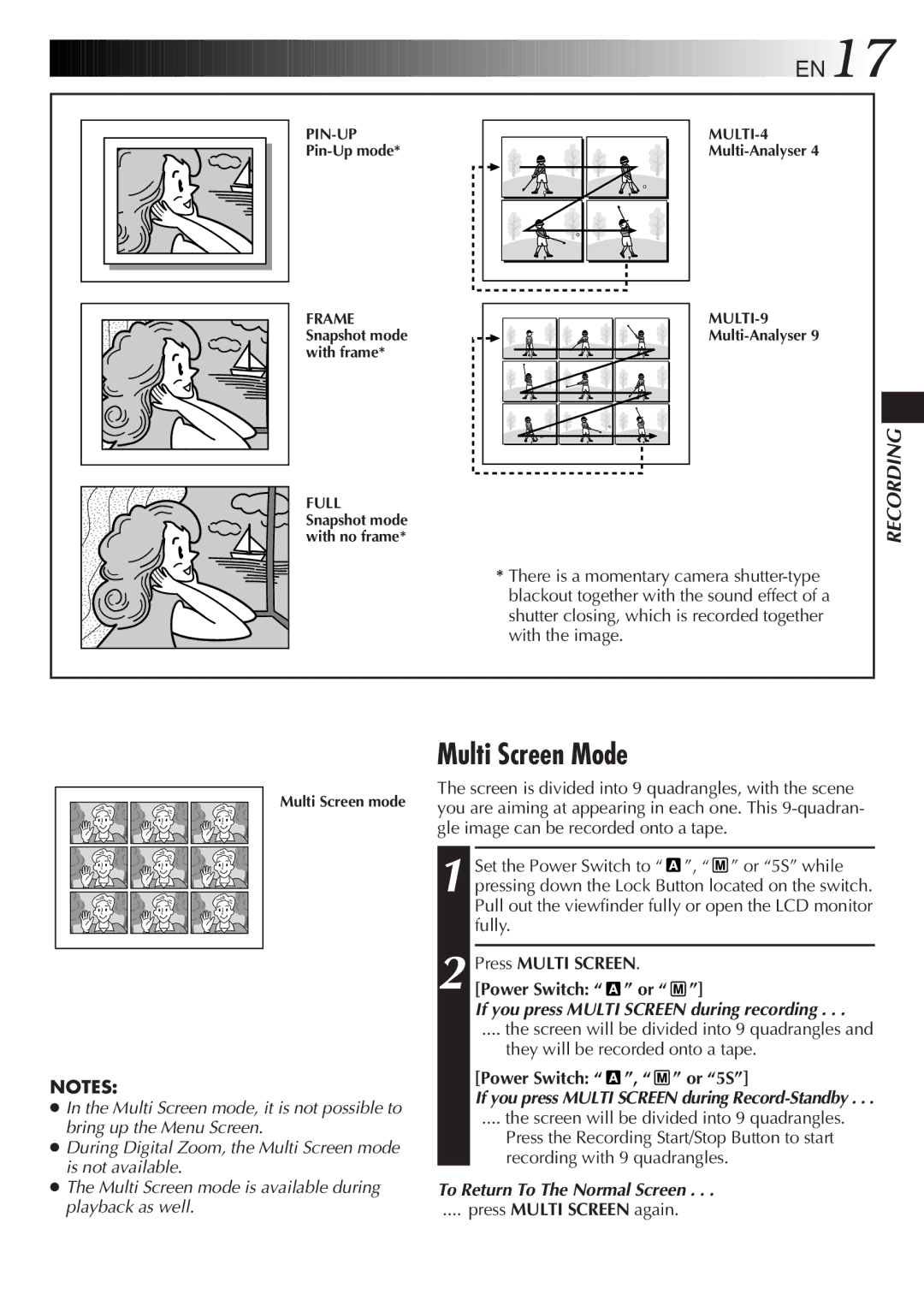EN17
EN17
FRAME Snapshot mode with frame*
FULL Snapshot mode with no frame*
*There is a momentary camera
RECORDING
Multi Screen mode
NOTES:
●In the Multi Screen mode, it is not possible to bring up the Menu Screen.
●During Digital Zoom, the Multi Screen mode is not available.
●The Multi Screen mode is available during playback as well.
Multi Screen Mode
The screen is divided into 9 quadrangles, with the scene you are aiming at appearing in each one. This
1 Set the Power Switch to “![]() ”, “
”, “ ![]() ” or “5S” while pressing down the Lock Button located on the switch. Pull out the viewfinder fully or open the LCD monitor fully.
” or “5S” while pressing down the Lock Button located on the switch. Pull out the viewfinder fully or open the LCD monitor fully.
2 Press MULTI SCREEN.
[Power Switch: “ ![]() ” or “
” or “ ![]() ”]
”]
If you press MULTI SCREEN during recording . . .
.... the screen will be divided into 9 quadrangles and
they will be recorded onto a tape.
[Power Switch: “  ”, “
”, “  ” or “5S”]
” or “5S”]
If you press MULTI SCREEN during
.... the screen will be divided into 9 quadrangles.
Press the Recording Start/Stop Button to start recording with 9 quadrangles.
To Return To The Normal Screen . . .
.... press MULTI SCREEN again.