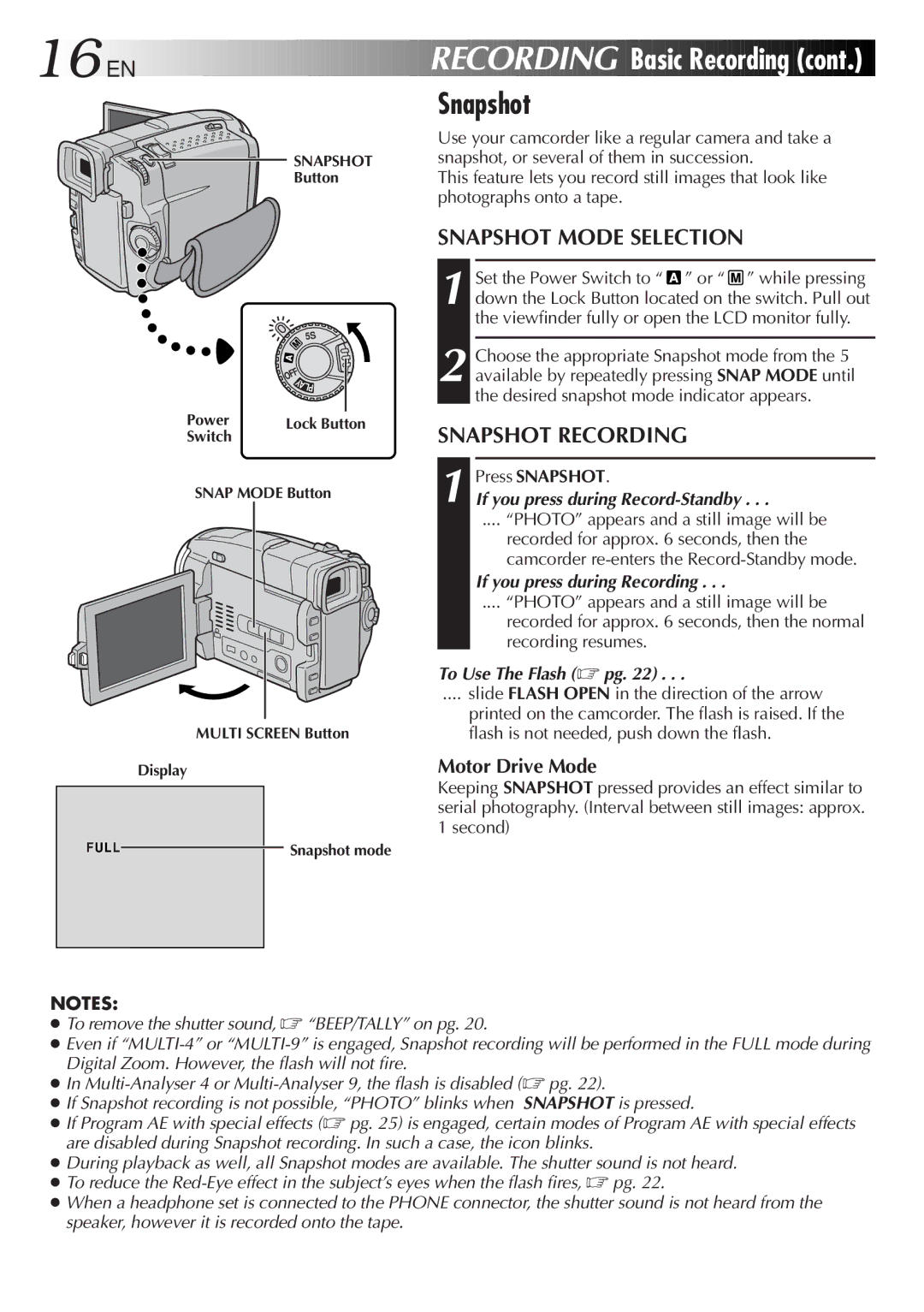16
 EN
EN
































 RECORDING
RECORDING

Basic
 Recording
Recording (cont.)
(cont.)

SNAPSHOT
Button
| 5S |
| OFF |
| Y |
| A |
| LP |
Power | Lock Button |
Switch |
|
SNAP MODE Button
MULTI SCREEN Button
Display
Snapshot
Use your camcorder like a regular camera and take a snapshot, or several of them in succession.
This feature lets you record still images that look like photographs onto a tape.
SNAPSHOT MODE SELECTION
1 Set the Power Switch to “![]() ” or “
” or “ ![]() ” while pressing down the Lock Button located on the switch. Pull out the viewfinder fully or open the LCD monitor fully.
” while pressing down the Lock Button located on the switch. Pull out the viewfinder fully or open the LCD monitor fully.
2 Choose the appropriate Snapshot mode from the 5 available by repeatedly pressing SNAP MODE until the desired snapshot mode indicator appears.
SNAPSHOT RECORDING
1 Press SNAPSHOT.
If you press during Record-Standby . . .
.... “PHOTO” appears and a still image will be
recorded for approx. 6 seconds, then the camcorder
If you press during Recording . . .
.... “PHOTO” appears and a still image will be
recorded for approx. 6 seconds, then the normal recording resumes.
To Use The Flash (☞ pg. 22) . . .
.... slide FLASH OPEN in the direction of the arrow
printed on the camcorder. The flash is raised. If the flash is not needed, push down the flash.
Motor Drive Mode
Keeping SNAPSHOT pressed provides an effect similar to serial photography. (Interval between still images: approx. 1 second)
FUL L![]() Snapshot mode
Snapshot mode
NOTES:
●To remove the shutter sound, ☞ “BEEP/TALLY” on pg. 20.
●Even if
●In
●If Snapshot recording is not possible, “PHOTO” blinks when SNAPSHOT is pressed.
●If Program AE with special effects (☞ pg. 25) is engaged, certain modes of Program AE with special effects are disabled during Snapshot recording. In such a case, the icon blinks.
●During playback as well, all Snapshot modes are available. The shutter sound is not heard.
●To reduce the
●When a headphone set is connected to the PHONE connector, the shutter sound is not heard from the speaker, however it is recorded onto the tape.