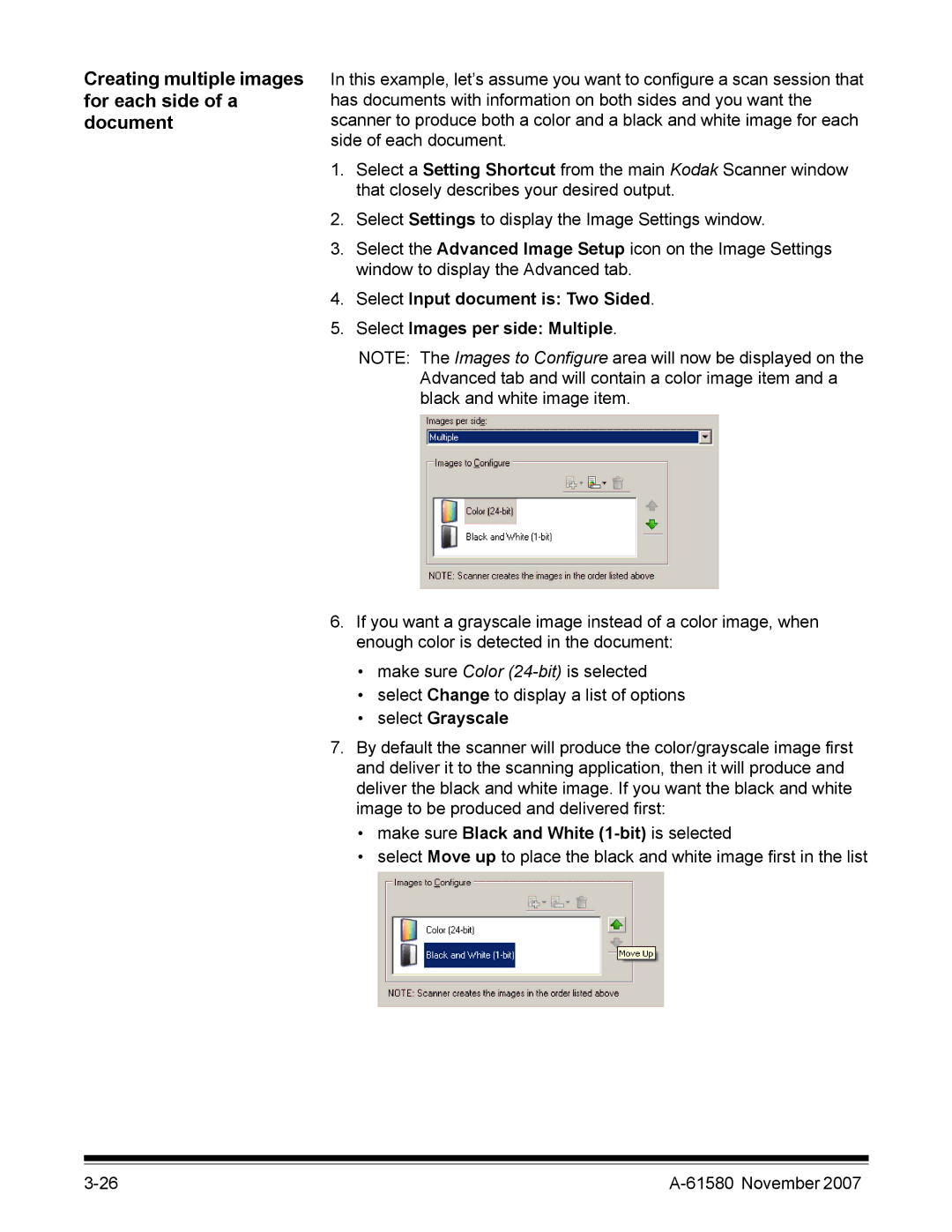Creating multiple images for each side of a document
In this example, let’s assume you want to configure a scan session that has documents with information on both sides and you want the scanner to produce both a color and a black and white image for each side of each document.
1.Select a Setting Shortcut from the main Kodak Scanner window that closely describes your desired output.
2.Select Settings to display the Image Settings window.
3.Select the Advanced Image Setup icon on the Image Settings window to display the Advanced tab.
4.Select Input document is: Two Sided.
5.Select Images per side: Multiple.
NOTE: The Images to Configure area will now be displayed on the Advanced tab and will contain a color image item and a black and white image item.
6.If you want a grayscale image instead of a color image, when enough color is detected in the document:
•make sure Color
•select Change to display a list of options
•select Grayscale
7.By default the scanner will produce the color/grayscale image first and deliver it to the scanning application, then it will produce and deliver the black and white image. If you want the black and white image to be produced and delivered first:
•make sure Black and White (1-bit) is selected
•select Move up to place the black and white image first in the list
|