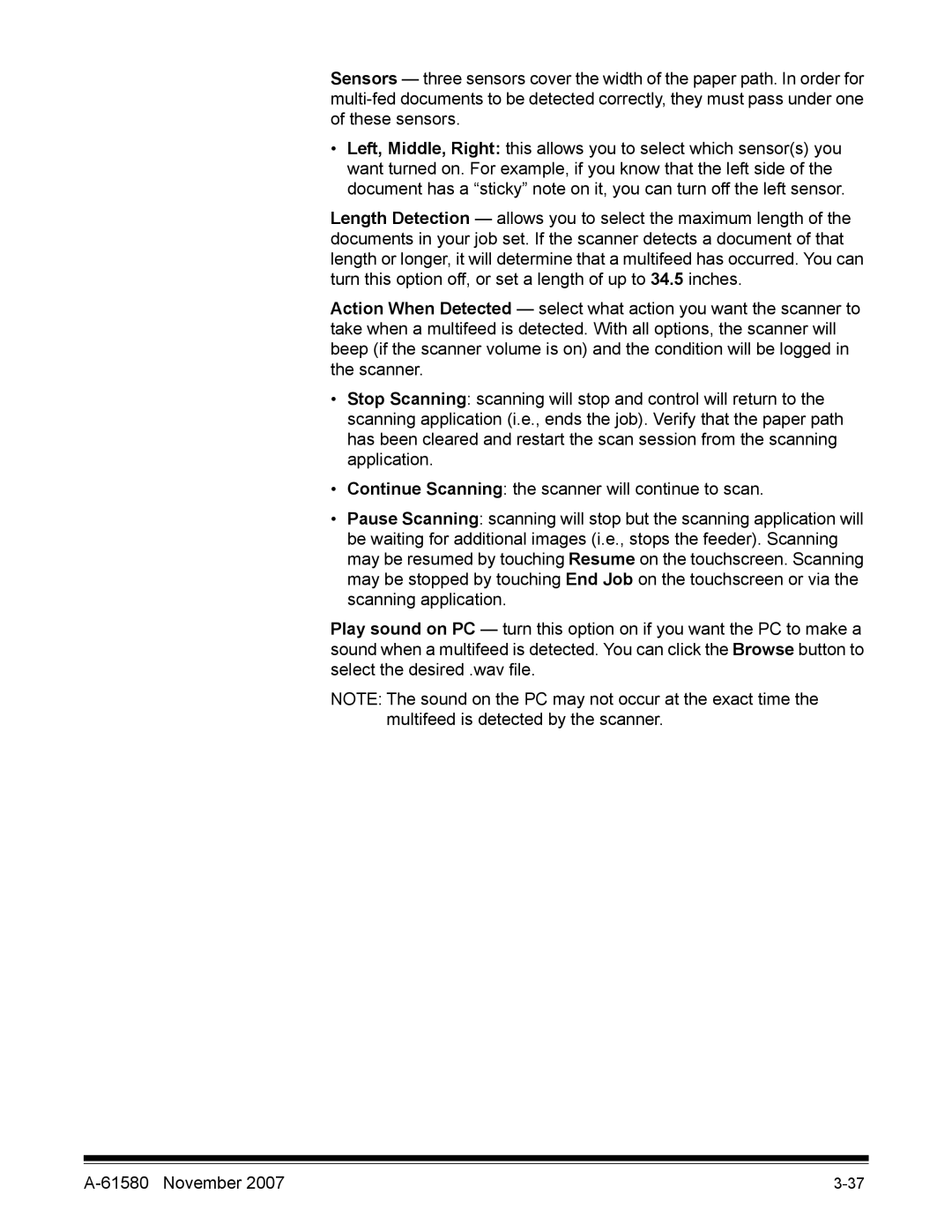Sensors — three sensors cover the width of the paper path. In order for
•Left, Middle, Right: this allows you to select which sensor(s) you want turned on. For example, if you know that the left side of the document has a “sticky” note on it, you can turn off the left sensor.
Length Detection — allows you to select the maximum length of the documents in your job set. If the scanner detects a document of that length or longer, it will determine that a multifeed has occurred. You can turn this option off, or set a length of up to 34.5 inches.
Action When Detected — select what action you want the scanner to take when a multifeed is detected. With all options, the scanner will beep (if the scanner volume is on) and the condition will be logged in the scanner.
•Stop Scanning: scanning will stop and control will return to the scanning application (i.e., ends the job). Verify that the paper path has been cleared and restart the scan session from the scanning application.
•Continue Scanning: the scanner will continue to scan.
•Pause Scanning: scanning will stop but the scanning application will be waiting for additional images (i.e., stops the feeder). Scanning may be resumed by touching Resume on the touchscreen. Scanning may be stopped by touching End Job on the touchscreen or via the scanning application.
Play sound on PC — turn this option on if you want the PC to make a sound when a multifeed is detected. You can click the Browse button to select the desired .wav file.
NOTE: The sound on the PC may not occur at the exact time the multifeed is detected by the scanner.
|