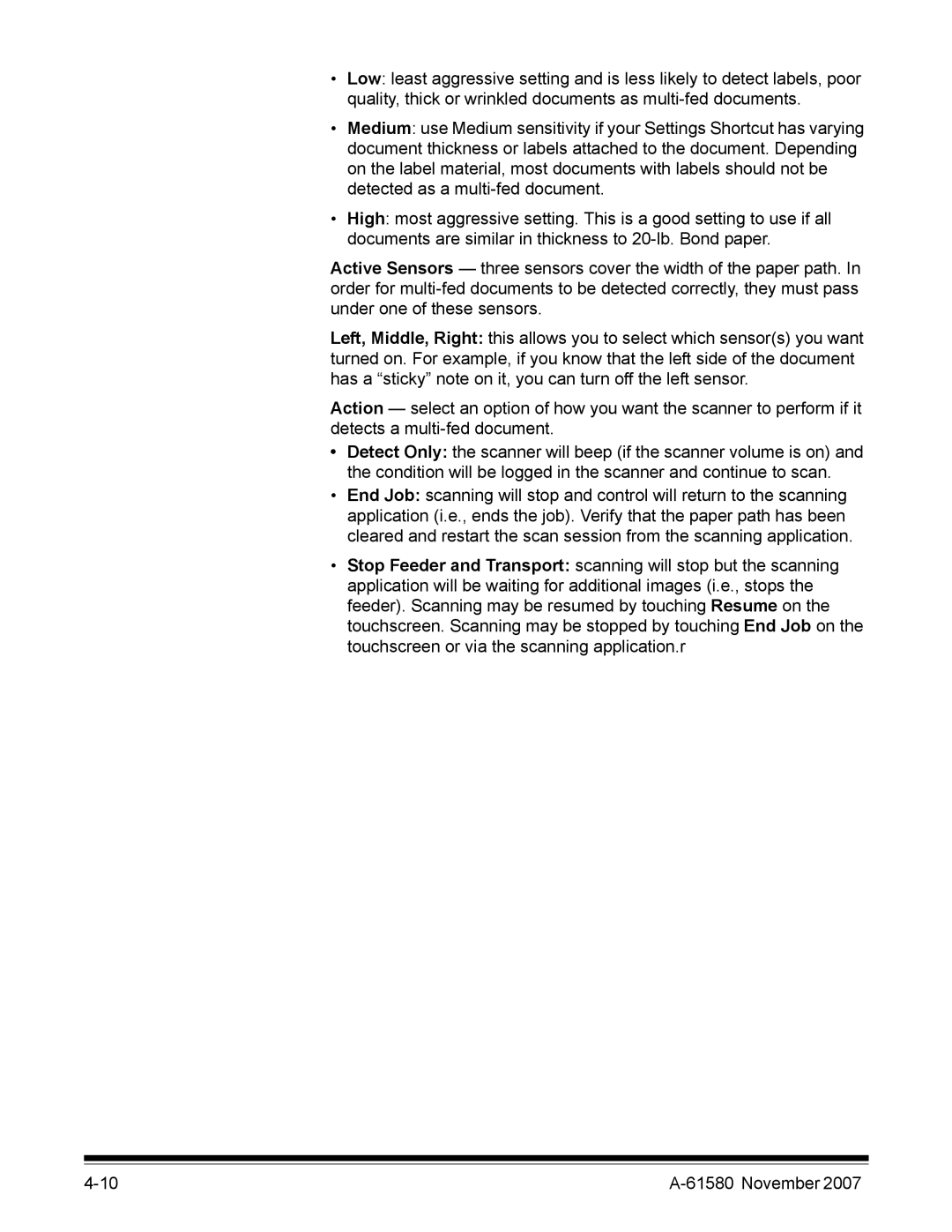•Low: least aggressive setting and is less likely to detect labels, poor quality, thick or wrinkled documents as
•Medium: use Medium sensitivity if your Settings Shortcut has varying document thickness or labels attached to the document. Depending on the label material, most documents with labels should not be detected as a
•High: most aggressive setting. This is a good setting to use if all documents are similar in thickness to
Active Sensors — three sensors cover the width of the paper path. In order for
Left, Middle, Right: this allows you to select which sensor(s) you want turned on. For example, if you know that the left side of the document has a “sticky” note on it, you can turn off the left sensor.
Action — select an option of how you want the scanner to perform if it detects a
•Detect Only: the scanner will beep (if the scanner volume is on) and the condition will be logged in the scanner and continue to scan.
•End Job: scanning will stop and control will return to the scanning application (i.e., ends the job). Verify that the paper path has been cleared and restart the scan session from the scanning application.
•Stop Feeder and Transport: scanning will stop but the scanning application will be waiting for additional images (i.e., stops the feeder). Scanning may be resumed by touching Resume on the touchscreen. Scanning may be stopped by touching End Job on the touchscreen or via the scanning application.r
|