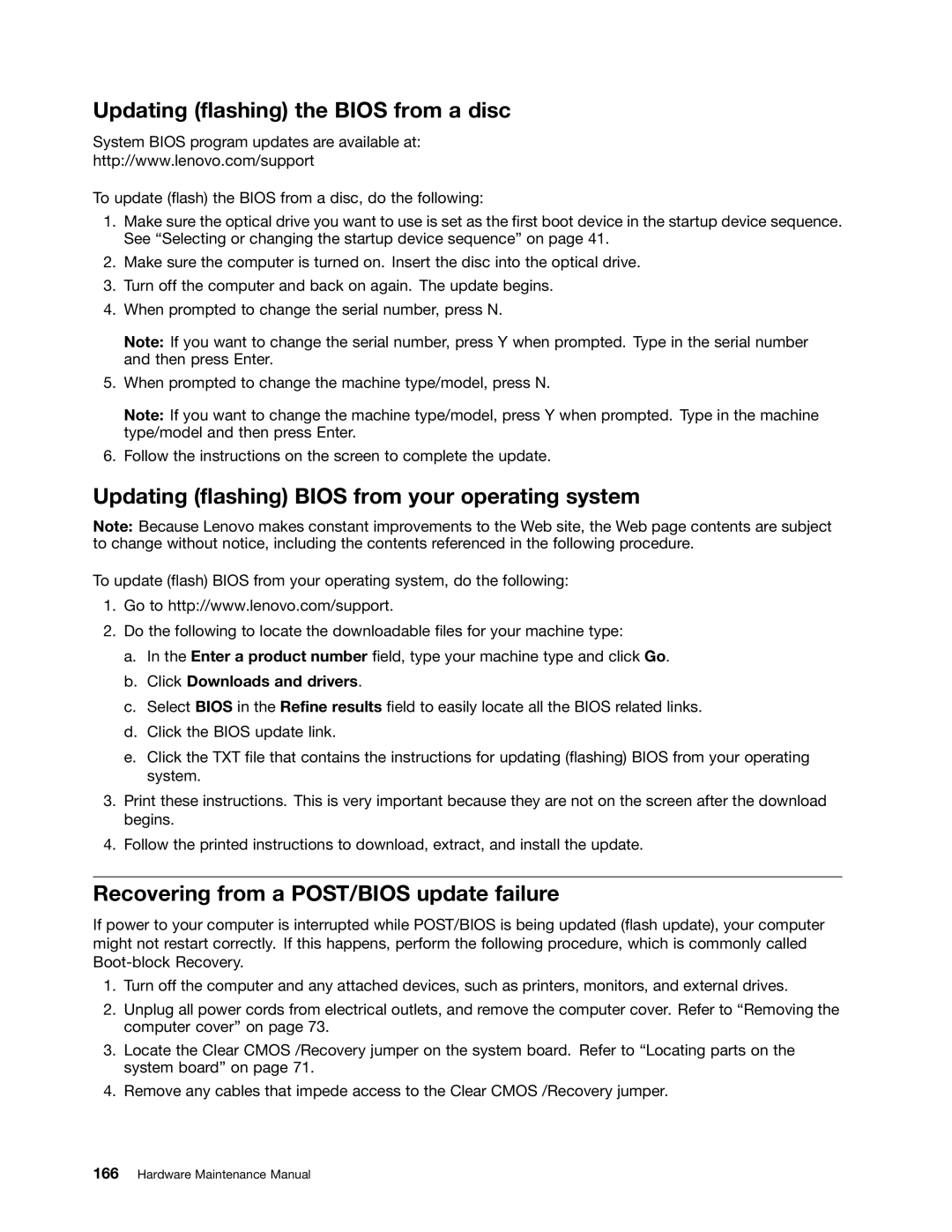Updating (flashing) the BIOS from a disc
System BIOS program updates are available at:
http://www.lenovo.com/support
To update (flash) the BIOS from a disc, do the following:
1.Make sure the optical drive you want to use is set as the first boot device in the startup device sequence. See “Selecting or changing the startup device sequence” on page 41.
2.Make sure the computer is turned on. Insert the disc into the optical drive.
3.Turn off the computer and back on again. The update begins.
4.When prompted to change the serial number, press N.
Note: If you want to change the serial number, press Y when prompted. Type in the serial number and then press Enter.
5.When prompted to change the machine type/model, press N.
Note: If you want to change the machine type/model, press Y when prompted. Type in the machine type/model and then press Enter.
6.Follow the instructions on the screen to complete the update.
Updating (flashing) BIOS from your operating system
Note: Because Lenovo makes constant improvements to the Web site, the Web page contents are subject to change without notice, including the contents referenced in the following procedure.
To update (flash) BIOS from your operating system, do the following:
1.Go to http://www.lenovo.com/support.
2.Do the following to locate the downloadable files for your machine type:
a.In the Enter a product number field, type your machine type and click Go.
b.Click Downloads and drivers.
c.Select BIOS in the Refine results field to easily locate all the BIOS related links.
d.Click the BIOS update link.
e.Click the TXT file that contains the instructions for updating (flashing) BIOS from your operating system.
3.Print these instructions. This is very important because they are not on the screen after the download begins.
4.Follow the printed instructions to download, extract, and install the update.
Recovering from a POST/BIOS update failure
If power to your computer is interrupted while POST/BIOS is being updated (flash update), your computer might not restart correctly. If this happens, perform the following procedure, which is commonly called
1.Turn off the computer and any attached devices, such as printers, monitors, and external drives.
2.Unplug all power cords from electrical outlets, and remove the computer cover. Refer to “Removing the computer cover” on page 73.
3.Locate the Clear CMOS /Recovery jumper on the system board. Refer to “Locating parts on the system board” on page 71.
4.Remove any cables that impede access to the Clear CMOS /Recovery jumper.