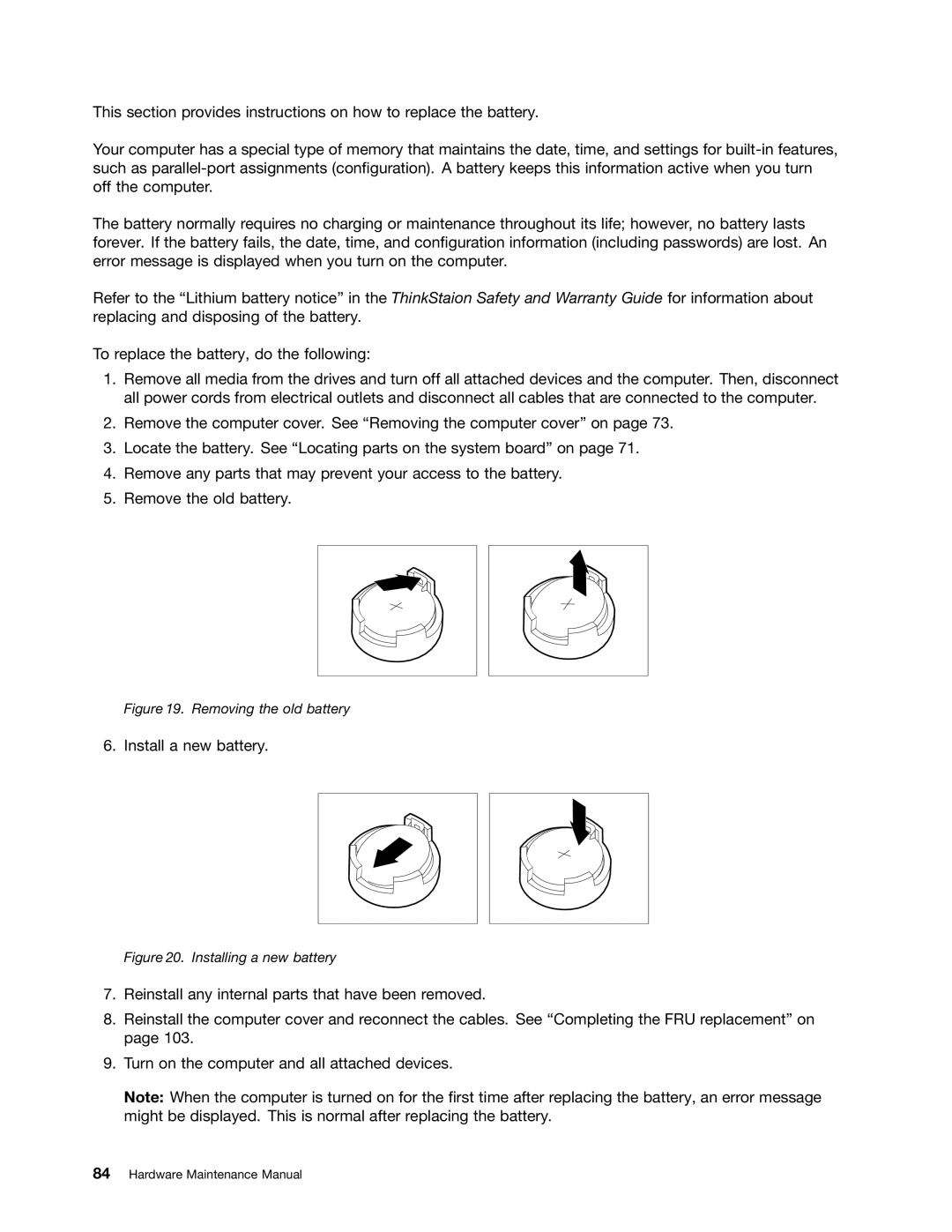This section provides instructions on how to replace the battery.
Your computer has a special type of memory that maintains the date, time, and settings for
The battery normally requires no charging or maintenance throughout its life; however, no battery lasts forever. If the battery fails, the date, time, and configuration information (including passwords) are lost. An error message is displayed when you turn on the computer.
Refer to the “Lithium battery notice” in the ThinkStaion Safety and Warranty Guide for information about replacing and disposing of the battery.
To replace the battery, do the following:
1.Remove all media from the drives and turn off all attached devices and the computer. Then, disconnect all power cords from electrical outlets and disconnect all cables that are connected to the computer.
2.Remove the computer cover. See “Removing the computer cover” on page 73.
3.Locate the battery. See “Locating parts on the system board” on page 71.
4.Remove any parts that may prevent your access to the battery.
5.Remove the old battery.
Figure 19. Removing the old battery
6. Install a new battery.
Figure 20. Installing a new battery
7.Reinstall any internal parts that have been removed.
8.Reinstall the computer cover and reconnect the cables. See “Completing the FRU replacement” on page 103.
9.Turn on the computer and all attached devices.
Note: When the computer is turned on for the first time after replacing the battery, an error message might be displayed. This is normal after replacing the battery.