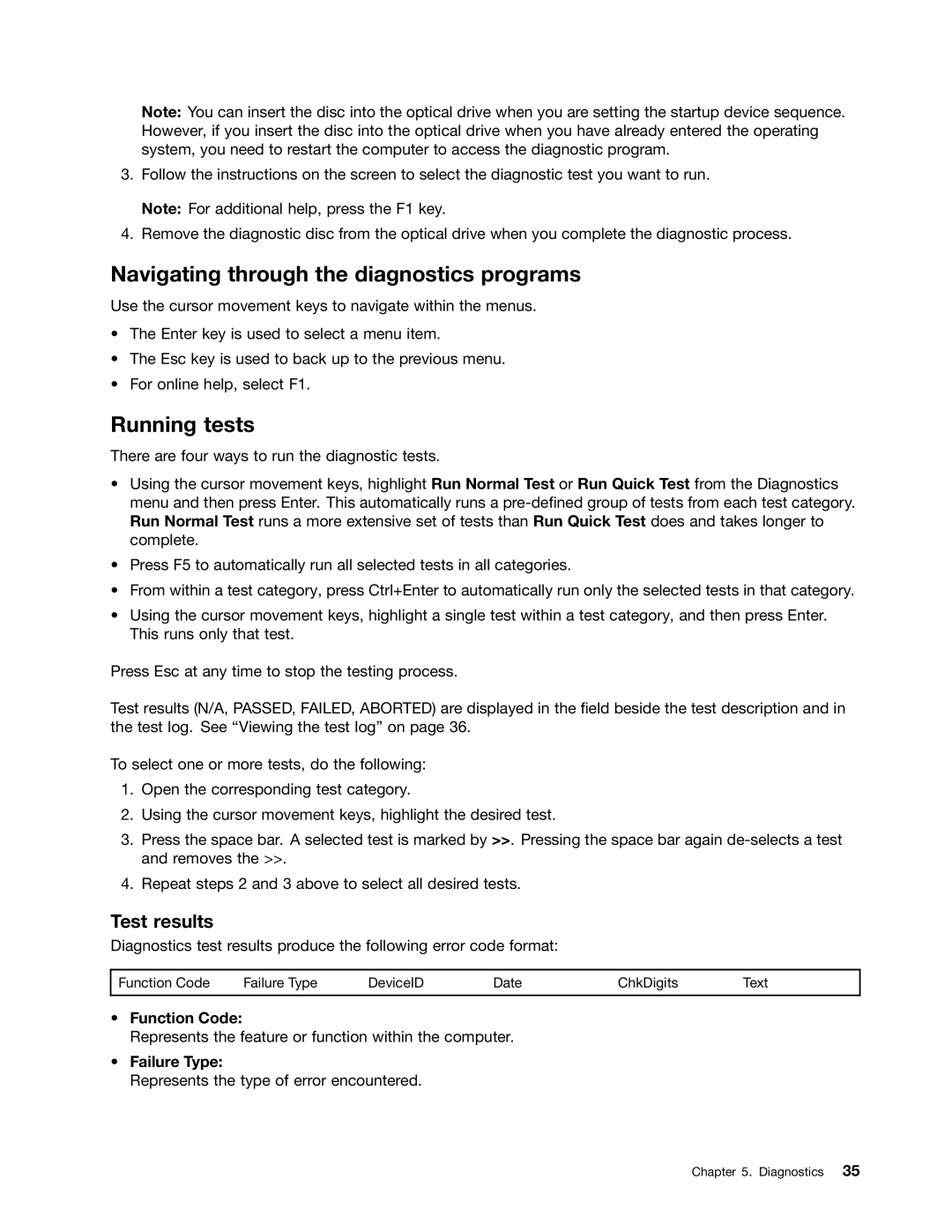Note: You can insert the disc into the optical drive when you are setting the startup device sequence. However, if you insert the disc into the optical drive when you have already entered the operating system, you need to restart the computer to access the diagnostic program.
3.Follow the instructions on the screen to select the diagnostic test you want to run. Note: For additional help, press the F1 key.
4.Remove the diagnostic disc from the optical drive when you complete the diagnostic process.
Navigating through the diagnostics programs
Use the cursor movement keys to navigate within the menus.
•The Enter key is used to select a menu item.
•The Esc key is used to back up to the previous menu.
•For online help, select F1.
Running tests
There are four ways to run the diagnostic tests.
•Using the cursor movement keys, highlight Run Normal Test or Run Quick Test from the Diagnostics menu and then press Enter. This automatically runs a
•Press F5 to automatically run all selected tests in all categories.
•From within a test category, press Ctrl+Enter to automatically run only the selected tests in that category.
•Using the cursor movement keys, highlight a single test within a test category, and then press Enter. This runs only that test.
Press Esc at any time to stop the testing process.
Test results (N/A, PASSED, FAILED, ABORTED) are displayed in the field beside the test description and in the test log. See “Viewing the test log” on page 36.
To select one or more tests, do the following:
1.Open the corresponding test category.
2.Using the cursor movement keys, highlight the desired test.
3.Press the space bar. A selected test is marked by >>. Pressing the space bar again
4.Repeat steps 2 and 3 above to select all desired tests.
Test results
Diagnostics test results produce the following error code format:
Function Code | Failure Type | DeviceID | Date | ChkDigits | Text |
|
|
|
|
|
|
•Function Code:
Represents the feature or function within the computer.
•Failure Type:
Represents the type of error encountered.
Chapter 5. Diagnostics 35