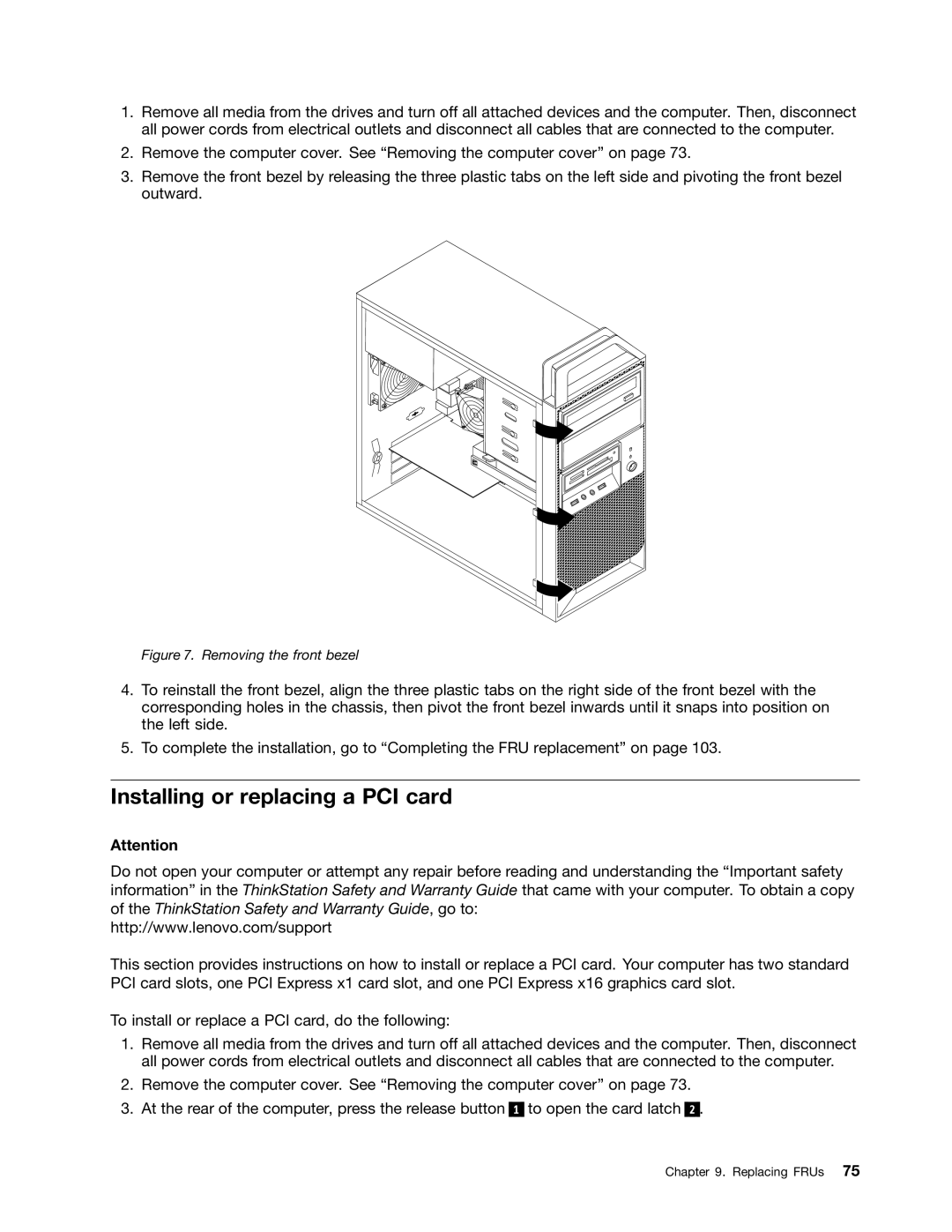1.Remove all media from the drives and turn off all attached devices and the computer. Then, disconnect all power cords from electrical outlets and disconnect all cables that are connected to the computer.
2.Remove the computer cover. See “Removing the computer cover” on page 73.
3.Remove the front bezel by releasing the three plastic tabs on the left side and pivoting the front bezel outward.
Figure 7. Removing the front bezel
4.To reinstall the front bezel, align the three plastic tabs on the right side of the front bezel with the corresponding holes in the chassis, then pivot the front bezel inwards until it snaps into position on the left side.
5.To complete the installation, go to “Completing the FRU replacement” on page 103.
Installing or replacing a PCI card
Attention
Do not open your computer or attempt any repair before reading and understanding the “Important safety information” in the ThinkStation Safety and Warranty Guide that came with your computer. To obtain a copy of the ThinkStation Safety and Warranty Guide, go to:
http://www.lenovo.com/support
This section provides instructions on how to install or replace a PCI card. Your computer has two standard PCI card slots, one PCI Express x1 card slot, and one PCI Express x16 graphics card slot.
To install or replace a PCI card, do the following:
1.Remove all media from the drives and turn off all attached devices and the computer. Then, disconnect all power cords from electrical outlets and disconnect all cables that are connected to the computer.
2.Remove the computer cover. See “Removing the computer cover” on page 73.
3. At the rear of the computer, press the release button
1
to open the card latch
2.
Chapter 9. Replacing FRUs 75