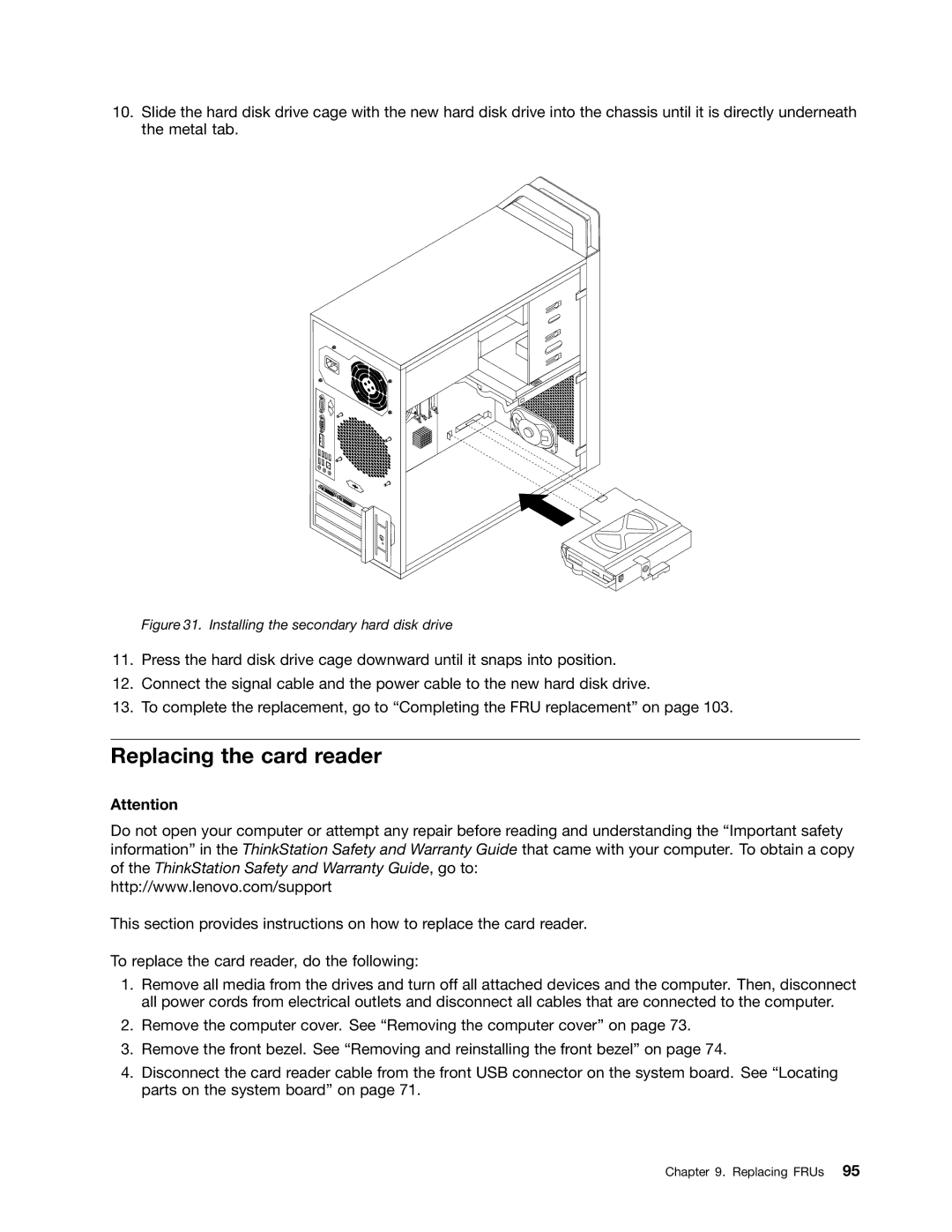10.Slide the hard disk drive cage with the new hard disk drive into the chassis until it is directly underneath the metal tab.
Figure 31. Installing the secondary hard disk drive
11.Press the hard disk drive cage downward until it snaps into position.
12.Connect the signal cable and the power cable to the new hard disk drive.
13.To complete the replacement, go to “Completing the FRU replacement” on page 103.
Replacing the card reader
Attention
Do not open your computer or attempt any repair before reading and understanding the “Important safety information” in the ThinkStation Safety and Warranty Guide that came with your computer. To obtain a copy of the ThinkStation Safety and Warranty Guide, go to:
http://www.lenovo.com/support
This section provides instructions on how to replace the card reader.
To replace the card reader, do the following:
1.Remove all media from the drives and turn off all attached devices and the computer. Then, disconnect all power cords from electrical outlets and disconnect all cables that are connected to the computer.
2.Remove the computer cover. See “Removing the computer cover” on page 73.
3.Remove the front bezel. See “Removing and reinstalling the front bezel” on page 74.
4.Disconnect the card reader cable from the front USB connector on the system board. See “Locating parts on the system board” on page 71.