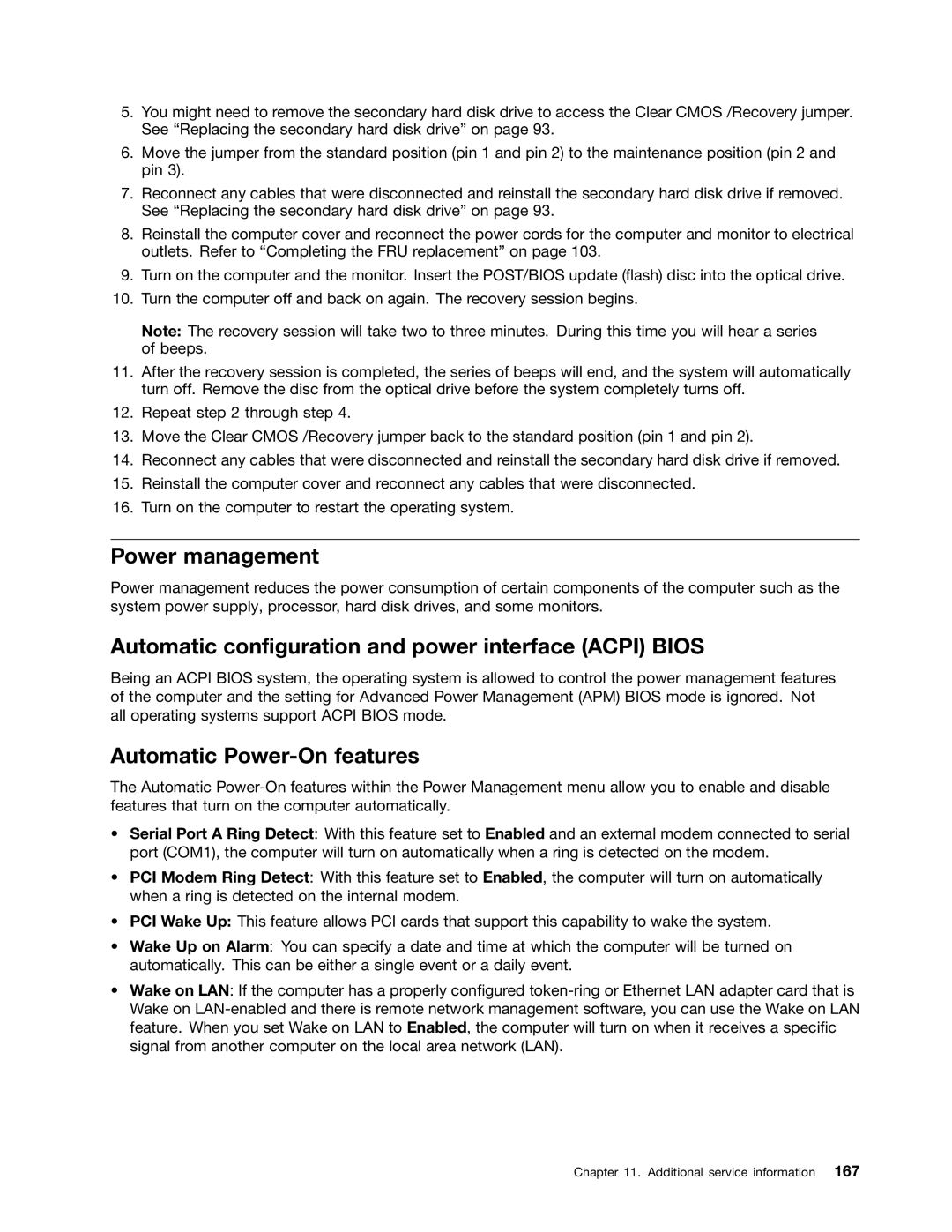5.You might need to remove the secondary hard disk drive to access the Clear CMOS /Recovery jumper. See “Replacing the secondary hard disk drive” on page 93.
6.Move the jumper from the standard position (pin 1 and pin 2) to the maintenance position (pin 2 and pin 3).
7.Reconnect any cables that were disconnected and reinstall the secondary hard disk drive if removed. See “Replacing the secondary hard disk drive” on page 93.
8.Reinstall the computer cover and reconnect the power cords for the computer and monitor to electrical outlets. Refer to “Completing the FRU replacement” on page 103.
9.Turn on the computer and the monitor. Insert the POST/BIOS update (flash) disc into the optical drive.
10.Turn the computer off and back on again. The recovery session begins.
Note: The recovery session will take two to three minutes. During this time you will hear a series of beeps.
11.After the recovery session is completed, the series of beeps will end, and the system will automatically turn off. Remove the disc from the optical drive before the system completely turns off.
12.Repeat step 2 through step 4.
13.Move the Clear CMOS /Recovery jumper back to the standard position (pin 1 and pin 2).
14.Reconnect any cables that were disconnected and reinstall the secondary hard disk drive if removed.
15.Reinstall the computer cover and reconnect any cables that were disconnected.
16.Turn on the computer to restart the operating system.
Power management
Power management reduces the power consumption of certain components of the computer such as the system power supply, processor, hard disk drives, and some monitors.
Automatic configuration and power interface (ACPI) BIOS
Being an ACPI BIOS system, the operating system is allowed to control the power management features of the computer and the setting for Advanced Power Management (APM) BIOS mode is ignored. Not all operating systems support ACPI BIOS mode.
Automatic Power-On features
The Automatic
•Serial Port A Ring Detect: With this feature set to Enabled and an external modem connected to serial port (COM1), the computer will turn on automatically when a ring is detected on the modem.
•PCI Modem Ring Detect: With this feature set to Enabled, the computer will turn on automatically when a ring is detected on the internal modem.
•PCI Wake Up: This feature allows PCI cards that support this capability to wake the system.
•Wake Up on Alarm: You can specify a date and time at which the computer will be turned on automatically. This can be either a single event or a daily event.
•Wake on LAN: If the computer has a properly configured
Chapter 11. Additional service information 167