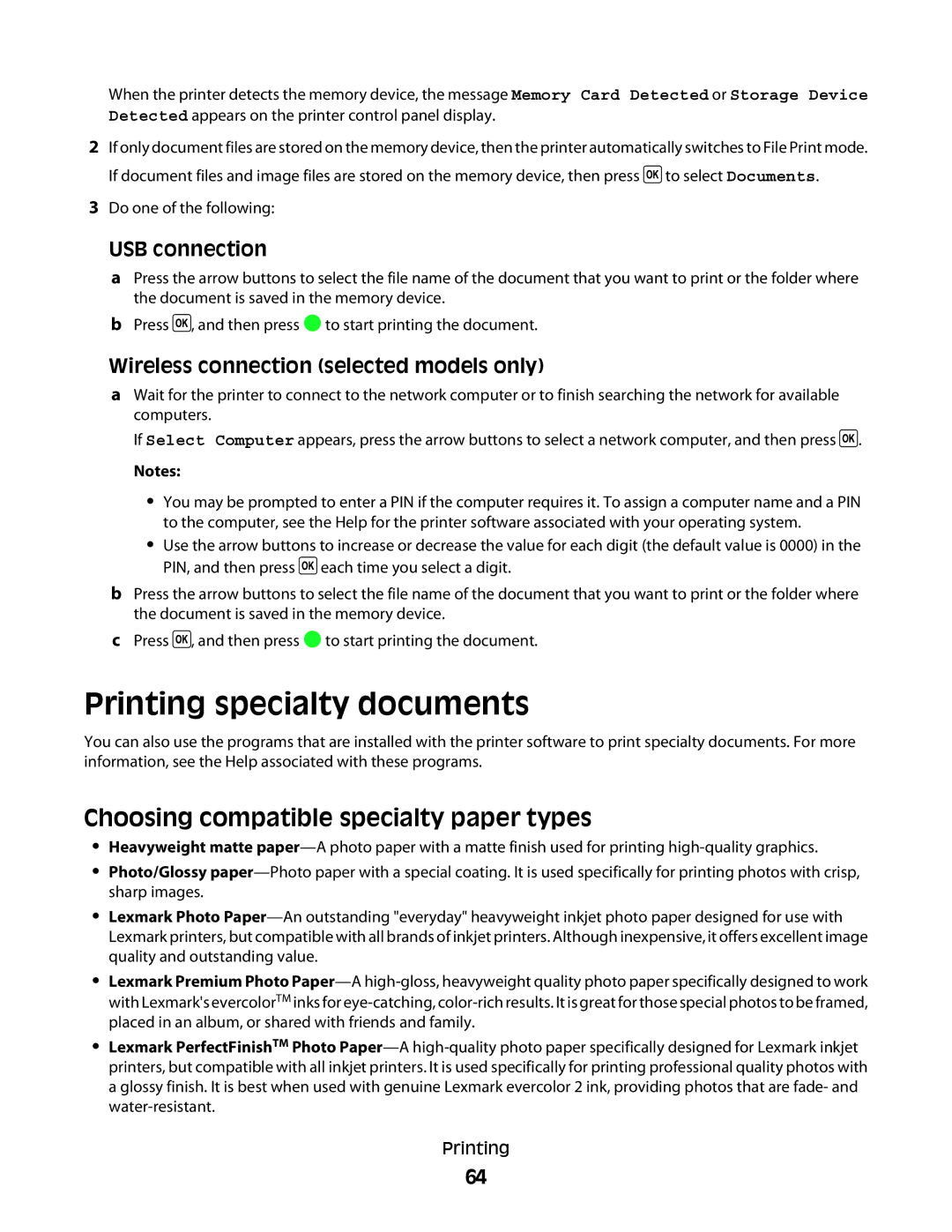When the printer detects the memory device, the message Memory Card Detected or Storage Device Detected appears on the printer control panel display.
2If only document files are stored on the memory device, then the printer automatically switches to File Print mode. If document files and image files are stored on the memory device, then press ![]() to select Documents.
to select Documents.
3Do one of the following:
USB connection
aPress the arrow buttons to select the file name of the document that you want to print or the folder where the document is saved in the memory device.
bPress ![]() , and then press
, and then press ![]() to start printing the document.
to start printing the document.
Wireless connection (selected models only)
aWait for the printer to connect to the network computer or to finish searching the network for available computers.
If Select Computer appears, press the arrow buttons to select a network computer, and then press ![]() .
.
Notes:
•You may be prompted to enter a PIN if the computer requires it. To assign a computer name and a PIN to the computer, see the Help for the printer software associated with your operating system.
•Use the arrow buttons to increase or decrease the value for each digit (the default value is 0000) in the PIN, and then press ![]() each time you select a digit.
each time you select a digit.
bPress the arrow buttons to select the file name of the document that you want to print or the folder where the document is saved in the memory device.
cPress ![]() , and then press
, and then press ![]() to start printing the document.
to start printing the document.
Printing specialty documents
You can also use the programs that are installed with the printer software to print specialty documents. For more information, see the Help associated with these programs.
Choosing compatible specialty paper types
•Heavyweight matte
•Photo/Glossy
•Lexmark Photo
•Lexmark Premium Photo
•Lexmark PerfectFinishTM Photo
Printing
64