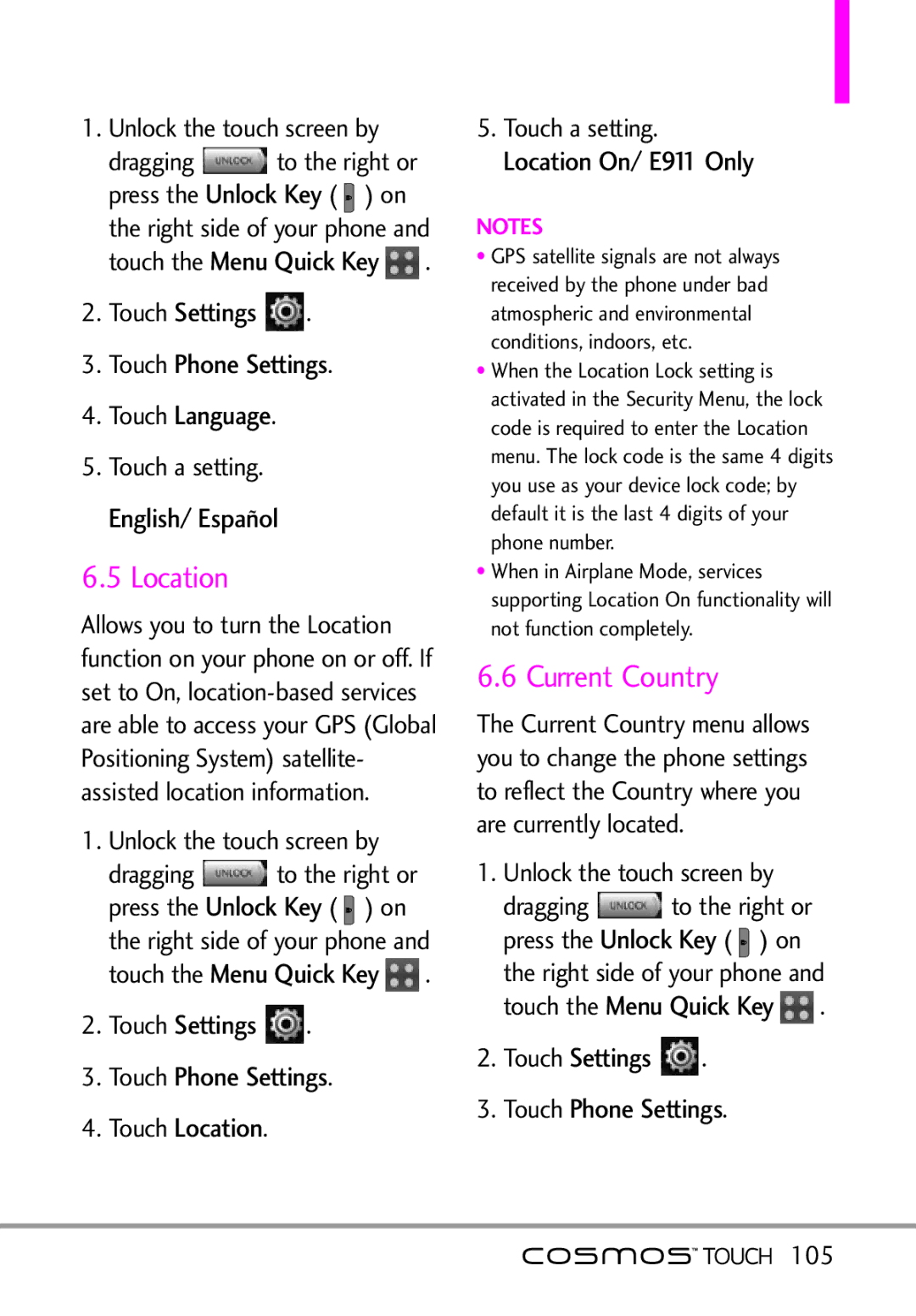1. | Unlock the touch screen by | |||
| dragging |
| to the Keyright or | |
| press the | Unlock Key | ||
| Menu Quick( ) on | |||
| the right side of yo r phone and | |||
| touch the |
| . | |
2. | Touch | Settings | . | |
3.Touch Phone Settings.
4.Touch Language.
5.Touch a setting. English/ Español
6.5 Location
Allows you to turn the Location function on your phone on or off. If set to On,
1. | Unlock the touch screen by | |||
| dragging |
| to the Keyright or | |
| press the | Unlock Key | ||
| Menu Quick( ) on | |||
| the right side of yo r phone and | |||
| touch the |
| . | |
2. | Touch | Settings | . | |
3.Touch Phone Settings.
4.Touch Location.
5. LocationT uch settingOn/ E911. Only
NOTES
• GPS satellite signals are not always received by the phone under bad atmospheric and environmental conditions, indoors, etc.
• When the Location Lock setting is activated in the Security Menu, the lock code is required to enter the Location menu. The lock code is the same 4 digits you use as your device lock code; by default it is the last 4 digits of your phone number.
• When in Airplane Mode, services supporting Location On functionality will not function completely.
6.6 Current Country
The Current Country menu allows you to change the phone settings to reflect the Country where you are currently located.
1. | Unlock the touch screen by | |||
| dragging |
| to the Keyright or | |
| press the | Unlock Key | ||
| Menu Quick( ) on | |||
| the right side of yo r phone and | |||
| touch the |
| . | |
2. | Touch | Settings | . | |
3.Touch Phone Settings.