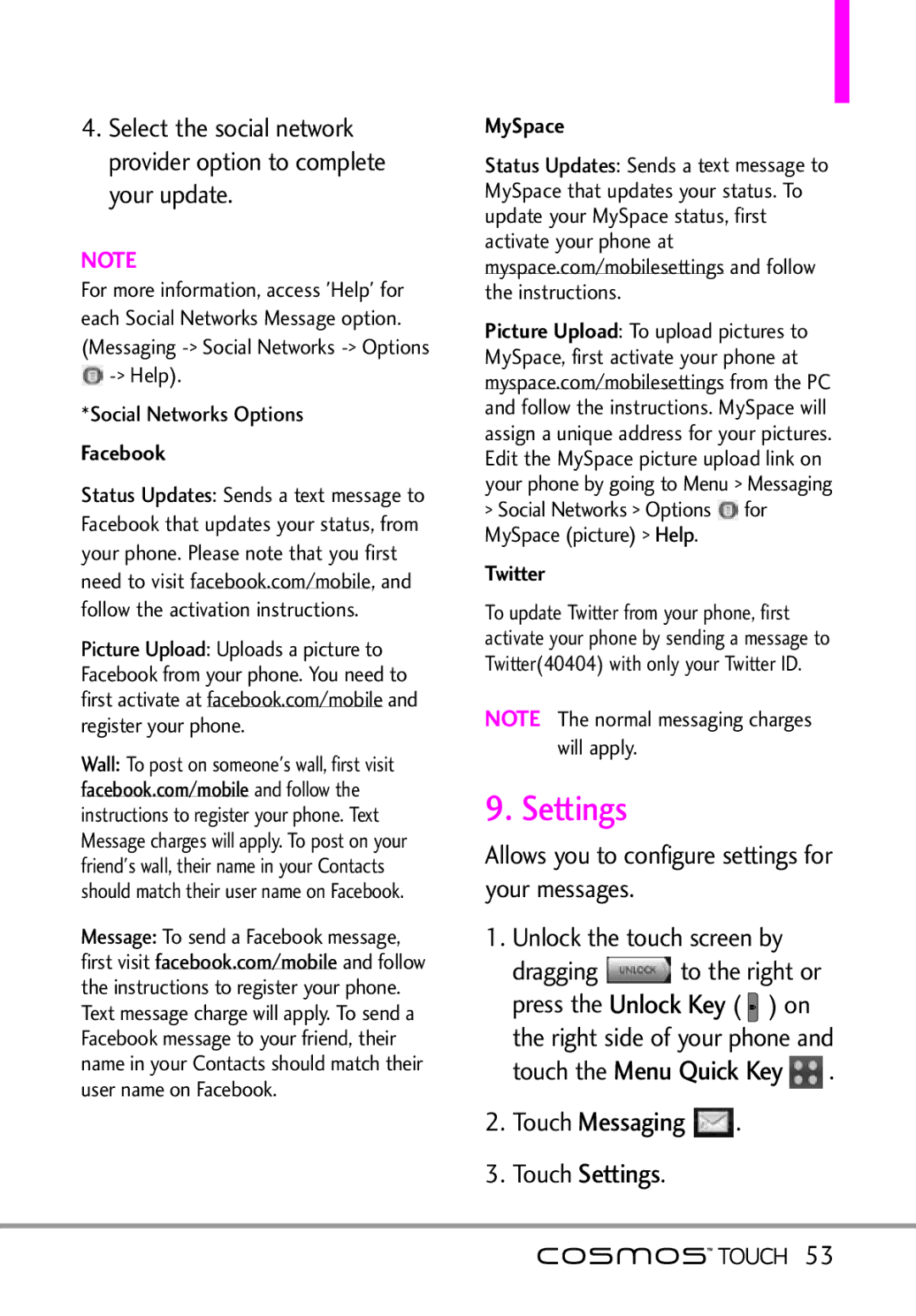4.Select the social network provider option to complete your update.
NOTE
For more information, access 'Help' for each Social Networks Message option. (Messaging
*Social Networks Options
Status Updates: Sends a text message to Facebook that updates your status, from your phone. Please note that you first need to visit facebook.com/mobile, and
follow the activation instructions. Picture Upload: Uploads a picture to Facebook from your phone. You need to first activate at facebook.com/mobile and register your phone.
Wall:
facebookT post.com/mobileon som one's wall, first visit and follow the
instructions to register your phone. Text Message charges will apply. To post on your friend's wall, their name in your Contacts should match their user name on Facebook. Message:facebookTo send a.com/mobileFacebook message,
first visitand follow the instructions to register your phone. Text message charge will apply. To send a Facebook message to your friend, their name in your Contacts should match their user name on Facebook.
MySpace
Status Updates: Sends a text message to MySpace that updates your status. To update your MySpace status, first activate your phone at myspace.com/mobilesettings and follow the instructions.
Picture Upload: To upload pictures to MySpace, first activate your phone at myspace.com/mobilesettings from the PC and follow the instructions. MySpace will assign a unique address for your pictures. Edit the MySpace picture upload link on your phone by going to Menu > Messaging
> Social Networks > OptionsHelp ![]() for
for
MySpace (picture) > .
To update Twitter from your phone, first activate your phone by sending a message to Twitter(40404) with only your Twitter ID.
NOTE The normal messaging charges
will apply.
9. Settings
Allows you to configure settings for your messages.
1. | Unlock the touch screen by | |||
| dragging | to the Keyright or | ||
| press the | Unlock Key |
| |
| Menu Quick( ) on | |||
| the right side of yo r phone and | |||
| touch the |
| . | |
2. | Touch | Messaging | . | |
3.Touch Settings.
![]()
![]() 53
53