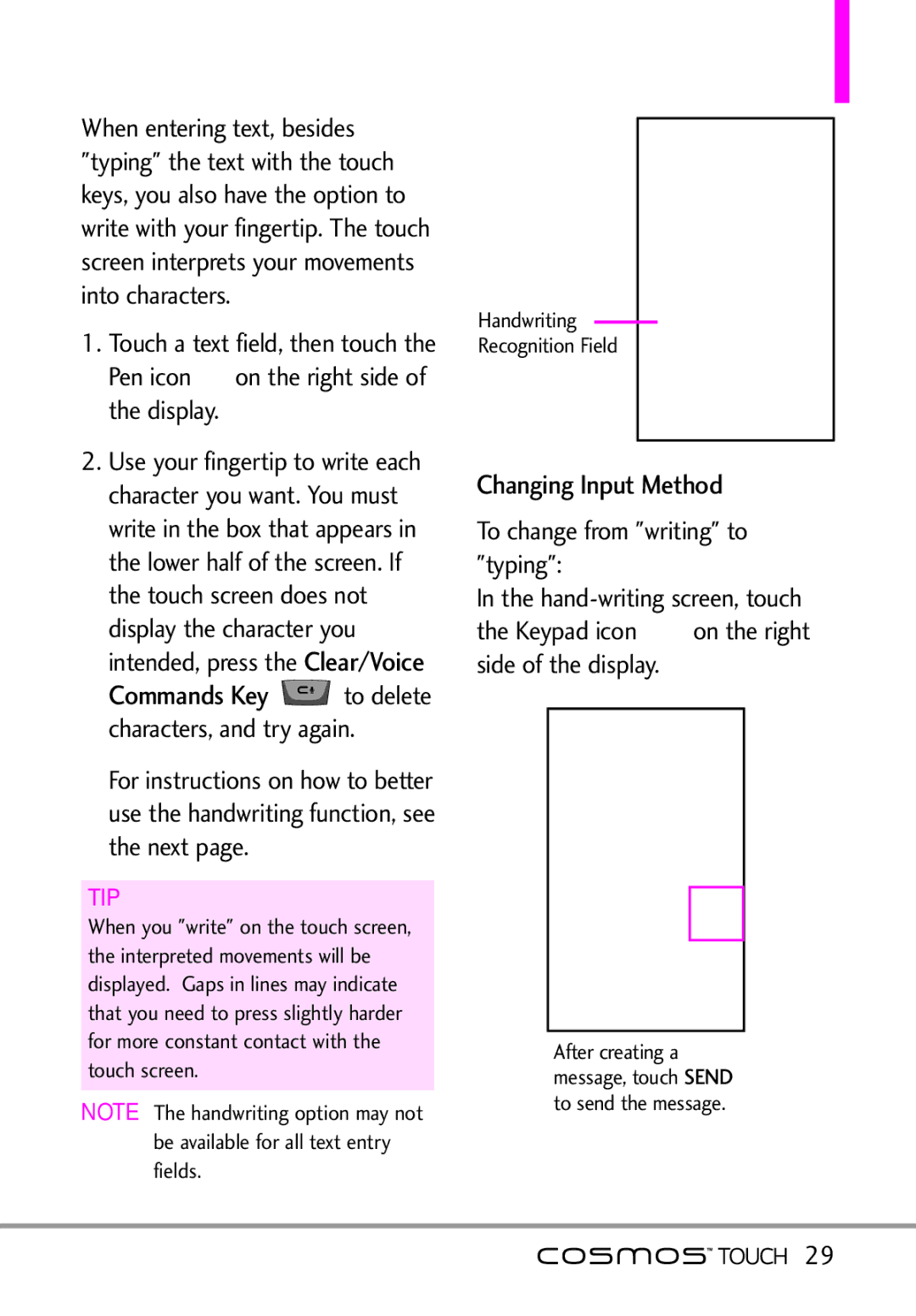When entering text, besides "typing" the text with the touch keys, you also have the option to write with your fingertip. The touch screen interprets your movements into characters.
1.Touch a text field, then touch the Pen icon ![]() on the right side of the display.
on the right side of the display.
2.Use your fingertip to write each character you want. You must write in the box that appears in the lower half of the screen. If the touch screen does not display the character you intended, press the Clear/Voice
Commands Key ![]() to delete characters, and try again.
to delete characters, and try again.
For instructions on how to better use the handwriting function, see the next page.
TIP
When you "write" on the touch screen, the interpreted movements will be displayed. Gaps in lines may indicate that you need to press slightly harder for more constant contact with the touch screen.
NOTE The handwriting option may not be available for all text entry fields.
Handwriting
Recognition Field
Changing Input Method
To change from "writing" to "typing":
In the
the Keypad icon ![]() on the right side of the display.
on the right side of the display.
After creating a SEND message, touch
to send the message.
![]()
![]() 29
29