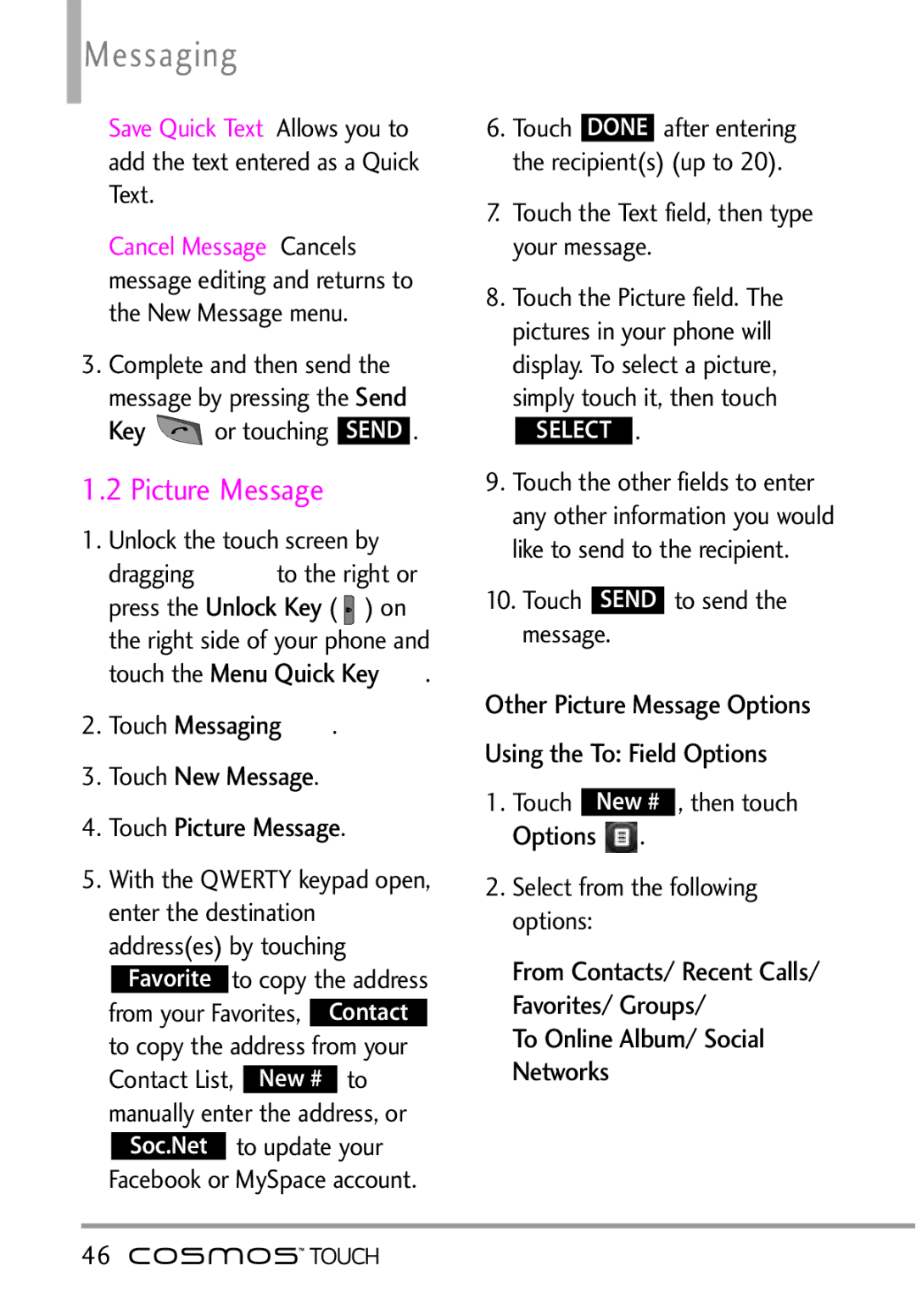Messaging
Save Quick Text Allows you to add the text entered as a Quick Text.
Cancel Message Cancels message editing and returns to the New Message menu.
3.Complete and then send the Sendm ssage by pressing the
Key |
|
|
|
|
|
|
|
| SEND | . | |
1.2 Picture or touching |
|
| |||
|
| Message |
|
|
|
1. Unlock the touch screen by |
| ||||
dragging | to the Keyright or | ||||
press the | Unlock Key |
| ) on |
| |
Menu Quick( |
| ||||
the right side of yo r phone and | |||||
touch the |
|
|
| . | |
2. Touch | Messaging | . |
|
| |
3.Touch New Message.
4.Touch Picture Message.
5.With the QWERTY keypad open,
enter the destination address(es) by touching
Favorite to copy the address
from your Favorites, | Contact |
|
to copy the address from your
Contact List, | New # | to |
|
manually enter the address, or Soc.Net to update your Facebook or MySpace account.
6.Touch DONE after entering the recipient(s) (up to 20).
7.Touch the Text field, then type your message.
8.Touch the Picture field. The pictures in your phone will display. To select a picture, simply touch it, then touch
SELECT .
9.Touch the other fields to enter any other information you would like to send to the recipient.
10.Touch SEND to send the message.
Other Picture Message Options Using the To: Field Options
1. OptionsTouch | New # | , then touch |
. |
2.Select from the following options:
From Contacts/ Recent Calls/ Favorites/ Groups/
To Online Album/ Social Networks
46 ![]()
![]()