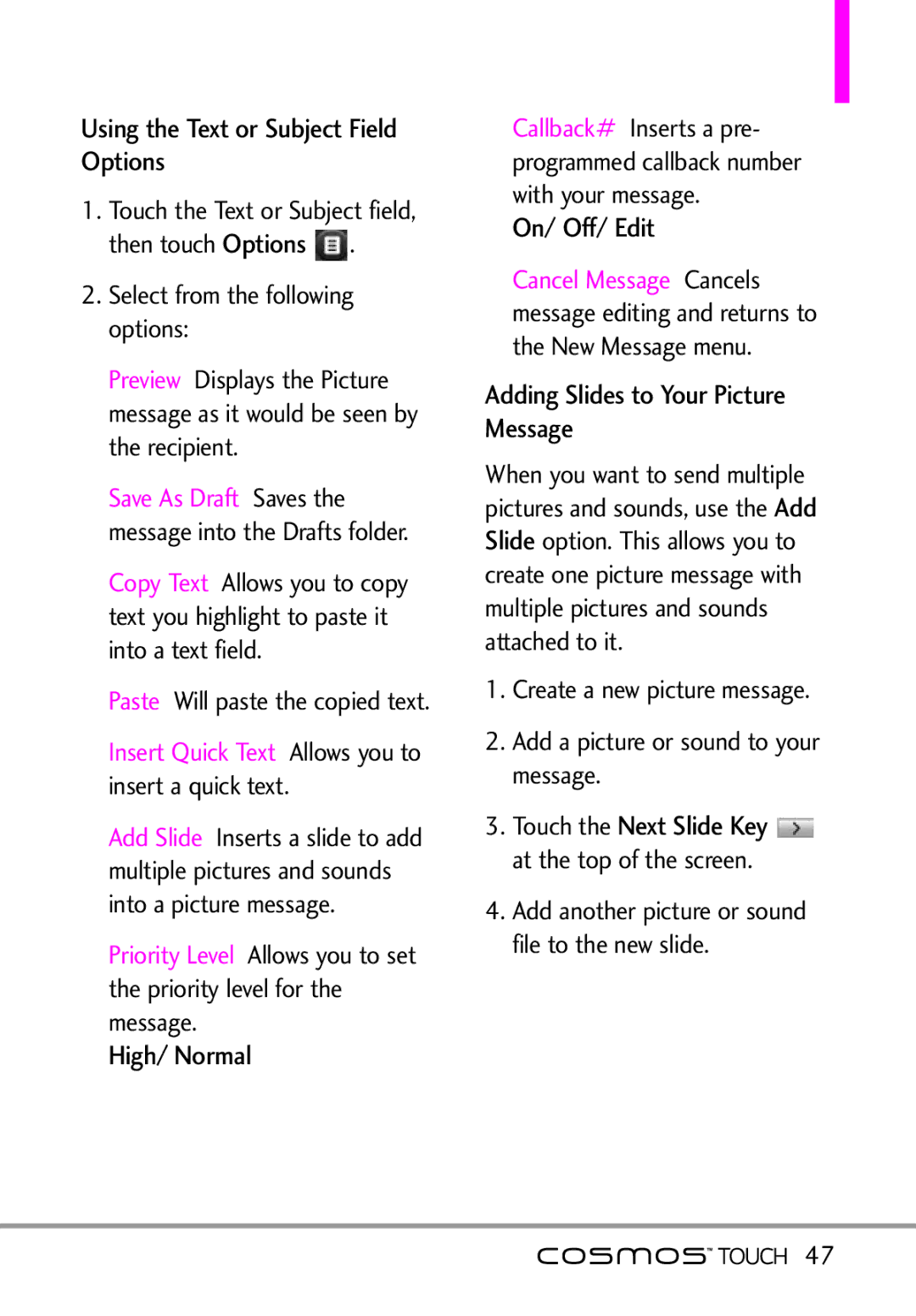Using the Text or Subject Field Options
1.Touch the Text or Subject field, then touch Options ![]() .
.
2.Select from the following options:
Preview Displays the Picture message as it would be seen by the recipient.
Save As Draft Saves the message into the Drafts folder. Copy Text Allows you to copy text you highlight to paste it into a text field.
Paste Will paste the copied text. Insert Quick Text Allows you to insert a quick text.
Add Slide Inserts a slide to add multiple pictures and sounds into a picture message.
Priority Level Allows you to set the priority level for the message.
High/ Normal
Callback# Inserts a pre- programmed callback number with your message.
On/ Off/ Edit
Cancel Message Cancels message editing and returns to
the New Message menu. Adding Slides to Your Picture Message
When you want to send multiple pictures and sounds, use the Add Slide option. This allows you to create one picture message with multiple pictures and sounds attached to it.
1.Create a new picture message.
2.Add a picture or sound to your message.
3.Touch the Next Slide Key ![]() at the top of the screen.
at the top of the screen.
4.Add another picture or sound file to the new slide.
![]()
![]() 47
47