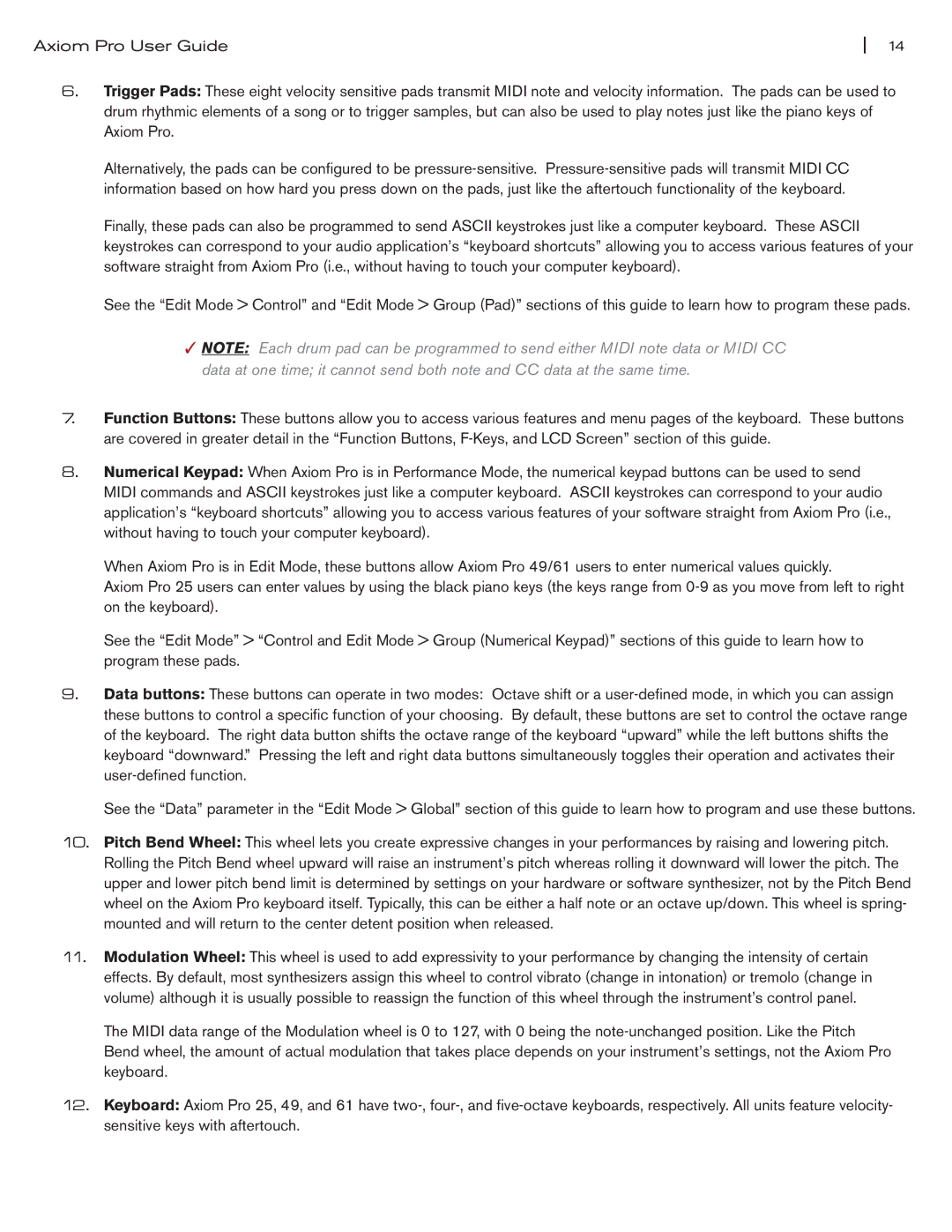Axiom Pro User Guide | 14 |
6.Trigger Pads: These eight velocity sensitive pads transmit MIDI note and velocity information. The pads can be used to drum rhythmic elements of a song or to trigger samples, but can also be used to play notes just like the piano keys of
Axiom Pro.
Alternatively, the pads can be configured to be
Finally, these pads can also be programmed to send ASCII keystrokes just like a computer keyboard. These ASCII keystrokes can correspond to your audio application’s “keyboard shortcuts” allowing you to access various features of your software straight from Axiom Pro (i.e., without having to touch your computer keyboard).
See the “Edit Mode > Control” and “Edit Mode > Group (Pad)” sections of this guide to learn how to program these pads.
✓NOTE: Each drum pad can be programmed to send either MIDI note data or MIDI CC data at one time; it cannot send both note and CC data at the same time.
7.Function Buttons: These buttons allow you to access various features and menu pages of the keyboard. These buttons are covered in greater detail in the “Function Buttons,
8.Numerical Keypad: When Axiom Pro is in Performance Mode, the numerical keypad buttons can be used to send
MIDI commands and ASCII keystrokes just like a computer keyboard. ASCII keystrokes can correspond to your audio application’s “keyboard shortcuts” allowing you to access various features of your software straight from Axiom Pro (i.e., without having to touch your computer keyboard).
When Axiom Pro is in Edit Mode, these buttons allow Axiom Pro 49/61 users to enter numerical values quickly.
Axiom Pro 25 users can enter values by using the black piano keys (the keys range from
See the “Edit Mode” > “Control and Edit Mode > Group (Numerical Keypad)” sections of this guide to learn how to program these pads.
9.Data buttons: These buttons can operate in two modes: Octave shift or a
See the “Data” parameter in the “Edit Mode > Global” section of this guide to learn how to program and use these buttons.
10.Pitch Bend Wheel: This wheel lets you create expressive changes in your performances by raising and lowering pitch. Rolling the Pitch Bend wheel upward will raise an instrument’s pitch whereas rolling it downward will lower the pitch. The upper and lower pitch bend limit is determined by settings on your hardware or software synthesizer, not by the Pitch Bend wheel on the Axiom Pro keyboard itself. Typically, this can be either a half note or an octave up/down. This wheel is spring- mounted and will return to the center detent position when released.
11.Modulation Wheel: This wheel is used to add expressivity to your performance by changing the intensity of certain effects. By default, most synthesizers assign this wheel to control vibrato (change in intonation) or tremolo (change in volume) although it is usually possible to reassign the function of this wheel through the instrument’s control panel.
The MIDI data range of the Modulation wheel is 0 to 127, with 0 being the
12.Keyboard: Axiom Pro 25, 49, and 61 have