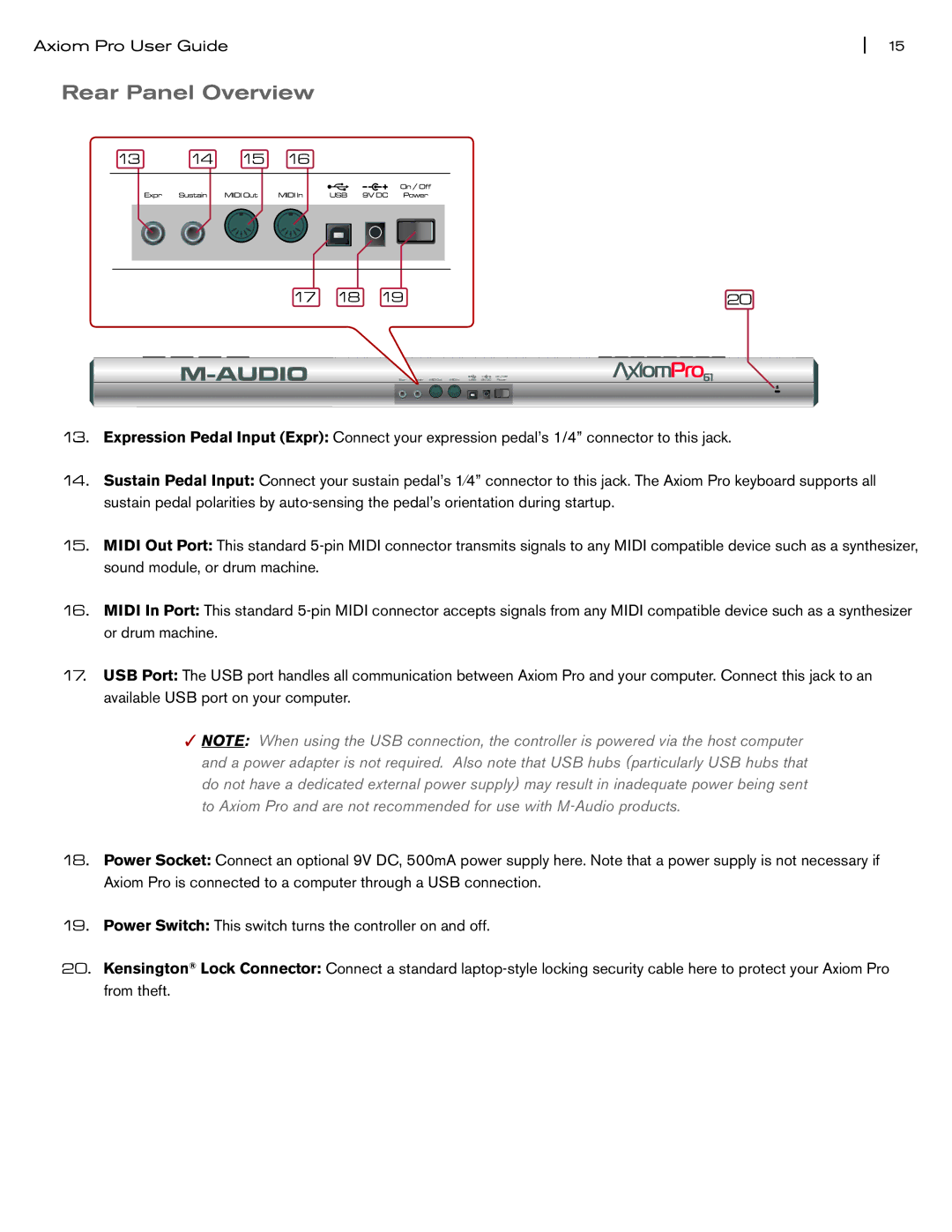Axiom Pro User Guide | 15 |
Rear Panel Overview
13 14 15 16
17 | 18 | 19 | 20 |
13.Expression Pedal Input (Expr): Connect your expression pedal’s 1/4” connector to this jack.
14.Sustain Pedal Input: Connect your sustain pedal’s 1⁄4” connector to this jack. The Axiom Pro keyboard supports all sustain pedal polarities by
15.MIDI Out Port: This standard
16.MIDI In Port: This standard
17.USB Port: The USB port handles all communication between Axiom Pro and your computer. Connect this jack to an available USB port on your computer.
✓NOTE: When using the USB connection, the controller is powered via the host computer and a power adapter is not required. Also note that USB hubs (particularly USB hubs that do not have a dedicated external power supply) may result in inadequate power being sent to Axiom Pro and are not recommended for use with
18.Power Socket: Connect an optional 9V DC, 500mA power supply here. Note that a power supply is not necessary if Axiom Pro is connected to a computer through a USB connection.
19.Power Switch: This switch turns the controller on and off.
20.Kensington® Lock Connector: Connect a standard