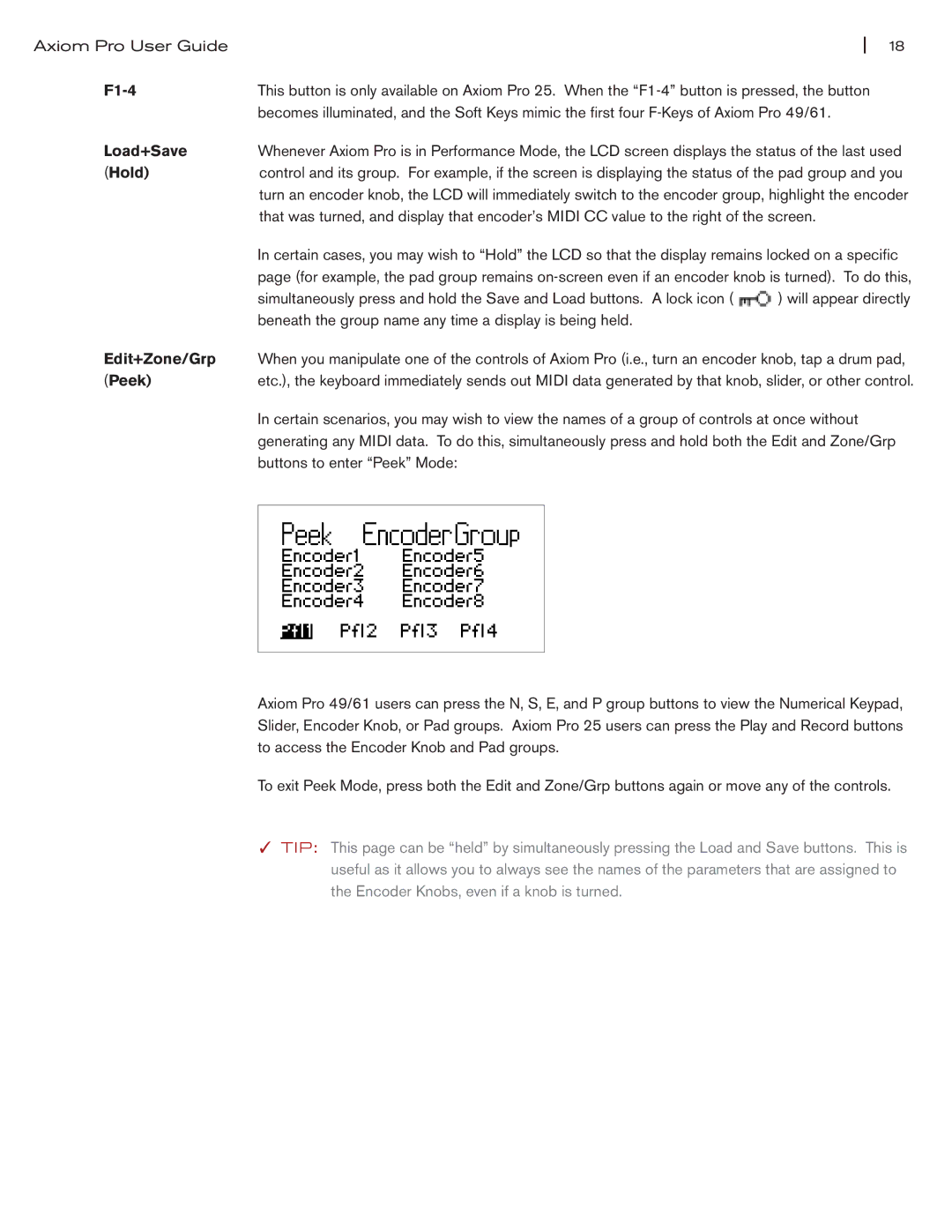Axiom Pro User Guide |
| 18 |
| This button is only available on Axiom Pro 25. When the | |
| becomes illuminated, and the Soft Keys mimic the first four | |
Load+Save | Whenever Axiom Pro is in Performance Mode, the LCD screen displays the status of the last used | |
(Hold) | control and its group. For example, if the screen is displaying the status of the pad group and you | |
| turn an encoder knob, the LCD will immediately switch to the encoder group, highlight the encoder | |
| that was turned, and display that encoder’s MIDI CC value to the right of the screen. | |
| In certain cases, you may wish to “Hold” the LCD so that the display remains locked on a specific | |
| page (for example, the pad group remains | |
| simultaneously press and hold the Save and Load buttons. A lock icon ( | ) will appear directly |
| beneath the group name any time a display is being held. |
|
Edit+Zone/Grp | When you manipulate one of the controls of Axiom Pro (i.e., turn an encoder knob, tap a drum pad, | |
(Peek) | etc.), the keyboard immediately sends out MIDI data generated by that knob, slider, or other control. | |
In certain scenarios, you may wish to view the names of a group of controls at once without generating any MIDI data. To do this, simultaneously press and hold both the Edit and Zone/Grp buttons to enter “Peek” Mode:
Axiom Pro 49/61 users can press the N, S, E, and P group buttons to view the Numerical Keypad, Slider, Encoder Knob, or Pad groups. Axiom Pro 25 users can press the Play and Record buttons to access the Encoder Knob and Pad groups.
To exit Peek Mode, press both the Edit and Zone/Grp buttons again or move any of the controls.
✓TIP: This page can be “held” by simultaneously pressing the Load and Save buttons. This is useful as it allows you to always see the names of the parameters that are assigned to the Encoder Knobs, even if a knob is turned.