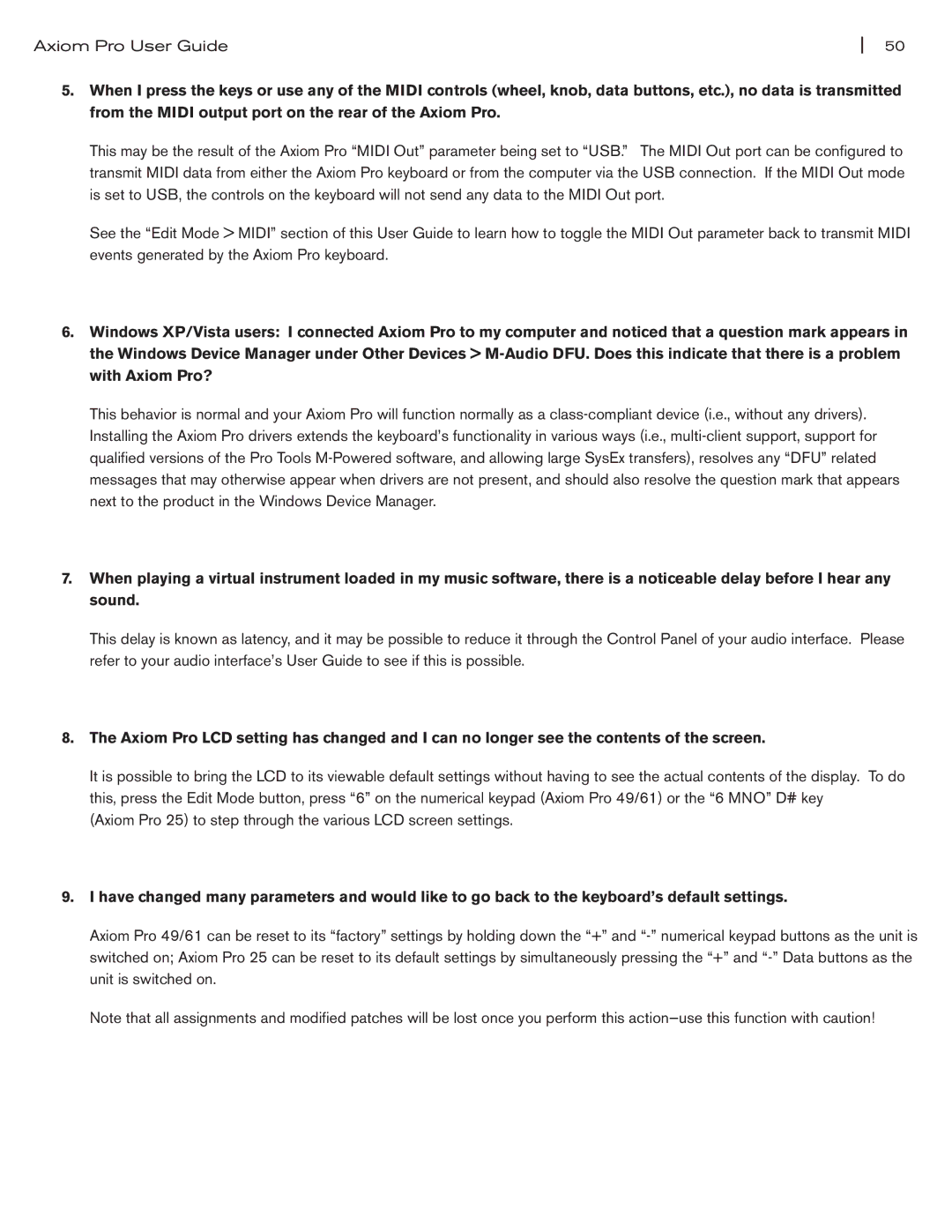Axiom Pro User Guide | 50 |
5.When I press the keys or use any of the MIDI controls (wheel, knob, data buttons, etc.), no data is transmitted from the MIDI output port on the rear of the Axiom Pro.
This may be the result of the Axiom Pro “MIDI Out” parameter being set to “USB.” The MIDI Out port can be configured to transmit MIDI data from either the Axiom Pro keyboard or from the computer via the USB connection. If the MIDI Out mode is set to USB, the controls on the keyboard will not send any data to the MIDI Out port.
See the “Edit Mode > MIDI” section of this User Guide to learn how to toggle the MIDI Out parameter back to transmit MIDI events generated by the Axiom Pro keyboard.
6.Windows XP/Vista users: I connected Axiom Pro to my computer and noticed that a question mark appears in the Windows Device Manager under Other Devices >
This behavior is normal and your Axiom Pro will function normally as a
7.When playing a virtual instrument loaded in my music software, there is a noticeable delay before I hear any sound.
This delay is known as latency, and it may be possible to reduce it through the Control Panel of your audio interface. Please refer to your audio interface’s User Guide to see if this is possible.
8.The Axiom Pro LCD setting has changed and I can no longer see the contents of the screen.
It is possible to bring the LCD to its viewable default settings without having to see the actual contents of the display. To do this, press the Edit Mode button, press “6” on the numerical keypad (Axiom Pro 49/61) or the “6 MNO” D# key
(Axiom Pro 25) to step through the various LCD screen settings.
9.I have changed many parameters and would like to go back to the keyboard’s default settings.
Axiom Pro 49/61 can be reset to its “factory” settings by holding down the “+” and
Note that all assignments and modified patches will be lost once you perform this