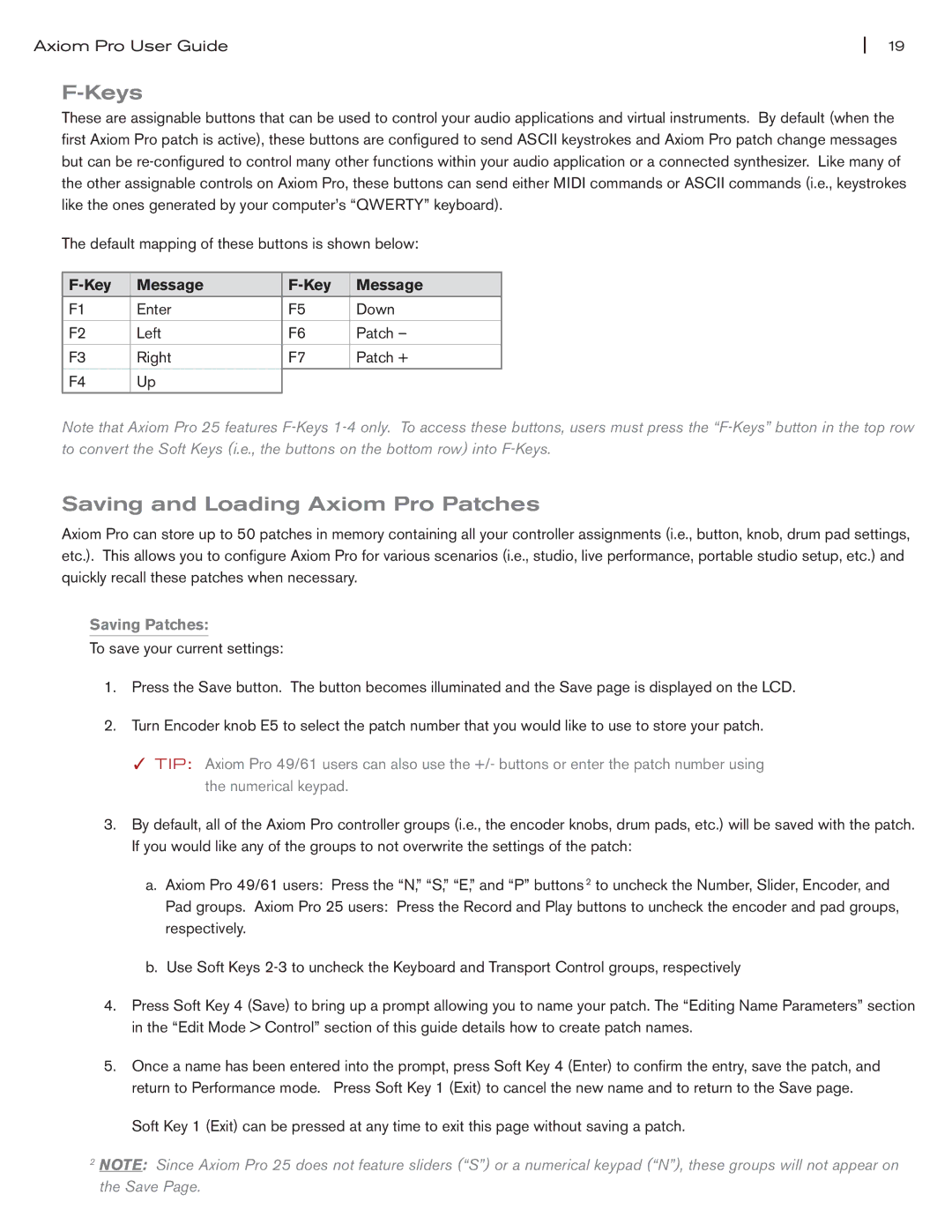Axiom Pro User Guide | 19 |
F-Keys
These are assignable buttons that can be used to control your audio applications and virtual instruments. By default (when the first Axiom Pro patch is active), these buttons are configured to send ASCII keystrokes and Axiom Pro patch change messages but can be
The default mapping of these buttons is shown below:
| Message | Message | |
F1 | Enter | F5 | Down |
|
|
|
|
F2 | Left | F6 | Patch – |
|
|
|
|
F3 | Right | F7 | Patch + |
F4 | Up |
|
|
Note that Axiom Pro 25 features
Saving and Loading Axiom Pro Patches
Axiom Pro can store up to 50 patches in memory containing all your controller assignments (i.e., button, knob, drum pad settings, etc.). This allows you to configure Axiom Pro for various scenarios (i.e., studio, live performance, portable studio setup, etc.) and quickly recall these patches when necessary.
Saving Patches:
To save your current settings:
1.Press the Save button. The button becomes illuminated and the Save page is displayed on the LCD.
2.Turn Encoder knob E5 to select the patch number that you would like to use to store your patch.
✓TIP: Axiom Pro 49/61 users can also use the +/- buttons or enter the patch number using the numerical keypad.
3.By default, all of the Axiom Pro controller groups (i.e., the encoder knobs, drum pads, etc.) will be saved with the patch. If you would like any of the groups to not overwrite the settings of the patch:
a.Axiom Pro 49/61 users: Press the “N,” “S,” “E,” and “P” buttons 2 to uncheck the Number, Slider, Encoder, and
Pad groups. Axiom Pro 25 users: Press the Record and Play buttons to uncheck the encoder and pad groups, respectively.
b.Use Soft Keys
4.Press Soft Key 4 (Save) to bring up a prompt allowing you to name your patch. The “Editing Name Parameters” section in the “Edit Mode > Control” section of this guide details how to create patch names.
5.Once a name has been entered into the prompt, press Soft Key 4 (Enter) to confirm the entry, save the patch, and return to Performance mode. Press Soft Key 1 (Exit) to cancel the new name and to return to the Save page.
Soft Key 1 (Exit) can be pressed at any time to exit this page without saving a patch.
2NOTE: Since Axiom Pro 25 does not feature sliders (“S”) or a numerical keypad (“N”), these groups will not appear on the Save Page.