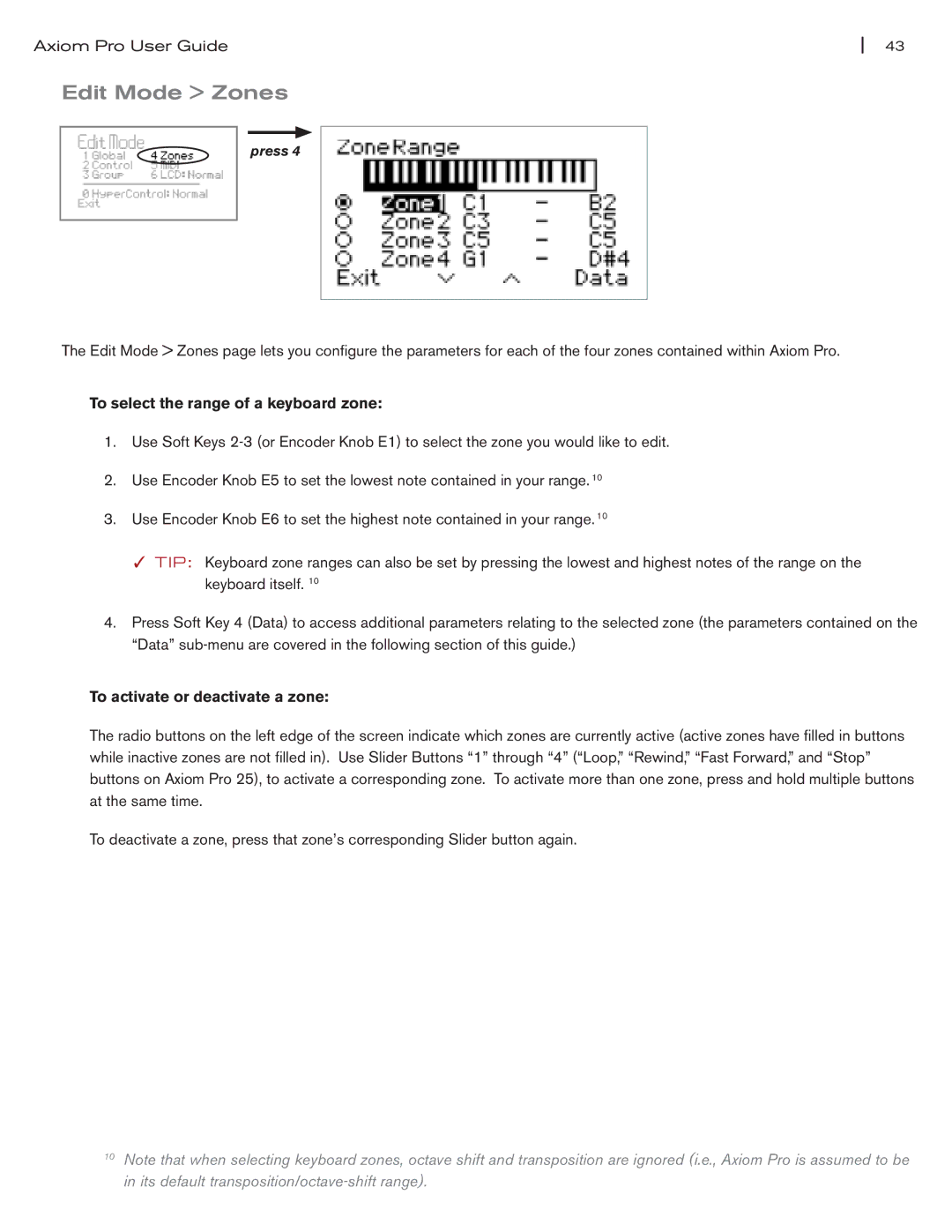Axiom Pro User Guide | 43 |
Edit Mode > Zones
press 4
The Edit Mode > Zones page lets you configure the parameters for each of the four zones contained within Axiom Pro.
To select the range of a keyboard zone:
1.Use Soft Keys
2.Use Encoder Knob E5 to set the lowest note contained in your range. 10
3.Use Encoder Knob E6 to set the highest note contained in your range. 10
✓TIP: Keyboard zone ranges can also be set by pressing the lowest and highest notes of the range on the keyboard itself. 10
4.Press Soft Key 4 (Data) to access additional parameters relating to the selected zone (the parameters contained on the “Data”
To activate or deactivate a zone:
The radio buttons on the left edge of the screen indicate which zones are currently active (active zones have filled in buttons while inactive zones are not filled in). Use Slider Buttons “1” through “4” (“Loop,” “Rewind,” “Fast Forward,” and “Stop” buttons on Axiom Pro 25), to activate a corresponding zone. To activate more than one zone, press and hold multiple buttons at the same time.
To deactivate a zone, press that zone’s corresponding Slider button again.
10Note that when selecting keyboard zones, octave shift and transposition are ignored (i.e., Axiom Pro is assumed to be in its default