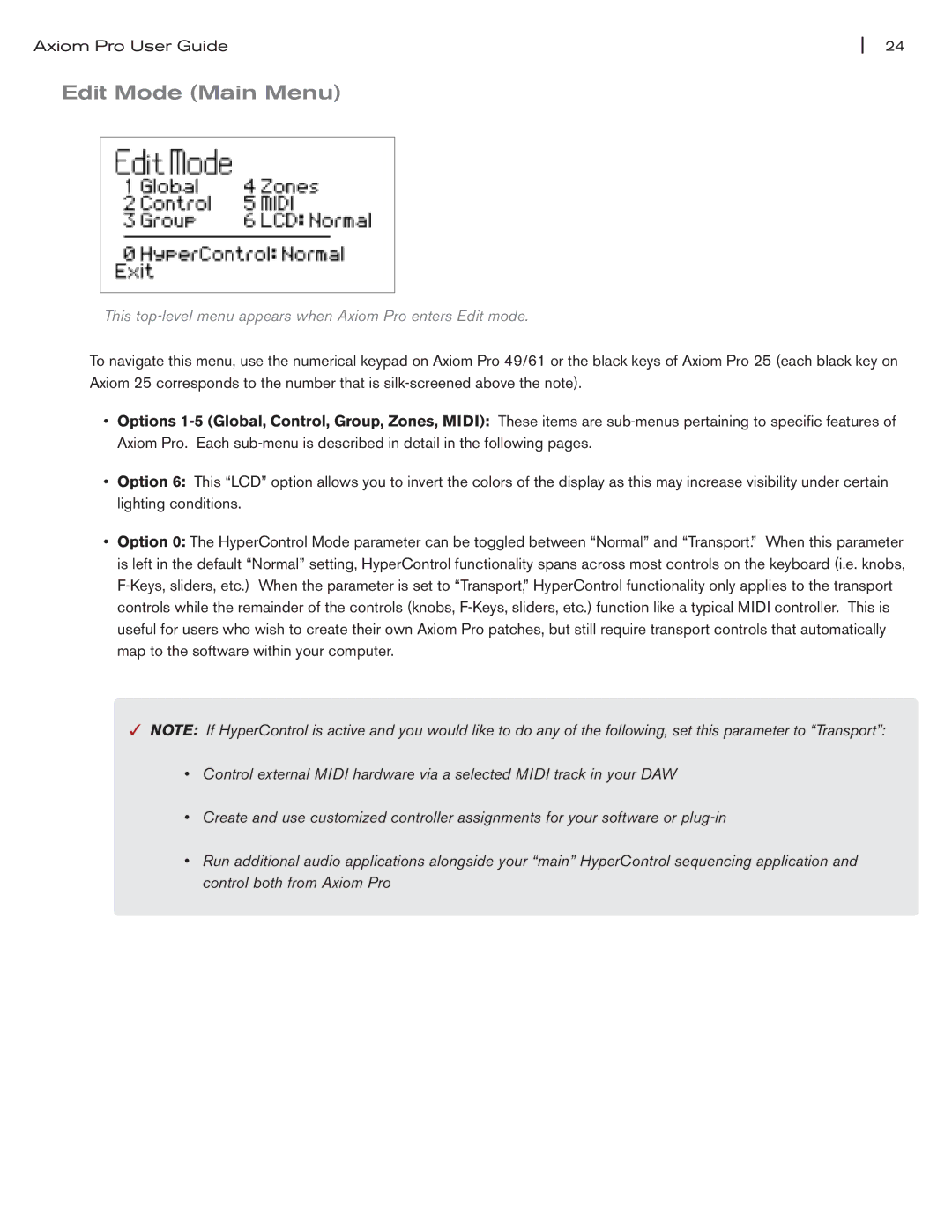Axiom Pro User Guide | 24 |
Edit Mode (Main Menu)
This top-level menu appears when Axiom Pro enters Edit mode.
To navigate this menu, use the numerical keypad on Axiom Pro 49/61 or the black keys of Axiom Pro 25 (each black key on Axiom 25 corresponds to the number that is
•Options
•Option 6: This “LCD” option allows you to invert the colors of the display as this may increase visibility under certain lighting conditions.
•Option 0: The HyperControl Mode parameter can be toggled between “Normal” and “Transport.” When this parameter is left in the default “Normal” setting, HyperControl functionality spans across most controls on the keyboard (i.e. knobs,
✓NOTE: If HyperControl is active and you would like to do any of the following, set this parameter to “Transport”:
•Control external MIDI hardware via a selected MIDI track in your DAW
•Create and use customized controller assignments for your software or
•Run additional audio applications alongside your “main” HyperControl sequencing application and control both from Axiom Pro