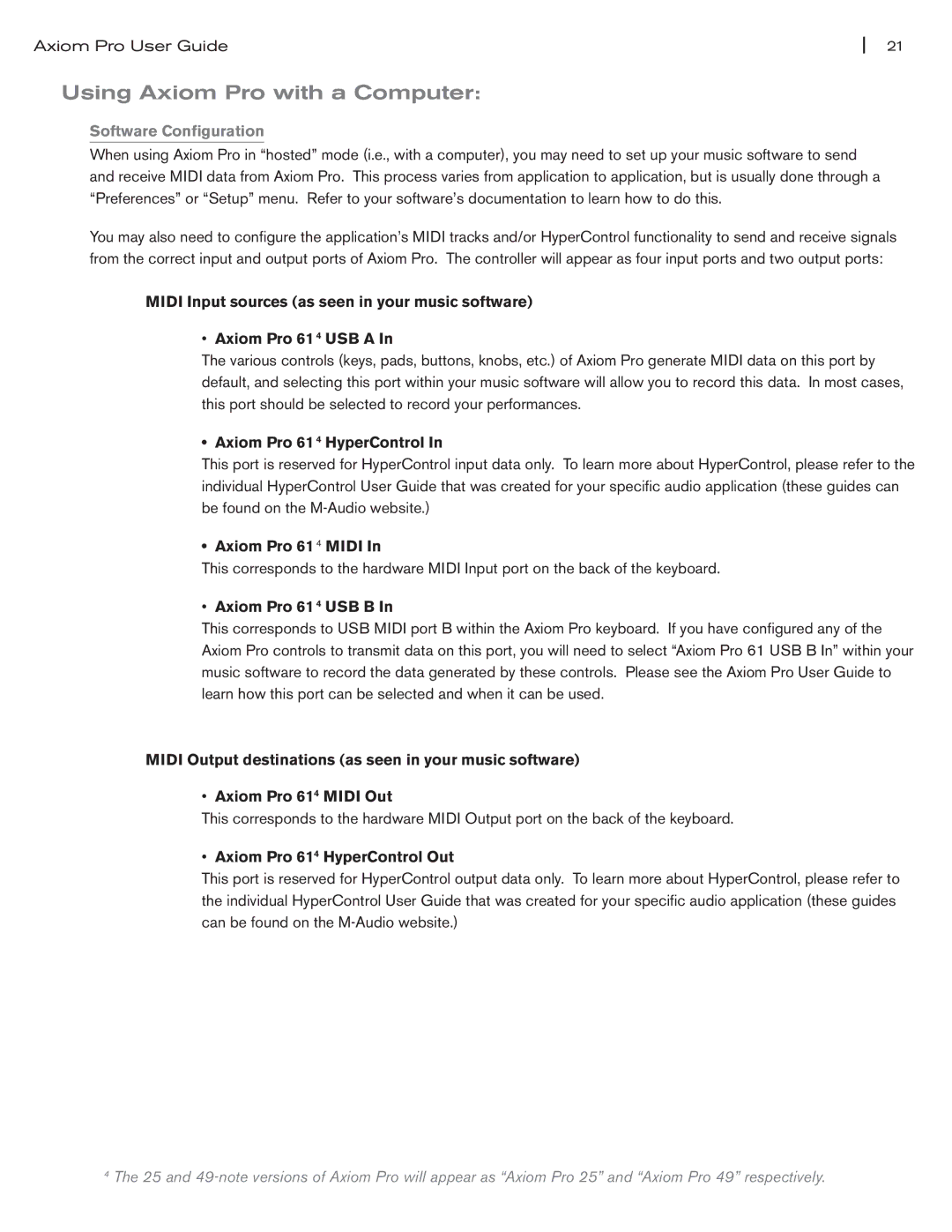Axiom Pro User Guide | 21 |
Using Axiom Pro with a Computer:
Software Configuration
When using Axiom Pro in “hosted” mode (i.e., with a computer), you may need to set up your music software to send and receive MIDI data from Axiom Pro. This process varies from application to application, but is usually done through a “Preferences” or “Setup” menu. Refer to your software’s documentation to learn how to do this.
You may also need to configure the application’s MIDI tracks and/or HyperControl functionality to send and receive signals from the correct input and output ports of Axiom Pro. The controller will appear as four input ports and two output ports:
MIDI Input sources (as seen in your music software)
•Axiom Pro 61 4 USB A In
The various controls (keys, pads, buttons, knobs, etc.) of Axiom Pro generate MIDI data on this port by default, and selecting this port within your music software will allow you to record this data. In most cases, this port should be selected to record your performances.
•Axiom Pro 61 4 HyperControl In
This port is reserved for HyperControl input data only. To learn more about HyperControl, please refer to the individual HyperControl User Guide that was created for your specific audio application (these guides can be found on the
• Axiom Pro 61 4 MIDI In
This corresponds to the hardware MIDI Input port on the back of the keyboard.
•Axiom Pro 61 4 USB B In
This corresponds to USB MIDI port B within the Axiom Pro keyboard. If you have configured any of the Axiom Pro controls to transmit data on this port, you will need to select “Axiom Pro 61 USB B In” within your music software to record the data generated by these controls. Please see the Axiom Pro User Guide to learn how this port can be selected and when it can be used.
MIDI Output destinations (as seen in your music software)
•Axiom Pro 614 MIDI Out
This corresponds to the hardware MIDI Output port on the back of the keyboard.
•Axiom Pro 614 HyperControl Out
This port is reserved for HyperControl output data only. To learn more about HyperControl, please refer to the individual HyperControl User Guide that was created for your specific audio application (these guides can be found on the
4The 25 and