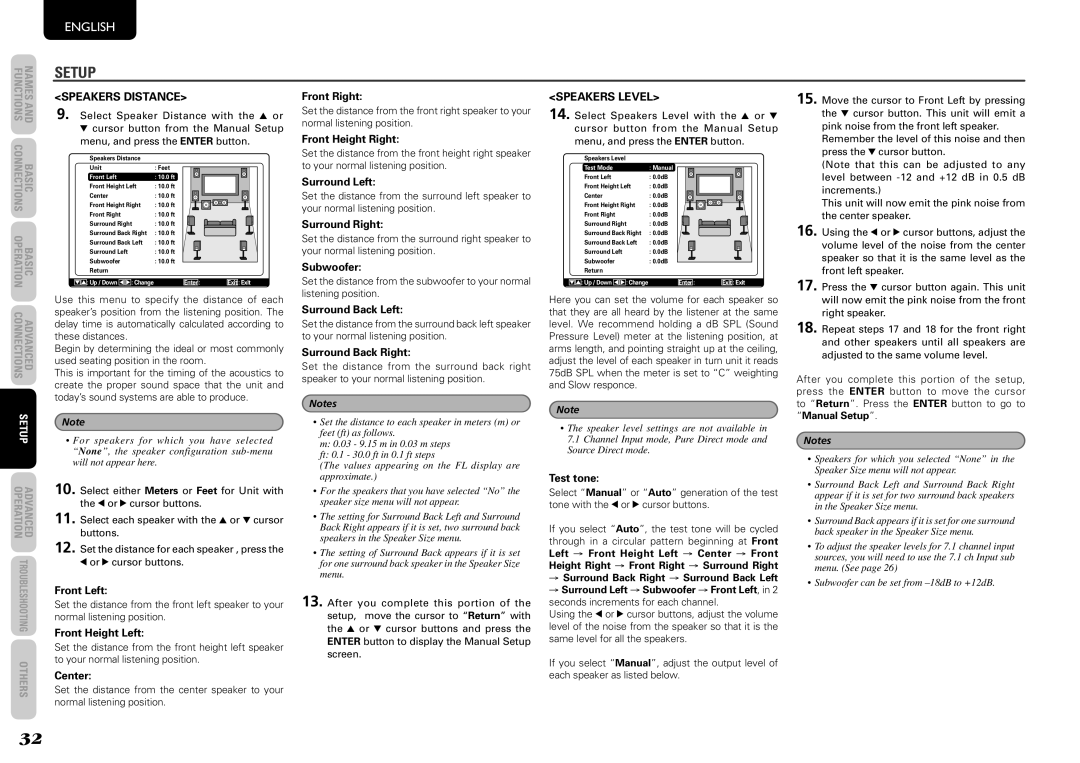SR6004 SR5004
Important Safety Instructions
Table of Contents
Hdmi
Features
GUI
Do not Locate Following Places
Equipment Mains Working Setting
Before USE
Panel Door SR6004 only
Names and Function
Remote Control
Front Panel
FL Display and Indicator
¡0A-SURR
Remote Controller
Spkr button
Power on and OFF buttons
Volume +/- buttons
Zone a / B buttons
‹5MACRO indicator
¤6SETUP/MODE button
‹4LEARN indicator
‹6Information indicator
0AC
Rear Panel
1AC Outlets
Basic Connections
Speaker Placement
Height of the Speaker Units
Connecting Speakers
Connecting Speaker Wire
Connecting Digital Audio Components
Connecting Audio Components
Source’s connected to digital input jacks
Video Jack
Connecting Video Components
VIDEO, S-VIDEO, Component Jacks
Component Jack
Connecting Hdmi Components
Connecting Hdmi Components
Hdmi Jacks
Connecting the Supplied Antennas
Connecting the Antennas
Connecting the AC Power Cable
Connecting AN Outdoor Antennas
Basic Operation
AMP Operation
Tuner Operation
Tuner Mode
Remote Controller Operation
AMP Mode
SR6004 SR5004
Advanced Connections
Connecting for Speaker C USE BI-AMP Connection
RX101
Connecting Multi Channel Audio Components
Connecting AN External Power Amplifier
Zone B
Connecting for Another Zone
Zone a
RS-232C
Connecting the Remote Control Jacks
Connecting Other Equipment
DC OUT DC Trigger
Sirius Satellite Radio
Connecting the Satellite Radio
XM Satellite Radio
Canada
Locking Submenus
Setup
Graphical User Interface GUI Menu System
RC007SR/RC008SR Button Control
Input Setup
Function Input Setup Assignable Digital Input
Function Rename
7.1CH Input Setup
Default
Space
Auto Setup
Speaker Setup
Auto Setup Audyssey Multeq
Manual Setup
HOW to Perform Auto Setup Audyssey Multeq
Set the microphone in the main listening position
Example
Example
Error Messages
Displayed Error Cause How to Remedy
Speakers Size
Manual Setup
LPF/HPF
Speakers Distance
Speakers Level
Channel Level
Surround Setup
Channel Level
Csii Parameter
PLIIx PRO Logic IIX Music Parameter
NEO6 Parameter
Video Setup
Zone Setup
Preference
DC Trigger Setup
Acoustic EQ
Adjust User EQ
Check Audyssey Multeq
Display Mode
Selecting the Surround Mode
Surround Mode
Auto Surround
Dolby Headphone Mode
Night Mode
Listening Through Headphones
DAX
Selecting Analog Audio Input or Digital Audio Input
Attenuation to Analog Input Signal
CH Input
Recovery of Memory
Using the Sleep Timer
Dual Backup Memory
LIP.SYNC
Convert
Hdmi Resolution
Video Convert
Hdmi OUT SR6004 only
Tuner Operation Preset Memory
Name Input of the Preset Station
Sorting Preset Stations
Clearing Stored Preset Stations
↔ B ↔ C ... Z ↔ 1 ↔ 2 ↔ 3 .... ↔ ↔ + ↔ / ↔ Blank ↔ a UP ↔
Listening to XM Satellite Radio
Checking the XM Signal Strength and Radio ID
Satellite Radio Overview
Listening to Satellite Radio
O 4 6 T o p T r a O p T r a c k s
Switching XM Information in the Front Panel Display
O O O R a D I O I D
M E / T I T L E
Category Search Mode
Channel Direct Call
Checking the XM Preset Channel
Preset channel can be checked on the on screen display
0 4
Clearing Stored Preset Channels
Checking the Sirius Signal Strength and Radio ID
Listening to Sirius Satellite Radio
O O O S i r i u s I D
Switching Sirius Information in the Front Panel Display
M E / T I T L E O i d N e y
0 2
ALL Channel Search Mode
Search Mode
Preset Search Mode
R 0 4
Parental Lock
SETTING/RELEASING Parental Lock
S W O R D O K 0 0 1 7a b c d e f g
When NEW Word is displayed
S W O R D 9 9 9 W W O R D
What Appears on the FL Display
Remote Controller
Preparations for USB Operation
→ U S B
What Appears on the Monitor Screen File List
Connecting USB Media
Playing Files on the USB Media
Icon Displays
Playing Specific Parts Search
Playing Tracks AT Random Random Play
Listening to Files Repeatedly Repeat Play
Preparations for iPod Operation Using the unit
Viewing the Status Screen
Connecting the iPod
What Appears on the Monitor Screen
Playing Tracks on the iPod
Remote Mode
Changing the Operation Mode of the iPod
Repeat Play
File Systems Supported USB
Status Displays
Supported Media USB
E R C U R R E N T
Character
Playable File Formats USB
About iPod Play Back
Standard Range supported
Zone Playback Using the Zone Speaker a Terminals
Zone Playback Using the Zone OUT Terminals
Zone System
Controlling a Marantz BD BD Mode
Controlling a Marantz DVD DVD Mode
Corsor
Controlling a Marantz DSS DSS Mode
Controlling a Marantz CD CD Mode
BASS/CH
Controlling a Marantz RX101 M-XP Mode
Controlling a Marantz TV TV Mode
Pause Play Stop
Normal Mode
SR6004 Remote Controller Basic Operation
Preset Mode
Setting the Back Light
Learning Procedure
Resetting the Code
Learn Mode
Checking the Code
Erasing the Code by Source
Returning to Initial Settings
Erasing Programmed Codes
Erasing the ALL Sources
Confirming Macros
SR6004 Remote Controller Macro Mode
Programming Macros
Program Method of Macro
Examples of Macro Programs
Using Macros
Editing Macros
Example
Now, execute the macro you just programmed
AMP → Power on DVD → Power on
AMP → DVD DVD → Play
Adjusting the Interval Time of Macro Operations Transmitting
Clearing Macro Programs
Preset code
SR5004 Remote Controller Basic Operation
When operating non-Marantz AV equipment products
Checking the Code
Erasing the code by buttons
Erasing Programmed Codes Returning to Initial Settings
Select the button to be learned Learn indicator lights up
Erasing the code by Source
Enable
Troubleshooting
Symptom Cause Solution
General
Surround
Stereo
Hdmi
Not enabled when the unit is
Video
Or component as the source
Tuner
USB SR6004 only
Front KEY Button Lock of the Unit
XM Satellite Radio
General Malfunction
Surround Mode
Others
Others
SubW Subwoofer LFE Low frequency efects ex Extension
EX/ES
Auto
Source Direct
Mode
Stereo
Description
Circle Surround
Multi CH. MOVIE, Music
Dts Digital Surround ES
Dts Digital Surround
Dts Neo6
Dts Digital Surround 96/24
Macrovision
About Dolby Pro Logic
SIRIUS, XM Satellite Radio Ready
Dynamic VolumeTM
MultEQ
Available in Alaska and Hawaii
Copyright
Technical Specifications
Repairs
DVD
Setup Codes
DSS
1024
1110, 1112, 1133
1001
1003, 1052, 1053, 1056
Dimensions
Is a registered trademark