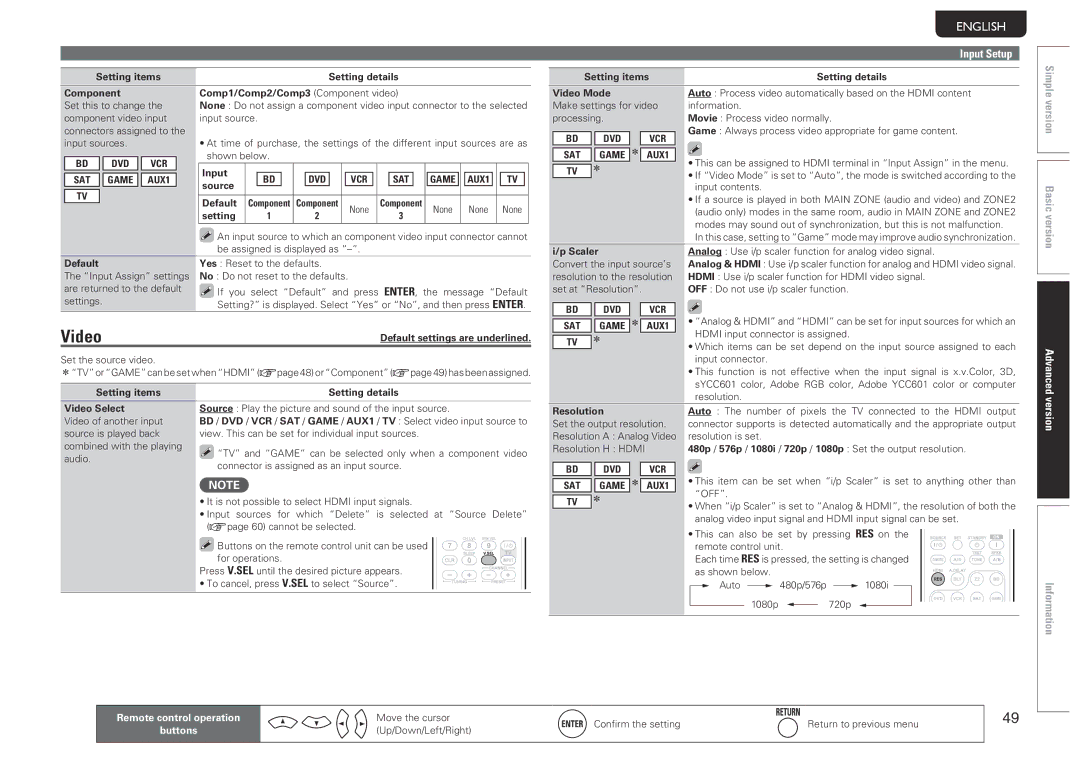SR5005 specifications
The Marantz SR5005 is a distinguished AV receiver that exemplifies quality sound and advanced home theater technology, making it a notable choice for audiophiles and cinephiles alike. With its robust design and a wide array of features, the SR5005 delivers an immersive audio-visual experience ideal for any entertainment setup.One of the standout features of the Marantz SR5005 is its 7.1 channel surround sound capability. This enables it to power up to seven speakers simultaneously, ensuring rich, enveloping sound that brings movies, music, and games to life. The receiver is rated to deliver 100 watts per channel, providing ample power for a wide range of speaker configurations. This capacity allows for a dynamic soundstage, with clear highs, detailed mids, and impactful bass.
The SR5005 incorporates advanced audio technologies, including Dolby TrueHD and DTS-HD Master Audio. These formats enhance the listening experience by delivering lossless audio, showcasing every detail in the soundtrack. Additionally, the receiver features Marantz’s proprietary HDAM (Hyper Dynamic Amplification Module) technology, which improves audio performance while reducing noise levels. This ensures that listeners can enjoy pure, high-fidelity sound without interference.
For video processing, the Marantz SR5005 is equipped with a high-quality upscaling processor capable of enhancing standard-definition content to near 1080p quality. This feature is crucial for optimizing the visual experience, especially on larger screens. The receiver also supports HDMI connectivity for easy connection of multiple devices, allowing for streamlined switching between video sources.
The SR5005 comes with an intuitive on-screen display and an easy-to-navigate user interface, simplifying the setup process. It supports multiple input options, including six HDMI inputs, allowing users to connect various audio and video devices seamlessly. Furthermore, it features a dedicated USB port for playing music files directly from USB drives.
In terms of customization, the Marantz SR5005 offers various sound modes and settings, allowing users to tailor their audio experience to match their preferences. The inclusion of Audyssey MultEQ calibration technology also ensures optimal speaker placement and acoustic performance, adapting the sound output to the specific characteristics of the room.
The Marantz SR5005 not only excels in its core audio and video capabilities but also offers a stylish design that fits well with modern home decor. With its blend of performance, features, and elegant aesthetics, the SR5005 stands out as a reliable choice for those looking to elevate their home theater experience.